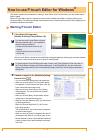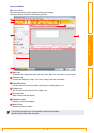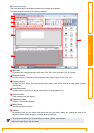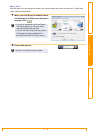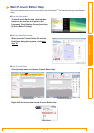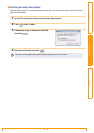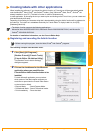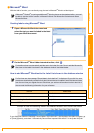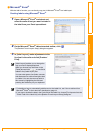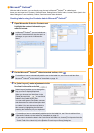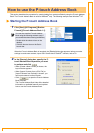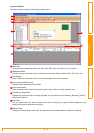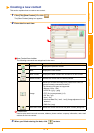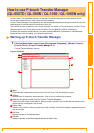Creating labels with other applications
13
IntroductionCreating LabelsAppendix
Microsoft
®
Excel
®
With the Add-In function, you can directly copy text in Microsoft
®
Excel
®
to a label layout.
Creating labels using Microsoft
®
Excel
®
1 Open a Microsoft
®
Excel
®
worksheet and
select the cells of text you want included in
the label from your Excel spreadsheet.
2 On the Microsoft
®
Excel
®
ribbon/standard toolbar, click .
The [Brother P-touch Import Setup] dialog box appears.
3 In [Label Layout], make adjustments to the
line feed in the cells and click [Preview/
Print].
[Label Layout] enables you to change the
way your text is displayed/printed.
When you choose any listed item in the
[Fields] box and click , a new field is
added to the [Label Layout] box.
You can enter spaces, line feeds, commas,
and characters for each cell and print them
on a label. You can also remove fields in
this screen by highlighting the field and
pressing the delete key on your keyboard.
• For details on how to automatically add the text to the Label List, see "How to add text from
Microsoft
®
Excel
®
to the Label List" described on page 14.
• If you want to include the data in the Code field of the Label List, choose [Text Imported Into the
"Code" Field of the Label List] in the [Brother P-touch Import Setup] dialog box.