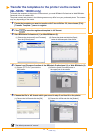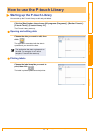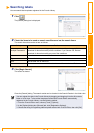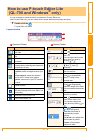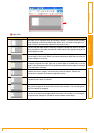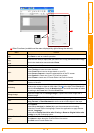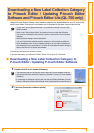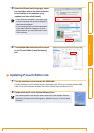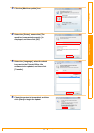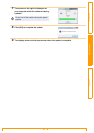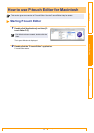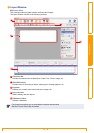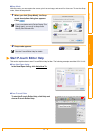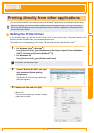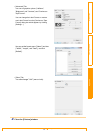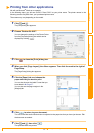IntroductionCreating LabelsAppendix
Setting the Printer Driver
37
Appendix
You can use this machine to print directly from most Windows
®
applications, by installing the printer driver.
Setting the Printer Driver
In the following steps, you will see QL-XXX. Read "XXX" as your printer name. The printer names in the
following screens may differ from your purchased printer name.
The screens may vary depending on the model. The following example uses Windows Vista
®
.
1 • For Windows Vista
®
/ Windows
®
7
From [Control Panel], go to [Hardware and Sound] and open [Printers (Windows
Vista
®
) / Devices and Printers (Windows
®
7)].
• For Windows
®
XP
From [Control Panel], go to [Printers and Faxes].
2 Choose "Brother QL-XXX", and right
click and select [Select printing
preferences].
The [Brother QL-XXX printing preferences]
dialog box appears.
3 Choose each item and click [OK].
• [Basic] Tab
You can set the paper size, number of copies,
quality and cut option.
Printing directly from other applications
Because the paper size for this machine is different from other regular printers, you may not be able to
print even after installing the driver and application software, unless the application software allows the
correct label size to be set.
For details, see Windows
®
Help.