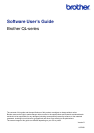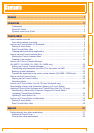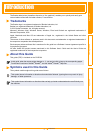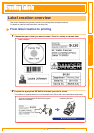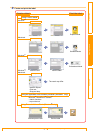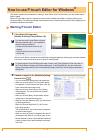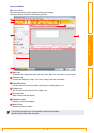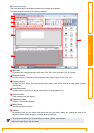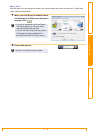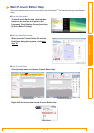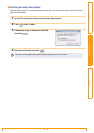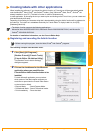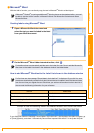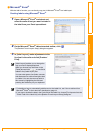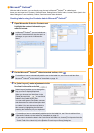Starting P-touch Editor
8
IntroductionCreating LabelsAppendix
Snap Mode
With this mode, you can capture the screen, print it as an image, and save it for future use. To start Snap
mode, follow the steps below.
1 When you click [Snap] from Mode Switch,
the Description of Snap mode dialog box
appears. Click .
2 Snap mode appears.
• If you put a checkmark in [Do Not Display
This Dialog Again], you can go to Snap
mode directly from the next time.
• You can also start Snap mode from [Start]-
[All Programs (Programs)]-[Brother P-
touch]-[P-touch Editor 5.0 (Snap mode)].
See the P-touch Editor Help for details.