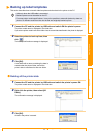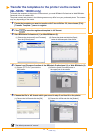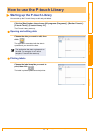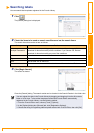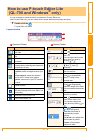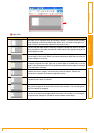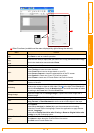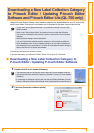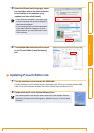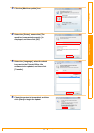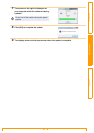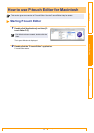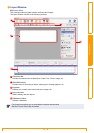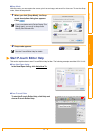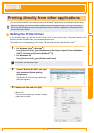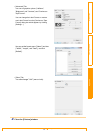Updating P-touch Editor Lite
31
IntroductionCreating LabelsAppendix
3 Select the [Printer] and [Language], select
the check box next to the label collection
to be installed or the software to be
updated, and then click [Install].
4 The installed label collection will be saved
to the P-touch Editor [Label Collection]
tab.
Updating P-touch Editor Lite
1 Turn the machine on and connect the USB cable.
Confirm the Editor Lite is turned off before connecting the QL-700 to your computer with the USB
cable. Press and hold down the Editor Lite button until the Editor Lite lamp turns off.
2 Double-click the [P-touch Update Software] icon.
• Click "Click here for details" in the upper right
to view a web page with specific examples of
label collection designs.
• If you are using a Mac, you cannot download
a new label collection category to P-touch
Editor; however, you can update the P-touch
Editor software.
The following method can also be used to start the P-touch Update Software.
Click [Start], and then select [All Programs] - [Brother P-touch] - [P-touch Update
Software].