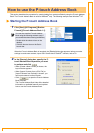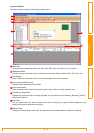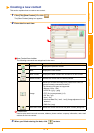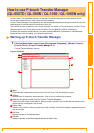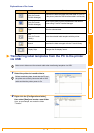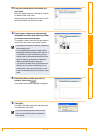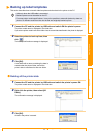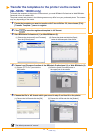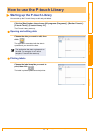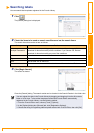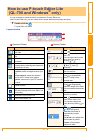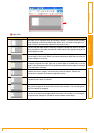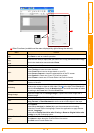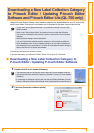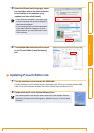Transfer the templates to the printer via the network (QL-580N /
1060N only)
24
IntroductionCreating LabelsAppendix
Transfer the templates to the printer via the network
(QL-580N / 1060N only)
To transfer the templates to the printer via the network, you need BRAdmin Professional or Web BRAdmin.
Download it from our website first.
The printer names and pictures in the following screens may differ from your purchased printer. The screens
may vary depending on the model.
1 Create the template you want to transfer with P-touch Editor 5.0, then choose [File]-
[Transfer Template...] menu to register.
2 Click to save the registered template in .blf format.
3 Start BRAdmin Professional (1) or Web BRAdmin (2).
4 Choose Load Firmware function of the BRAdmin Professional (1) or Web BRAdmin (2).
5 Choose the file in .blf format which you saved in step 3 and load it to the printer.
The default password is "access".
(1) Choose the printer and [Load Firmware]
from the [Control] menu.
(2) Choose the printer and click the [Open]
button in the lower part of the screen.
(1) Choose [TFTP PUT] and click the
[OK] button.
(2) Click the [Load Firmware] button in
the upper part of the screen.
(1) Choose the .blf file and click the [OK]
button.
(2) Choose the .blf file and click the [Submit]
button.