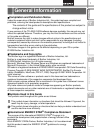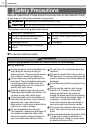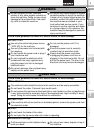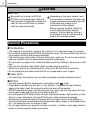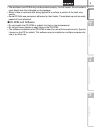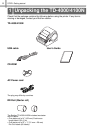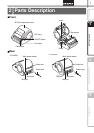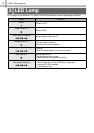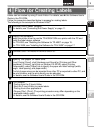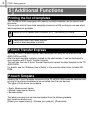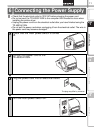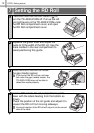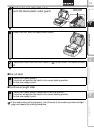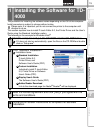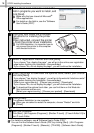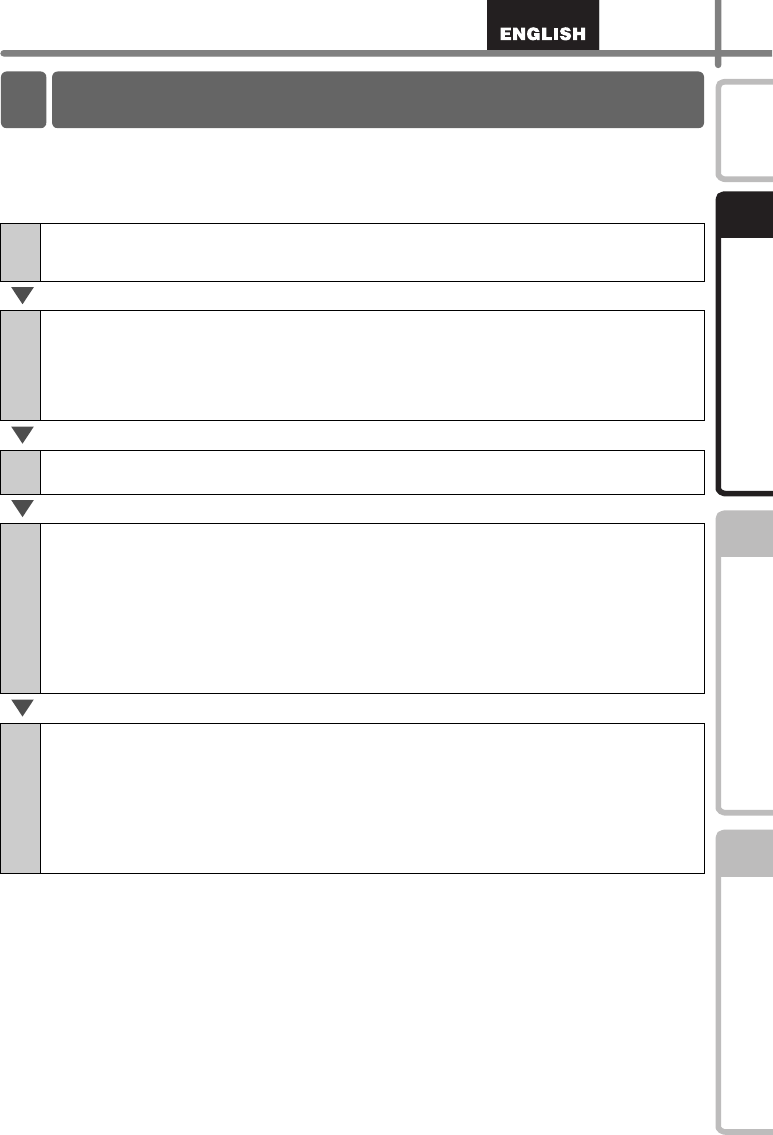
9
STEP
1
STEP
2
STEP
3
Getting started
Reference Installing the software
Introduction
Labels can be created by using P-touch Editor. For details, see Î the Software User's
Guide in the CD-ROM.
Follow the procedure described below to prepare for making labels.
The following is the example for Windows Vista
®
.
1
Connect the Power Supply.
For details, see "Connecting the Power Supply" on page 11.
2
Install the software.
Install the printer driver to use the TD-4000/4100N as a printer with the PC and
install the label design software.
For TD-4000, see "Installing the Software for TD-4000" on page 15.
For TD-4100N, see "Installing the Software for TD-4100N" on page 17.
3
Connect the TD-4000/4100N to the PC.
4
Specify the paper or label size.
From [Control Panel], click [Hardware and Sound] or [Printers and Other
Hardware], [Printers], right click on [Brother XX-XXXX], select [Printing
Preferences], under [Paper] tab to specify the paper and label settings (width,
length, label spacing, and paper width).
The list of paper sizes can be imported from other PC or exported to other PC, and
the print location and the print density can be adjusted.
For details, see the Software User's Guide in the CD-ROM.
5
Print labels.
• Printing from the P-touch Editor
Start the P-touch Editor to create labels.
• Printing from other applications
Choose [File] - [Print]. (The printing procedure may differ depending on the
application being used.)
For details, see the Software User's Guide in the CD-ROM.
4 Flow for Creating Labels