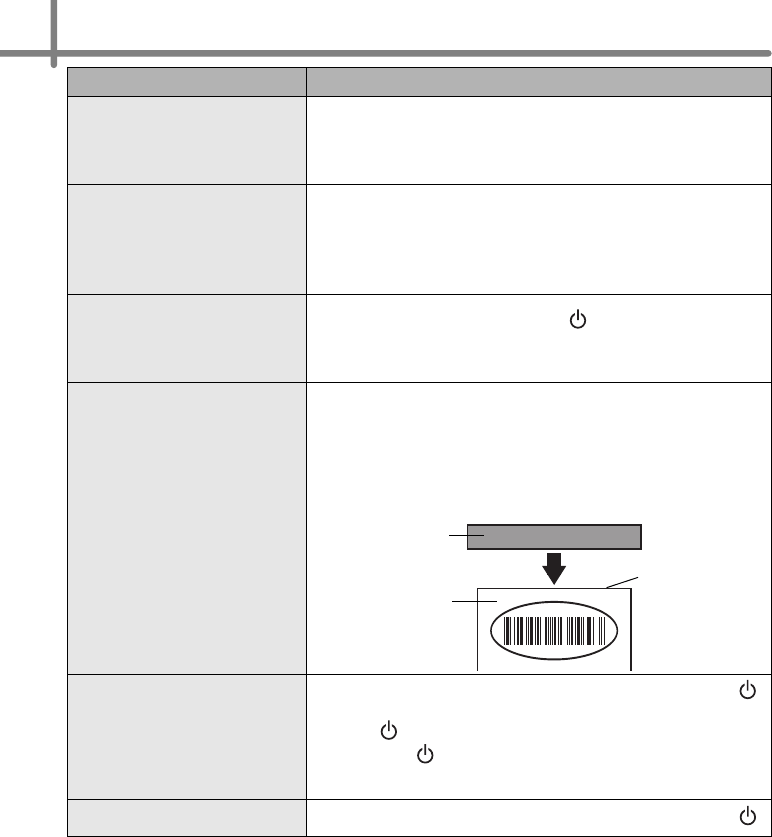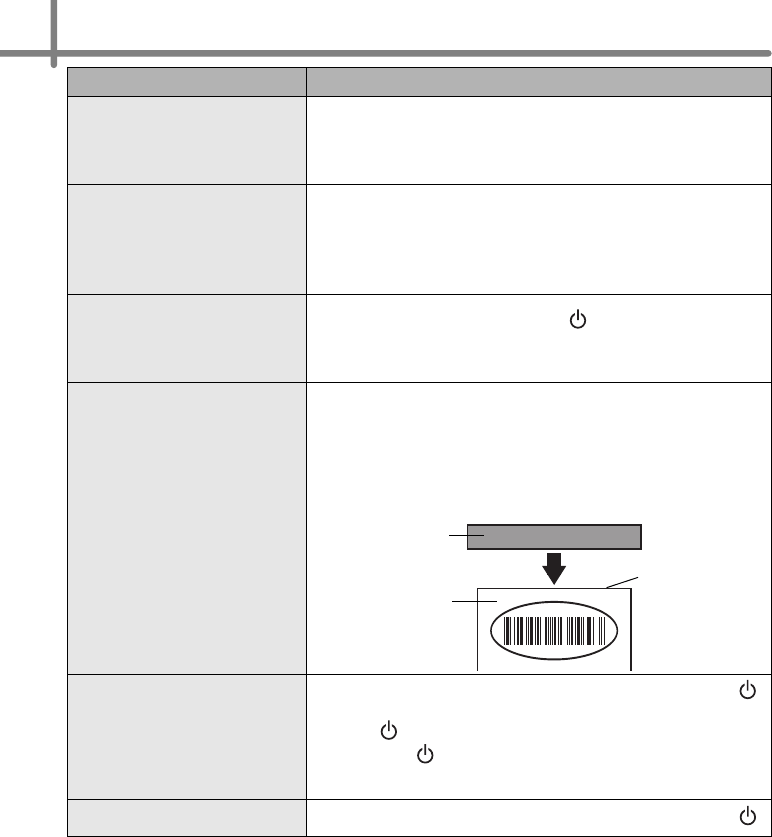
STEP3 Reference
30
Layout style is not updated
when Add-in feature is still
activated and a new label roll is
installed.
• Was a new label roll installed before activating the Add-in
feature?
Exit the Add-in feature, load the second label roll type,
reactivate the Add-in feature, choose "Select Layout", and then
verify the layout.
The icon of Add-in feature is not
displayed on Microsoft
®
Word.
• Is Microsoft
®
Word started up from Microsoft
®
Outlook
®
?
• Is Microsoft
®
Word chosen for the editor usually used for
Microsoft
®
Outlook
®
?
Due to limitation of the program, the Add-in feature of
Microsoft
®
Word is unable to use with above settings. Quit
Microsoft
®
Outlook
®
, and restart Microsoft
®
Word.
Cutter error
• If the cutter error occurs, keep the RD roll compartment cover
closed and press ON/OFF button
()
. The cutter moves back
to the normal position and turns the machine OFF
automatically. After the machine is OFF, inspect the cutter unit
and remove the paper jam.
The printed barcode cannot be
read.
• Depending on the type of scanner, if it cannot be read, try using
a different scanner. We recommend printing the barcode with
Print Quality options set to “Give priority to quality”. (To change
the Print Quality options, open printer properties from [Control
Panel]-[Printers (2000) / Printer and FAX (XP) / Hardware and
Sound - Printers (Windows Vista®)] and click [Printing
Preferences...] button in the [General] tab.) Also, set the label
vertical to the print head as shown below.
I want to reset the printer/delete
the data transferred from PC.
• To reset the machine, press and hold the ON/OFF button
()
to switch the machine OFF. Then, hold down the ON/OFF
button
()
for two seconds. Continue holding down the ON/
OFF button
()
, and press the Cut button six times. The
machine will then reset. All the transferred data from PC will be
deleted and reset the machine to factory setting.
I want to cancel the current
printing job.
• Make sure that the printer is ON, and press ON/OFF button
()
.
Problem Solution
Label
Print head
Recommended
print direction