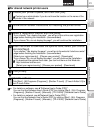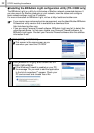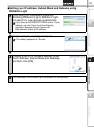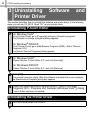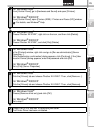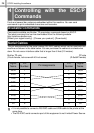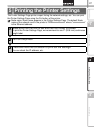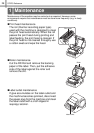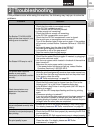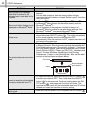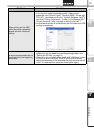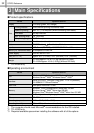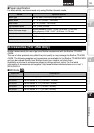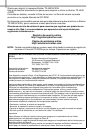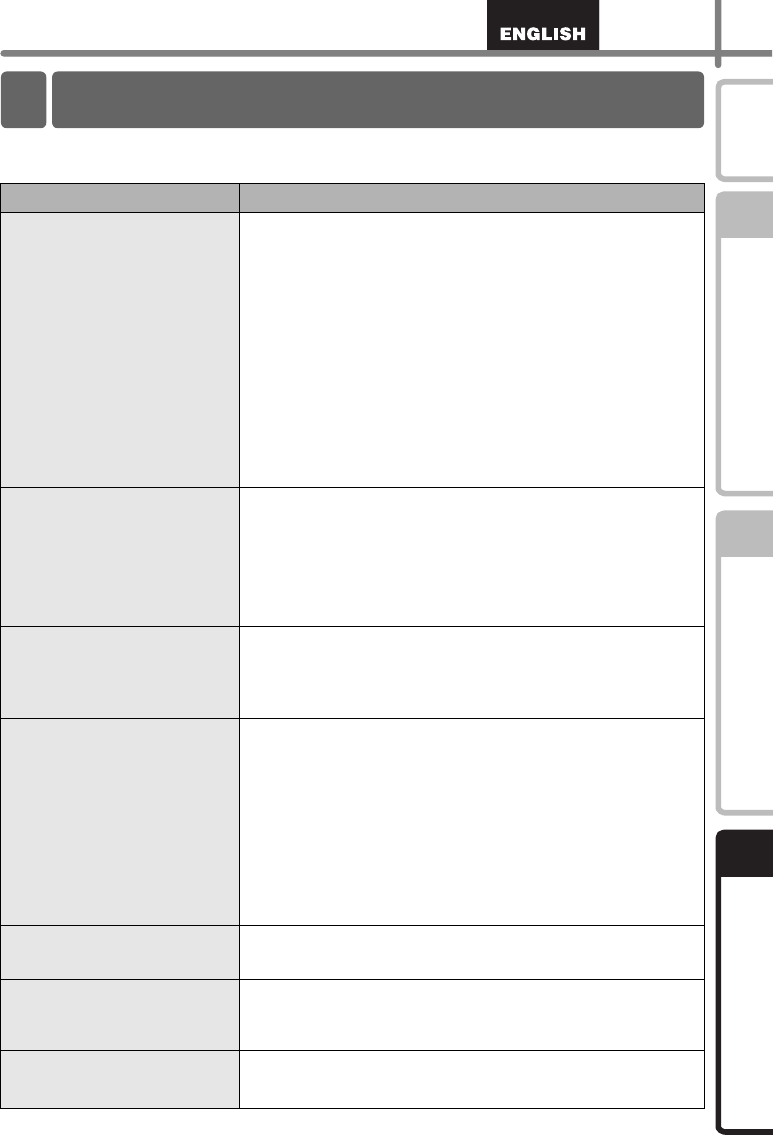
29
STEP
1
STEP
2
STEP
3
Getting started
Reference
Introduction
Installing the software
Reference
If the problems occur while using this machine, the following may help you to solve the
problems.
Problem Solution
The Brother TD-4000/4100N
Label printer does not print, or a
printing error is received.
• Is the cable loose?
Check that the cable is connected securely.
• Is the RD Roll installed correctly?
If not, remove the RD Roll and reinstall.
• Is there enough roll remaining?
Check that there is enough roll remaining.
• Is the RD Roll compartment cover open?
Check that the RD Roll compartment cover is closed.
• Has a print error or transmission error occurred?
Turn off the Brother Label Printer and on again. If the problem
still occurred, contact Brother Customer Service at 1-800-255-
0415.
• Is the guide away from the side of the RD Roll?
Move the guide against the side of the RD Roll.
• Is the media on top of the gap sensor?
Feed the media under the gap sensor.
The Status LED lamp is not lit.
• Is the power cord plugged correctly?
Check that the power cord is plugged. If inserted, try plugging it
into another electrical outlet.
• Has the main power switch located in the back of the machine
been turned on?
Make sure the main power switch is turned on.
* If the power button still does not light up, contact Brother
Customer Service at 1-800-255-0415.
The printed label contains
streaks or poor quality
characters, or the label is not fed
correctly.
• Is the print head or roller dirty?
While the print head generally remains clean under normal use,
lint or dirt from the roller may become stuck on the printer head.
If this occurs, clean the roller.
See
Î"Roller maintenance" on page 28.
A data transmission error
appears on the personal
computer.
• Is the correct port chosen?
Check that the correct port is chosen from the “Print to the
following port” list in the Printer Properties dialog box.
• Is the Brother Label Printer in cooling mode (the LED lamp is
flashing in orange)?
Wait until the LED lamp stops flashing and then try printing
again.
• Is someone printing via network?
If you try to print while other users are printing large amounts of
data, the printer is unable to accept your print job until the
ongoing printing is finished. In such situations, execute the print
job again after the other jobs are completed.
Labels are jammed in the cutter
or are not ejected correctly after
printing.
• Is there dirt or lint on the roller preventing it from rolling freely?
For details, please see
Î"Roller maintenance" on page 28.
The label is not ejected properly
after printing.
• Check that the ejection path of the label is not blocked.
• Check that the RD Roll is set properly by removing the RD Roll
and reinstalling.
• Ensure that the RD Roll compartment cover is closed properly.
The print quality is poor
• Is there dirt or lint on the roller preventing it from rolling freely?
Clean the roller. For details, please see
Î"Roller
maintenance" on page 28.
2 Troubleshooting