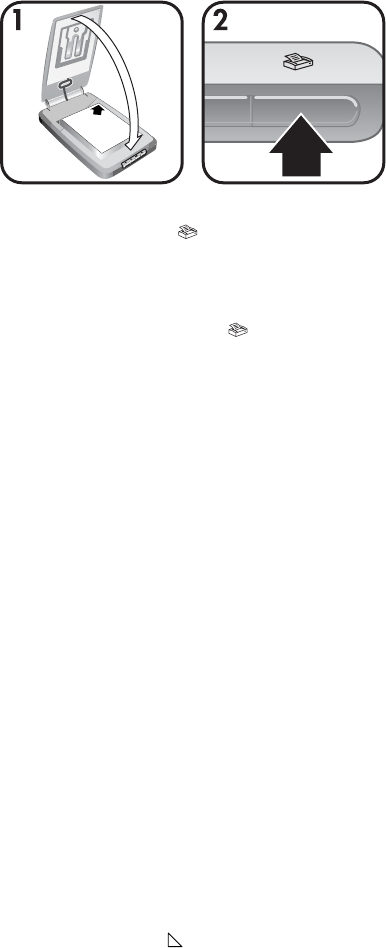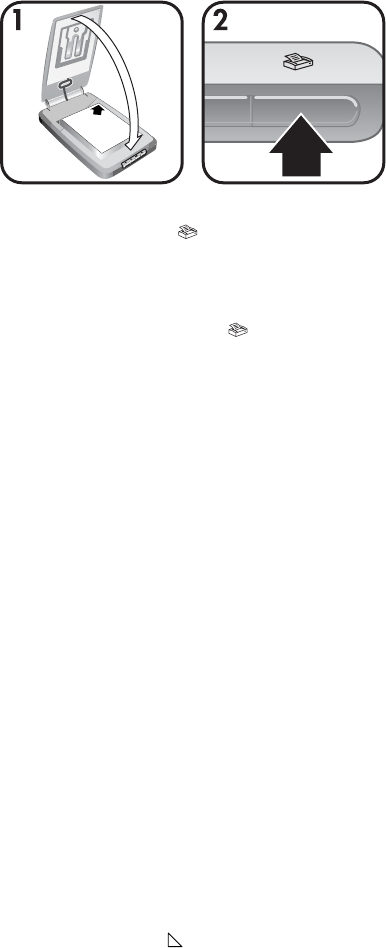
Print copies
Use the Copy button ( ) to scan an original and send it directly to a printer to
make copies.
1 Place the original face down in the upper right hand corner on the scanner
glass as shown by the reference marks on the scanner, and close the lid.
2 Press the Copy button (
) on the scanner. A message appears that shows
the copy progress.
3 If you want to increase the number of copies, lighten or darken the copies,
reduce or enlarge them, or change printer settings, click Cancel in the Copy
in Progress dialog box. You can then make changes to settings in the HP
Copying software.
You can also make copies from the HP Director. For more information, see the
HP Image Zone software on-screen help.
E-mail scanned pictures
You can scan one or more pictures with your HP scanner and e-mail them in two
ways:
● Use HP Instant Share
● E-mail your scanned images as attachments
Note You can also e-mail slides or negatives. See Scan slides and negatives.
E-mail a scanned picture with HP Instant Share
You can easily 1) send someone an e-mail with thumbnails and links to your
pictures stored on a secure HP website – no more attachments; 2) upload
pictures to the HP Photo website to create online picture albums; or 3) order
professional-quality prints from an HP partner web site. (Not all services are
available in all regions or for all operating systems.)
1 Place the original in the photo holder or face down in the upper right hand
corner on the glass beneath the HP Photo Door, as shown by the corner
reference mark (
) on the scanner.
Tip If the picture does not fit on the glass under the HP Photo Door, lift the
scanner lid and place the picture in the upper right hand corner on the
Chapter 1
10 HP Scanjet 4070 Photosmart scanner