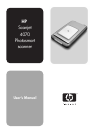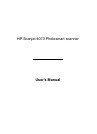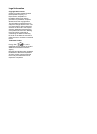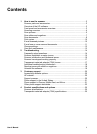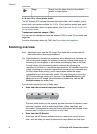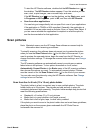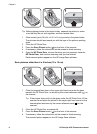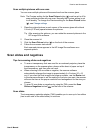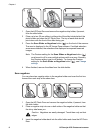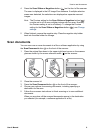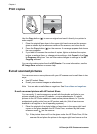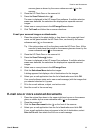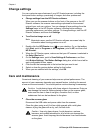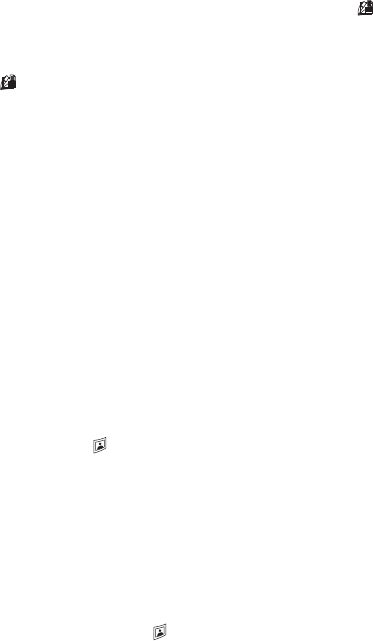
To start the HP Director software, double-click the HP Director icon ( ) on
the desktop. The HP Director window appears. From this window you can
scan, view, or print images, use on-screen help, and more.
If the HP Director icon (
) is not on the desktop, on the Start menu, point
to Programs or All Programs, point to HP, and then click HP Director.
●
Scan from other applications
You can bring an image directly into an open file in one of your applications
if the application is TWAIN or WIA-compliant. Generally, the application is
compliant if it has an option such as Acquire, Scan, or Import New Object. If
you are unsure whether the application is compliant or what the option is,
see the documentation for that application.
Scan pictures
Note Macintosh users, see the HP Image Zone software on-screen help for
information about scanning procedures.
To simplify scanning, the software does not prompt you to previewthe picture
when you use the Scan Picture button (
) on the front of the scanner. If you
want to preview the scanned picture, begin the scan from the HP Director or
change the button settings. To change the scanner button settings, see Change
settings.
The HP scanning software can automatically correct your pictures or restore
faded colors in old pictures. To turn picture correction on or off, select
Automatically Correct Photos in the Basic menu of the HP scanning software,
then choose the options you want. To automatically correct photos, Preview
must be turned on for the Scan Picture button (
) on the front of your scanner.
You can also scan the picture by using the HP Director software. See Change
settings to turn on Preview.
Scan from the 4 x 6 inch (10 x 15 cm) photo holder
The photo holder is a fast, convenient way to scan multiple photos. The photo
holder holds up to 24 pictures. The pictures are held securely in place for
consistent placement while scanning. The photo holder accepts only photos that
meet the following specifications:
● Standard 4 x 6 inches (10 x 15 cm) pictures
● Media that is in good condition (not fragile or worn)
● Media that is free of glue, tape, or other sticky material
If the photo you want to scan in the photo holder does not meet these guidelines,
place the photo on the scanner glass underneath the HP Photo Door or
underneath the scanner lid.
How to use the scanner
User's Manual 5