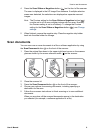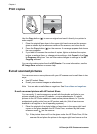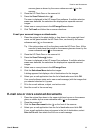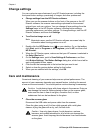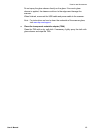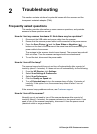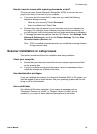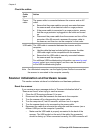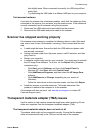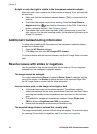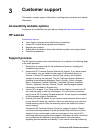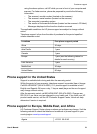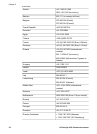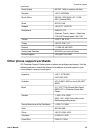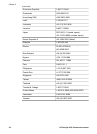feel slightly loose. When connected incorrectly, the USB plug will feel
overly tight.
– Try connecting the USB cable to a different USB port on your computer.
Test scanner hardware
If you think the scanner has a hardware problem, verify that the cables are firmly
connected to the scanner, the computer, and the power source. If the cables are
correctly connected, test the scanner using this procedure.
1 Disconnect the USB cable and power cable from the scanner.
2 Reconnect the USB cable and power cable to the scanner.
Scanner has stopped working properly
If the scanner stops scanning, complete the following steps in order. After each
step, start a scan to see if the scanner is working. If not, proceed with the next
step.
● A cable might be loose. Ensure that both the USB cable and power cable
are securely connected
● Unplug the power cable from the power source, wait 60 seconds, and then
plug it back in.
● Restart your computer.
● A software conflict might exist on your computer. You might need to reinstall
the HP Image Zone software. To do this, run the Repair utility (Windows
computers only).
– Click Start, point to Settings, and then click Control Panel (in
Windows XP, click Start, and click Control Panel).
– Click Add/Remove Programs, and then select the HP Image Zone
software.
– Click Add/Remove (or Change, depending on your version of
Windows).
– Follow the instructions on the computer screen, and then click Repair.
● Install the scanner on another computer. This helps determine if the
problem is related to the computer or to the scanner.
If the scanner still does not work, visit www.hp.com/support or contact HP
Customer Support (see ).
Transparent materials adapter (TMA) issues
Use this section to help resolve issues that might occur when scanning 35 mm
slides and negatives from the transparent materials adapter (TMA).
The transparent materials adapter does not work at all
The adapter cable might not be connected correctly. Ensure that the adapter
cable is connected securely to the TMA port on the back of the scanner.
Troubleshooting
User's Manual 17