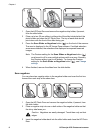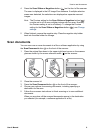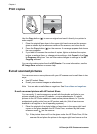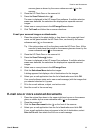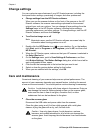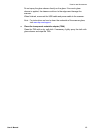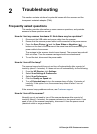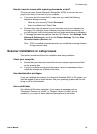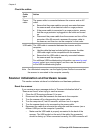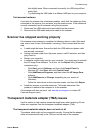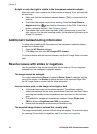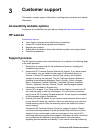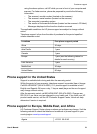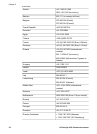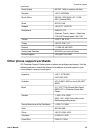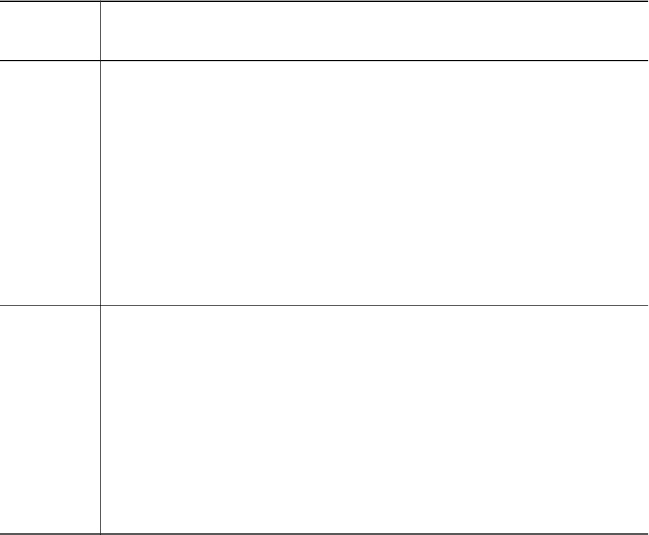
Check the cables
Cable
type
Action
Power
cable
The power cable is connected between the scanner and an AC
outlet.
● Ensure that the power cable is securely connected between
the scanner and a live electrical outlet or surge protector.
● If the power cable is connected to a surge protector, ensure
that the surge protector is plugged into an outlet and turned
on.
● Disconnect the power cable from the scanner and turn off the
computer. After 60 seconds, reconnect the power cable to
the scanner, and then turn on the computer, in that order.
USB cable The USB cable is connected between the scanner and the
computer.
● Use the cable that was included with the scanner. Another
USB cable might not be compatible with the scanner.
● Ensure that the USB cable is securely connected between
the scanner and the computer.
For additional USB troubleshooting information, see www.hp.com/
support, select your country/region, and then use the search tool
to find USB troubleshooting topics.
Note On a Macintosh computer, use the Apple System Profiler to ensure that
the scanner is connected to the computer correctly.
Scanner initialization and hardware issues
This section contains solutions for initialization and hardware problems.
Reset the scanner
If you receive an error message similar to “Scanner initialization failed” or
“Scanner not found” when trying to use the scanner:
1 Close the HP Scanning software if it is open.
2 Disconnect the cable that connects the scanner to the computer.
3 Turn the scanner off by disconnecting the power cable.
4 Turn the computer off, wait 60 seconds, and then turn it on again.
5 Turn the scanner back on by reconnecting the power cable.
6 Reconnect the cable that connects the computer and the scanner (use a
different USB port on the computer if possible).
– Make sure the USB cable is properly connected to the back of the
scanner. The USB symbol on the end of the cable (the connector)
should be facing up. When connected correctly, the USB connector will
Chapter 2
16 HP Scanjet 4070 Photosmart scanner