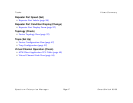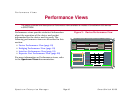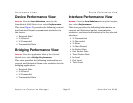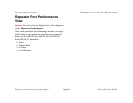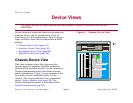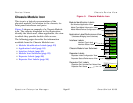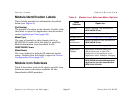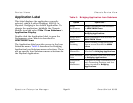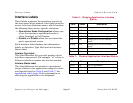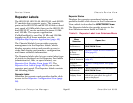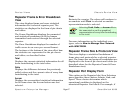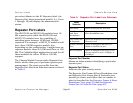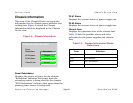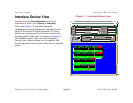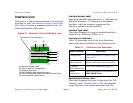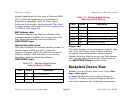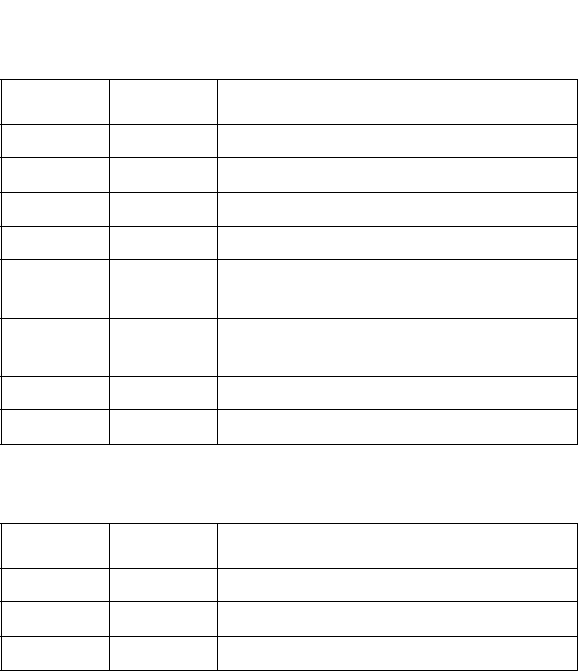
Device Views Chassis Device View
Spectrum Enterprise Manager Page25 SmartSwitch 6000
Interface Labels
These labels represent the interfaces located on
the front panel of the module. Each label provides
access to an Icon Subviews menu, which contains
the following three device-specific selections:
• Operational Mode Configuration allows you
to set the interfaces operational mode to
either Standard or Full Duplex.
• Enable and Disable allow you to control the
port’s operational status.
Each Interface label displays two information
labels: an Interface Type label and an Interface
Status label.
InterfaceTypeLabel
This label identifies the type and number of the
interfaces represented. For example, “e1” refers to
Ethernet interface number one for that module.
Interface Status Label
This label indicates the interface’s operational
status relative to the application using the colors
and legends listed in Table 6 and Table 7. See
Application Label (page 24) for information on
selecting the application to be displayed.
Table 6: Bridging Application Interface
Status
Table 7: Physical Application Interface Status
Color Status Description
Green FWD Bridge port is forwarding.
Blue DIS Port is disabled.
Magenta LST Bridge is in the listening mode.
Magenta LRN Bridge is in the learning mode.
Blue SBY Bridge port is in the standby
mode.
Orange BLK Bridge port is in the blocking
mode.
Red BRK Bridge port is broken.
Blue UNK The status is unknown.
Color Status Description
Green ON Port is operational.
Blue OFF Port is off.
Yellow TST Port is in the test mode.