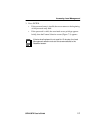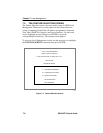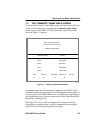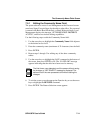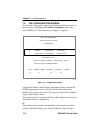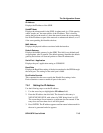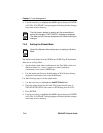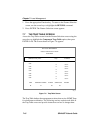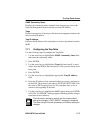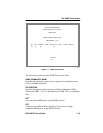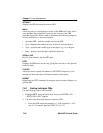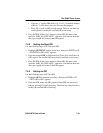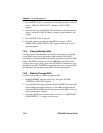The Configuration Screen
SEHI100TX User’s Guide 7-15
7.6.3 Setting the Default Gateway
The Default Gateway field allows the user to describe the router through
which the SEHI will be forwarding IP packets.
Use the following steps to set the Default Gateway:
1. Use the arrow keys to highlight the Default Gateway field.
2. Enter the gateway’s default mask in this field. The format for this entry
is XXX.XXX.XXX.XXX with values for XXX being from 0 to 255.
3. Press ENTER. If your entry is accepted as a valid default gateway,
“OK” appears to the right of the field.
4. Use the arrow keys to highlight the SAVE option, then press ENTER
or F6. The “SAVED OK” message appears indicating that the changes
have been saved to memory.
7.6.4 Using the Port Enable Override
Use the following steps to override the Disable Port settings:
1. Use the arrow keys to highlight the Port Enable Override field.
2. Press ENTER to toggle from the default setting of “OVERRIDE
DISABLED” to “OVERRIDE ENABLED”.
3. The adjacent field displays “Y/N”. Enter Y to continue enabling all of
the ports, or N to discontinue the port enable override. The message
“PORT ENABLED” appears after Y is entered.
7.6.5 Exiting the Configuration Screen
Use the following steps to exit the Configuration screen and return to the
Feature Selection screen:
NOTE
The first time an attempt is made to exit the screen without
saving the changes, a “NOT SAVED?” message is displayed.
The edits are lost if the user proceeds to exit without saving the
changes.