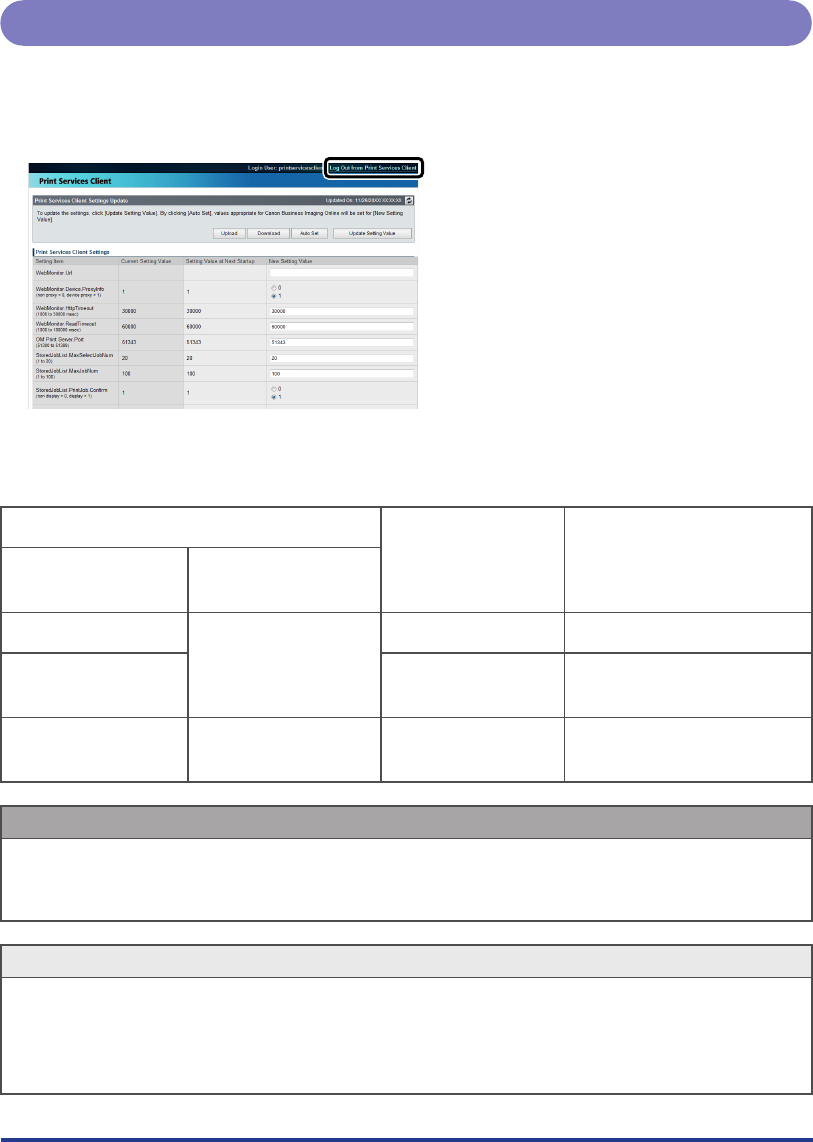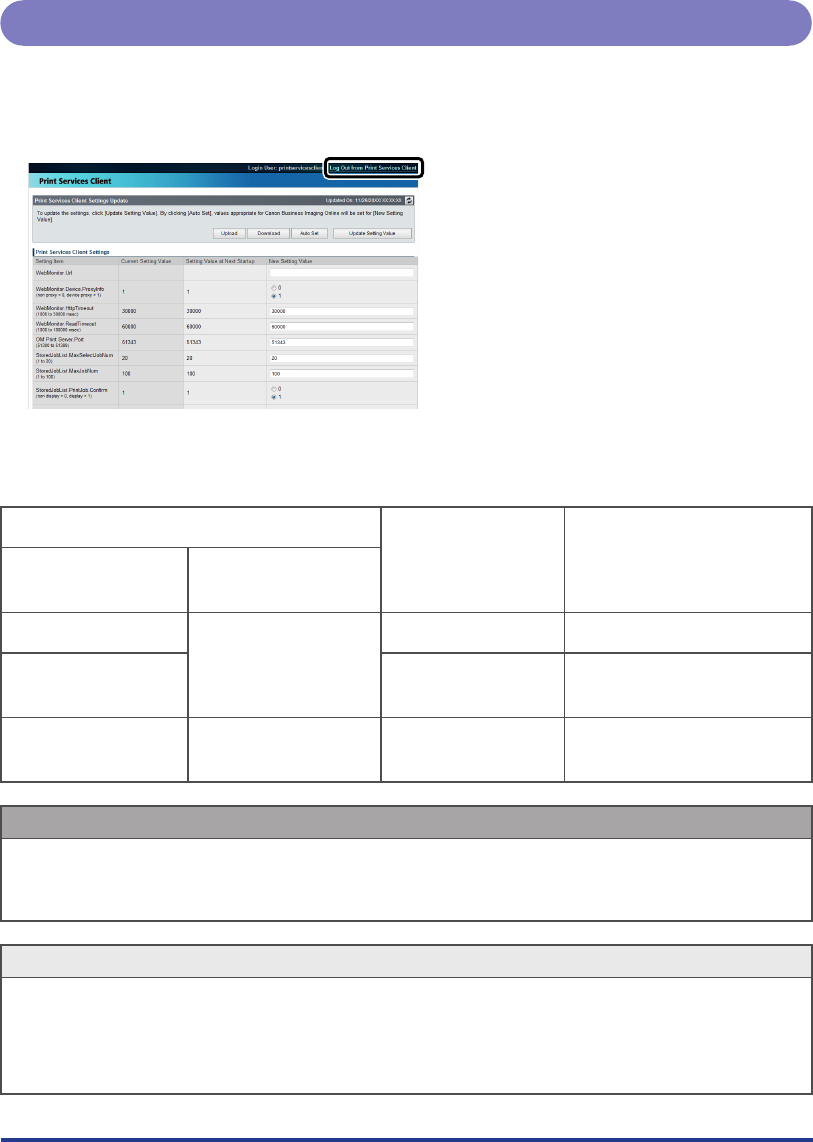
Changing the Settings
4-10
Logging Out from the Management Console
1.
Click the Log Out button.
The above screen is shown when the Management Console screen is not skipped.
The displayed logout button and the logout procedure differ depending on the state when logging
in.
State when Logging In
Displayed Button
Action when Button is
Clicked
Device Login Service
Management Console
Login Screen
Invalid Skip [Close] Closes your Web browser.
Valid [Log Out] Returns to the login screen of
the login service.
Valid/Invalid Display [Log Out from Print
Services Client]
Returns to the Management
Console login screen.
IMPORTANT
When you finish changing settings, make sure you log out. If you close the Web browser
without logging out, you cannot log in again for five minutes from the last button click.
If you try to separately log in while already logged in, an error message is displayed.
•
•
NOTE
Device authentication becomes invalid if all of the following conditions are met:
The device authentication application is Default Authentication
Department ID Management of the device is OFF
The System Manager ID of the device is not set
•