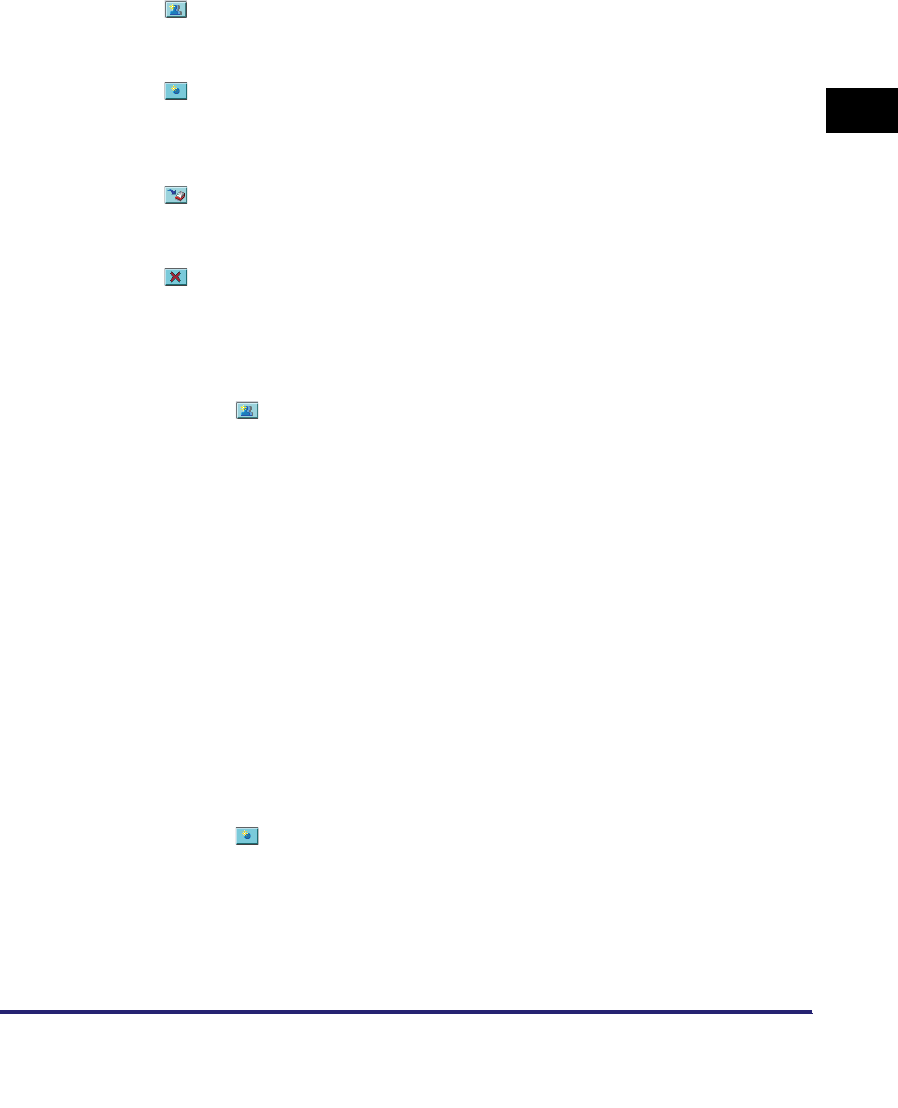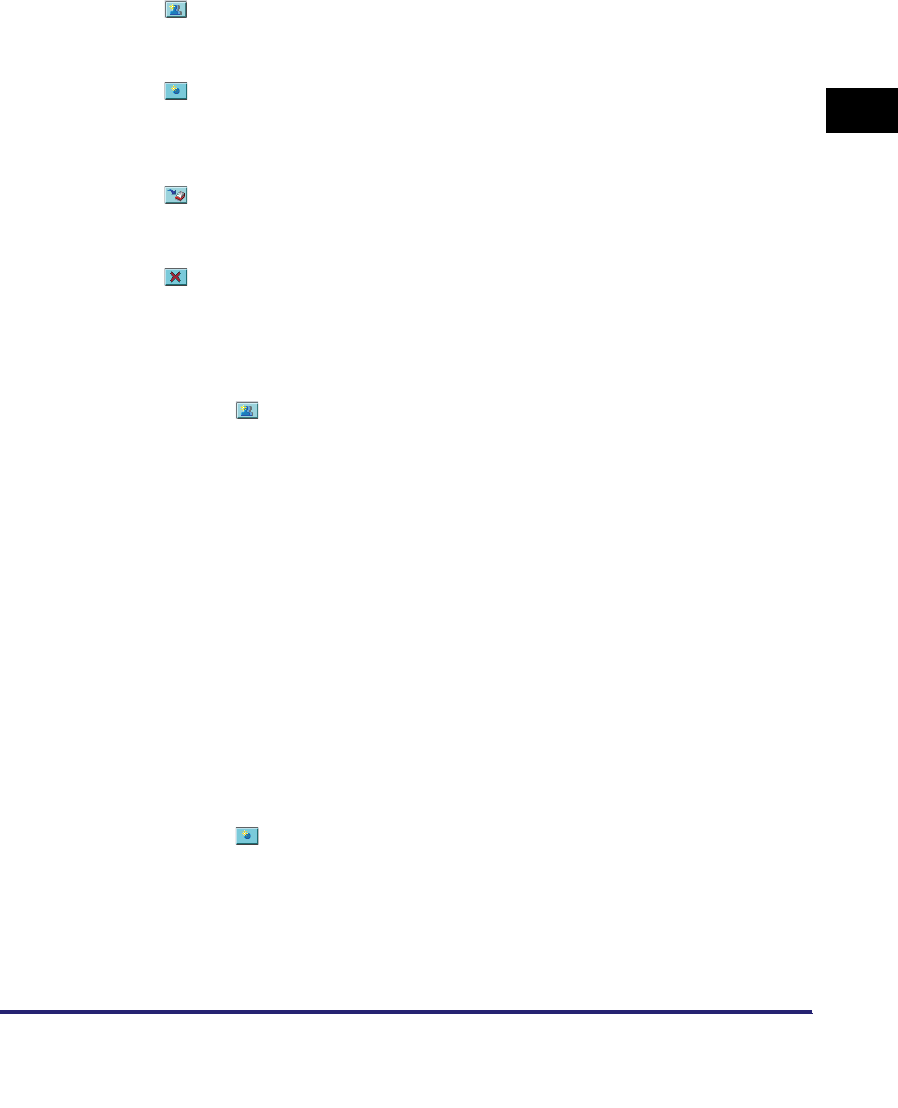
Managing the Address Book
2-31
2
Checking and Managing Functions
2
If you want to perform an operation on an address or store a
new address, click one of the buttons on the toolbar.
Details of each item are shown below.
● To store a group address:
❑
Click [ ] (Register New Group).
❑ Enter a name for the group in [Group Name] ➞ click [Address Book] under
Members List.
❑ Click [Select] next to each address you want to add to the group address ➞
click [OK].
❑ Verify the settings ➞ click [OK].
To delete an address from the Members List, select the address ➞ click
[Delete].
If you want to store documents sent to this group in a User Inbox, select [Store
In User Inbox] ➞ select the inbox from the drop-down list.
If you include a User Inbox in the destination (group) to which you are sending
your document, the document is stored in the selected User Inbox for later
use. Documents stored in a User Inbox can be printed and sent to other
destinations.
● To store an address:
❑
Click [ ] (Register New Address).
❑ Specify the type of address from the Type drop-down list ➞ enter the necessary
information depending on the type of address you have selected ➞ click [OK].
If the destination is an e-mail address or I-fax, you can select [Receive
Divided Data] to ensure that the size of data sent to the destination does not
exceed the limit by dividing it into several files.
(Register New Group)
Enables you to store group addresses in the
Address Book. (This button does not appear if
[Address Book One-touch] is selected.)
(Register New Address)
Enables you to store addresses in the Address
Book, except for group addresses. (This button
does not appear if [Address Book One-touch] is
selected.)
(Move Address)
Enables you to move addresses from one
subaddress book to another. (This button does not
appear if [Address Book One-touch] is selected.)
(Delete Address)
Enables you to delete addresses from the Address
Book. Once an address is deleted, it cannot be
retrieved.