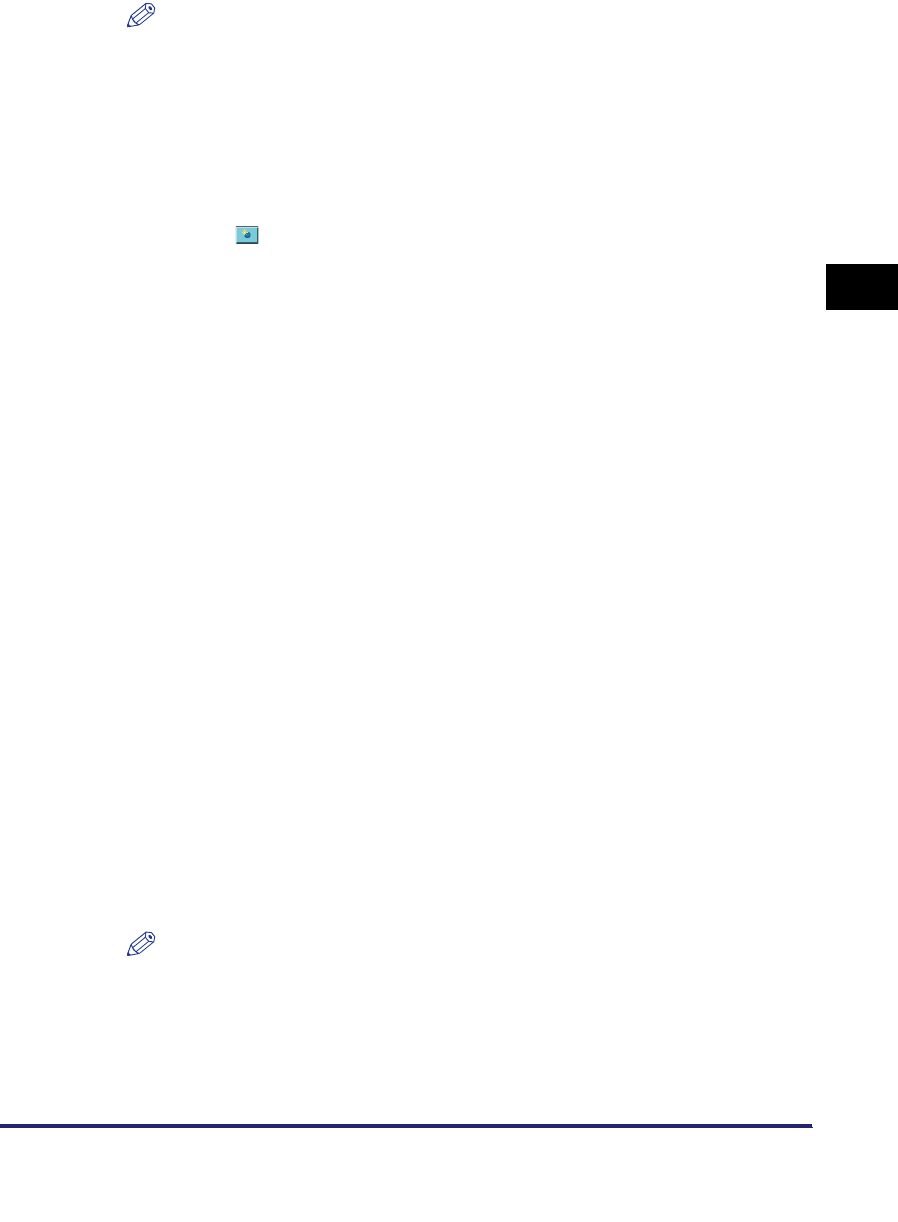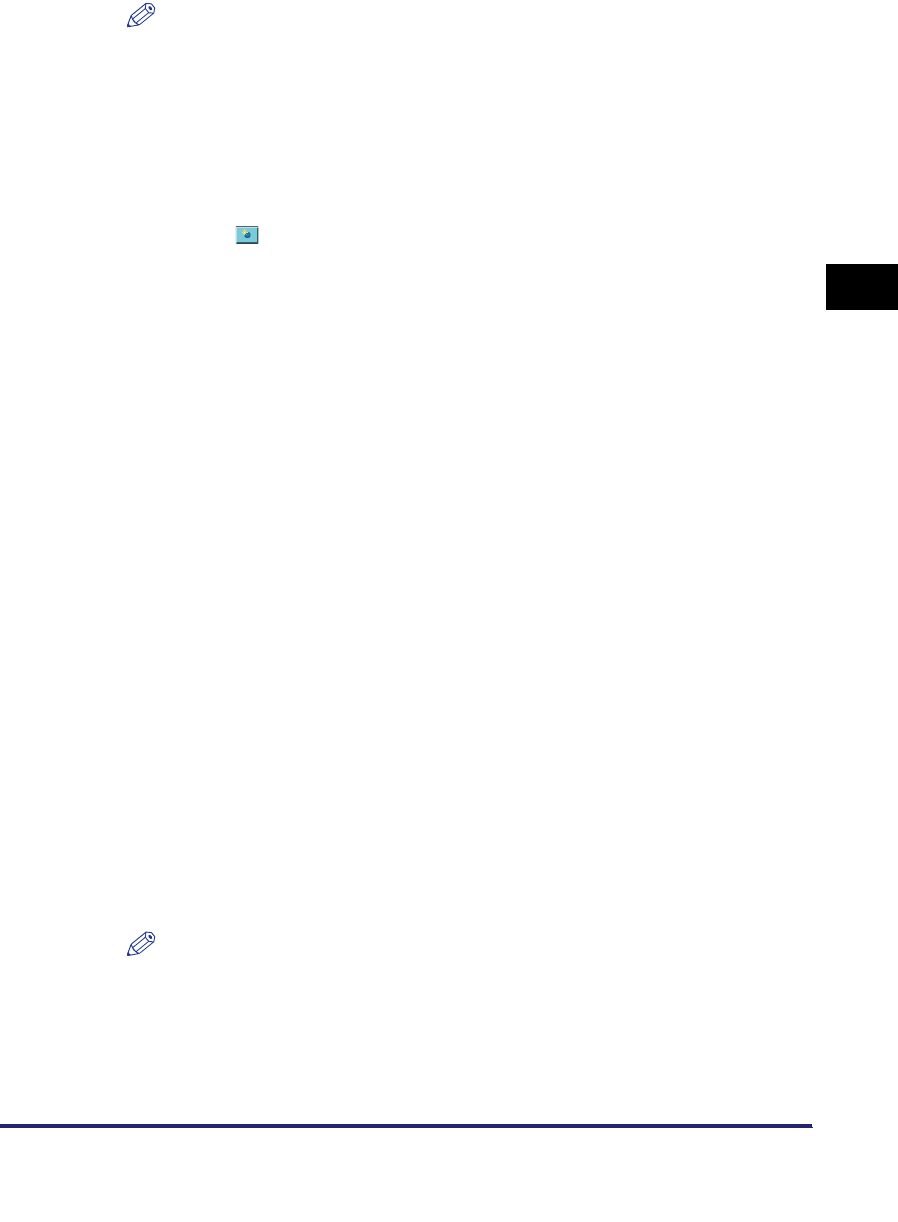
Specifying LDAP Server Settings
3-11
3
Customizing Settings
NOTE
If the System Manager ID and password are set, a dialog box prompting you to
enter the System Manager ID and password appears. Enter the System Manager
ID and password
➞
click [OK].
2
Specify the LDAP server settings.
● To register an LDAP server:
❑
Click [ ] (Register) on the Register LDAP Server screen.
❑ Specify the necessary fields ➞ click [OK].
Details of each item are shown below.
Location to Start Search:
Max Number of Addresses to Search:
NOTE
For more information on these settings, see Chapter 11, "System Manager
Settings," in the Sending and Facsimile Guide.
Server Name: Enter the name of the LDAP server.
Server Address: Enter the address of the LDAP server.
Enter the location (the directory in the LDAP server) from
which to start searching.
Use SSL: Set whether to use SSL or not. If this check box is selected,
SSL will be used. (SSL is the acronym of "Secure Socket
Layer." An HTTP protocol with the security function added, it
was devised to safely perform the exchange of information
on the Internet.)
Port Number: Enter the port number that the LDAP server uses. The
default port number that is displayed varies depending on
whether the [Use SSL] check box is selected or not. If
necessary, change the default port number setting.
Enter the maximum number of addresses to search on the
LDAP server.
Search Timeout: Enter the maximum search time for addresses on the LDAP
server before the session times out.
Login Information:Set the login information. Click the Login Information
drop-down list ➞ select the type of login information ➞
specify the necessary fields. Some fields may be disabled,
depending on the type of login information selected.