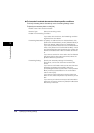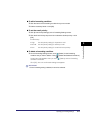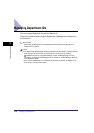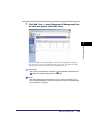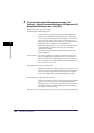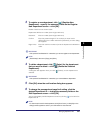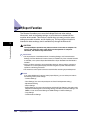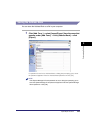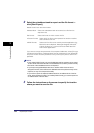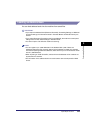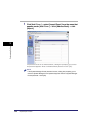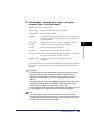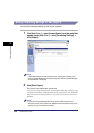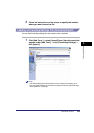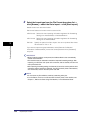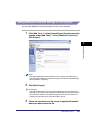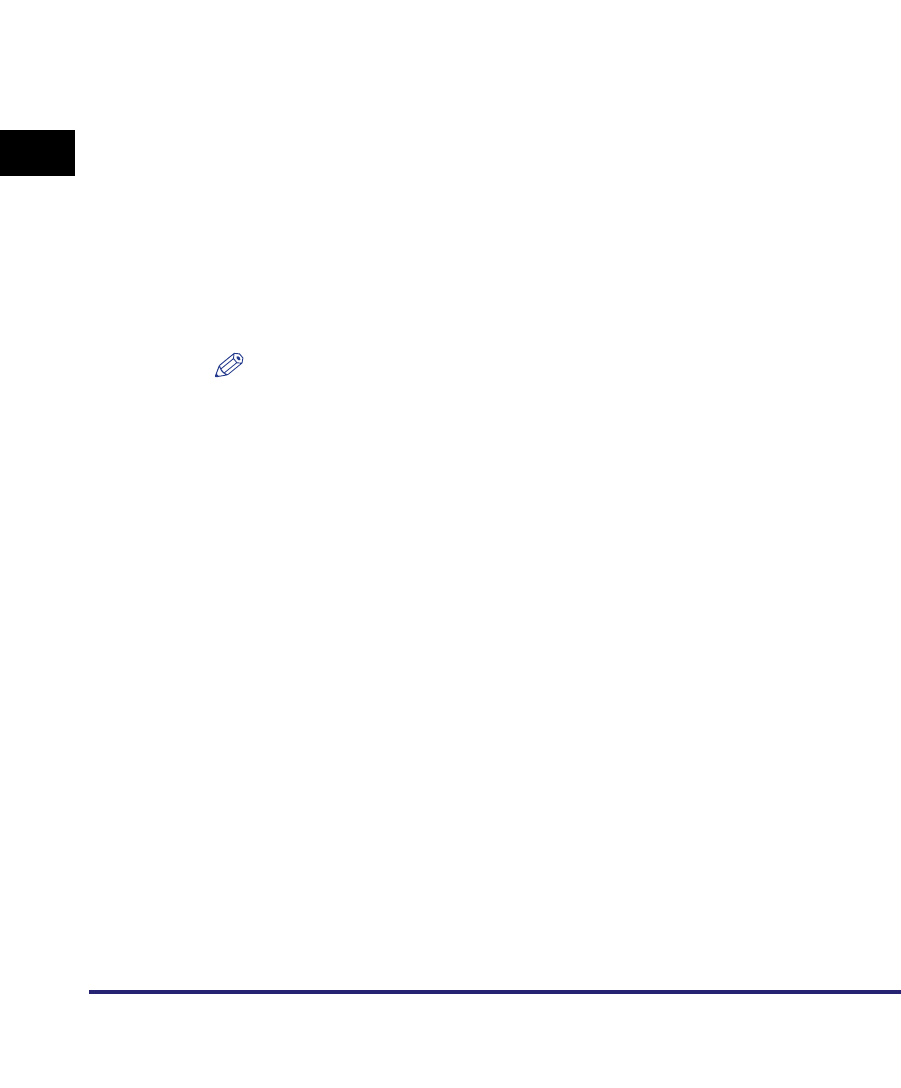
Import/Export Function
3-24
3
Customizing Settings
2
Select the subaddress book to export and the file format ➞
click [Start Export].
Details of each item are shown below.
If you want to encrypt the passwords of the exported addresses, select [Encrypt
Confidential Information of Address Book] ➞ enter a password in the [Password]
entry box ➞ enter the same password in the [Confirm] entry box to confirm the
password.
NOTE
•
If you select [LDAP Format], only e-mail addresses and fax numbers can be saved.
To save all the information stored in the subaddress book, select [Custom Format].
•
The name of the subaddress book is not exported.
•
If you import encrypted address data into a machine which does not have a
decryption function, fax and file server addresses set with a password may not be
imported, or may not be imported correctly.
•
If you want to import the exported address book into an address book of the fax
driver, select [Custom Format]. If you select [LDAP Format], you cannot import into
an address book of the fax driver.
3
Follow the instructions on the screen to specify the location
where you want to save the file.
Address Book: Select the subaddress book to be saved as a file from the
drop-down list.
File Format: Select the format in which to save the file.
• Custom Format: Select this if the file is to be imported into another machine
that is similar to this one.
• LDAP Format: Select this if the file is to be used by another application (e.g.,
Microsoft Internet Explorer, Netscape Navigator, Microsoft
Outlook, Eudora, etc.). Import this file as LDAP data from
within these applications.