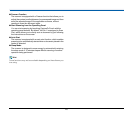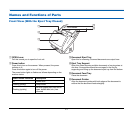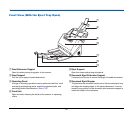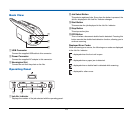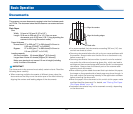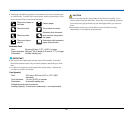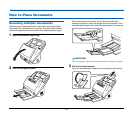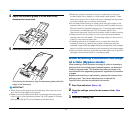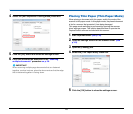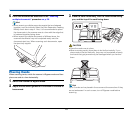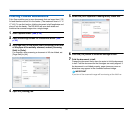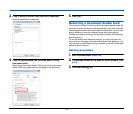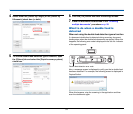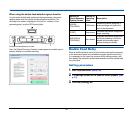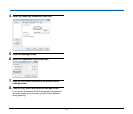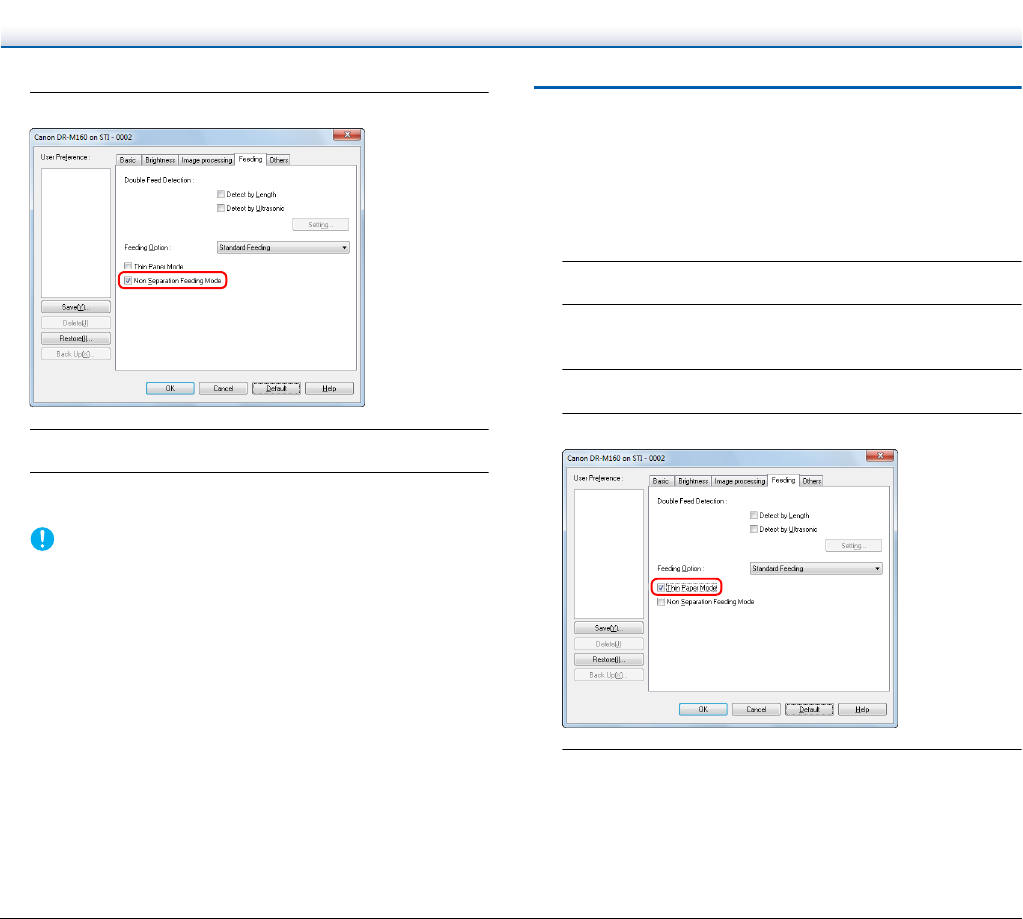
28
4
Select the [Non Separation Feeding Mode] check box.
5
Click the [OK] button and close the settings screen.
6
Place the document as described in the “Scanning
multiple documents” procedure on p. 26.
IMPORTANT
When scanning multiple page documents that are fastened
together, such as invoices, place the documents so that the edge
that is fastened together is facing down.
Placing Thin Paper (Thin Paper Mode)
When placing a document with thin paper, switch the mode of the
scanner to thin paper mode. In thin paper mode, the placed document
is fed in a manner that prevents it from being damaged.
Thin paper mode switching is performed by opening the scanner
driver settings screen. This section describes how to operate the
CapturePerfect software included with this scanner.
1
Start CapturePerfect. (See p. 49)
2
Open the settings screen for the scanner driver. (See
p. 49)
3
Open the [Feeding] tab.
4
Select the [Thin Paper Mode] check box.
5
Click the [OK] button to close the settings screen.