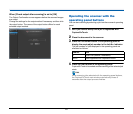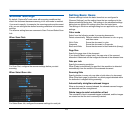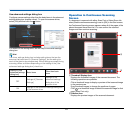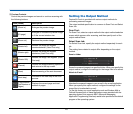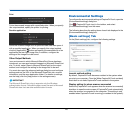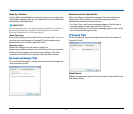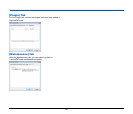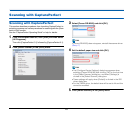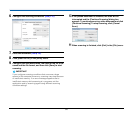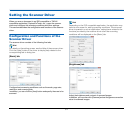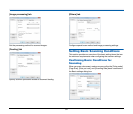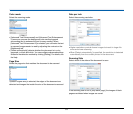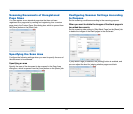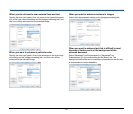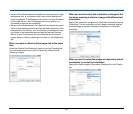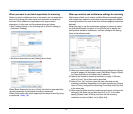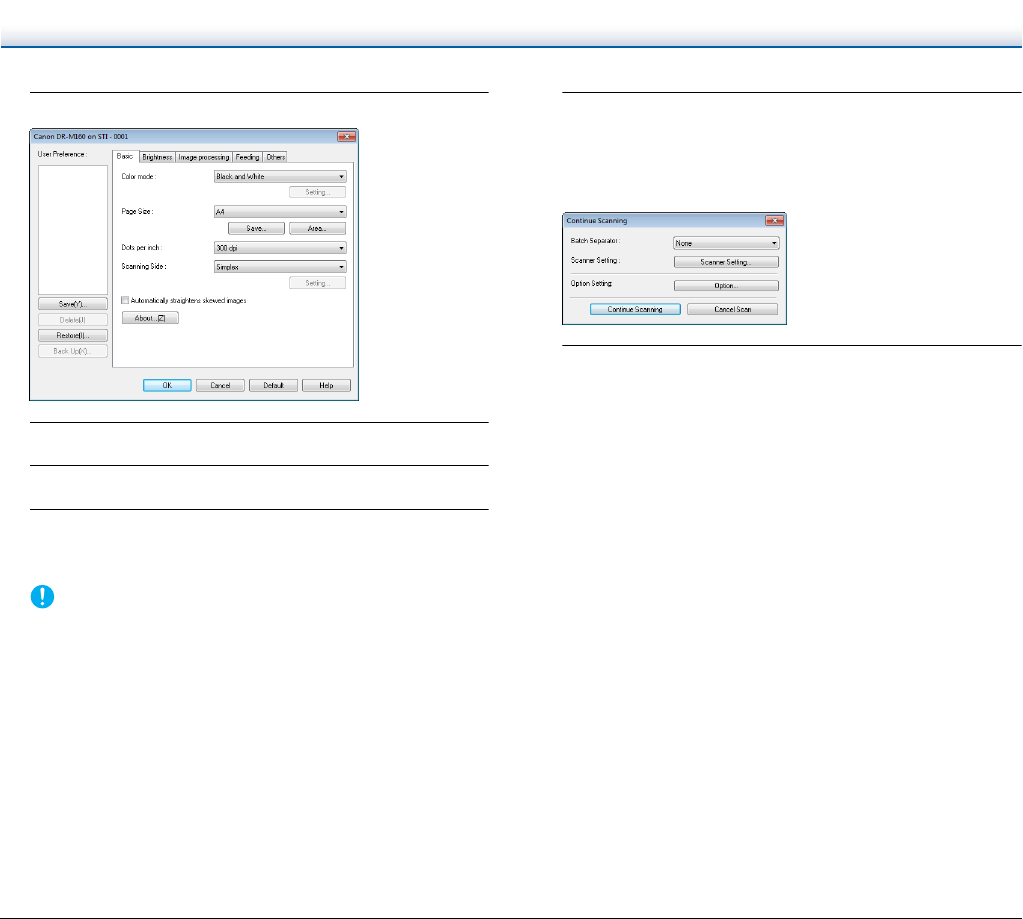
50
6
Configure the scanning conditions. (See p. 51)
7
Place the document. (See p. 26)
8
Click [Batch to File] in the [Scan] menu.
9
Configure the save destination, the name of the file to be
saved and the file format, and then click [Save] to start
scanning.
IMPORTANT
If you configure scanning conditions that consume a large
amount of the computer's memory, scanning may stop because
of insufficient memory. If an error message appears due to
insufficient memory while scanning is in progress, exit the
application and try scanning again using different scanning
condition settings.
10
If the placed document is removed, the scan will be
interrupted and the [Continue Scanning] dialog box
appears. To continue scanning, add a document and click
[Continue Scanning] To stop scanning, click [Cancel
Scan].
11
When scanning is finished, click [Exit] in the [File] menu.