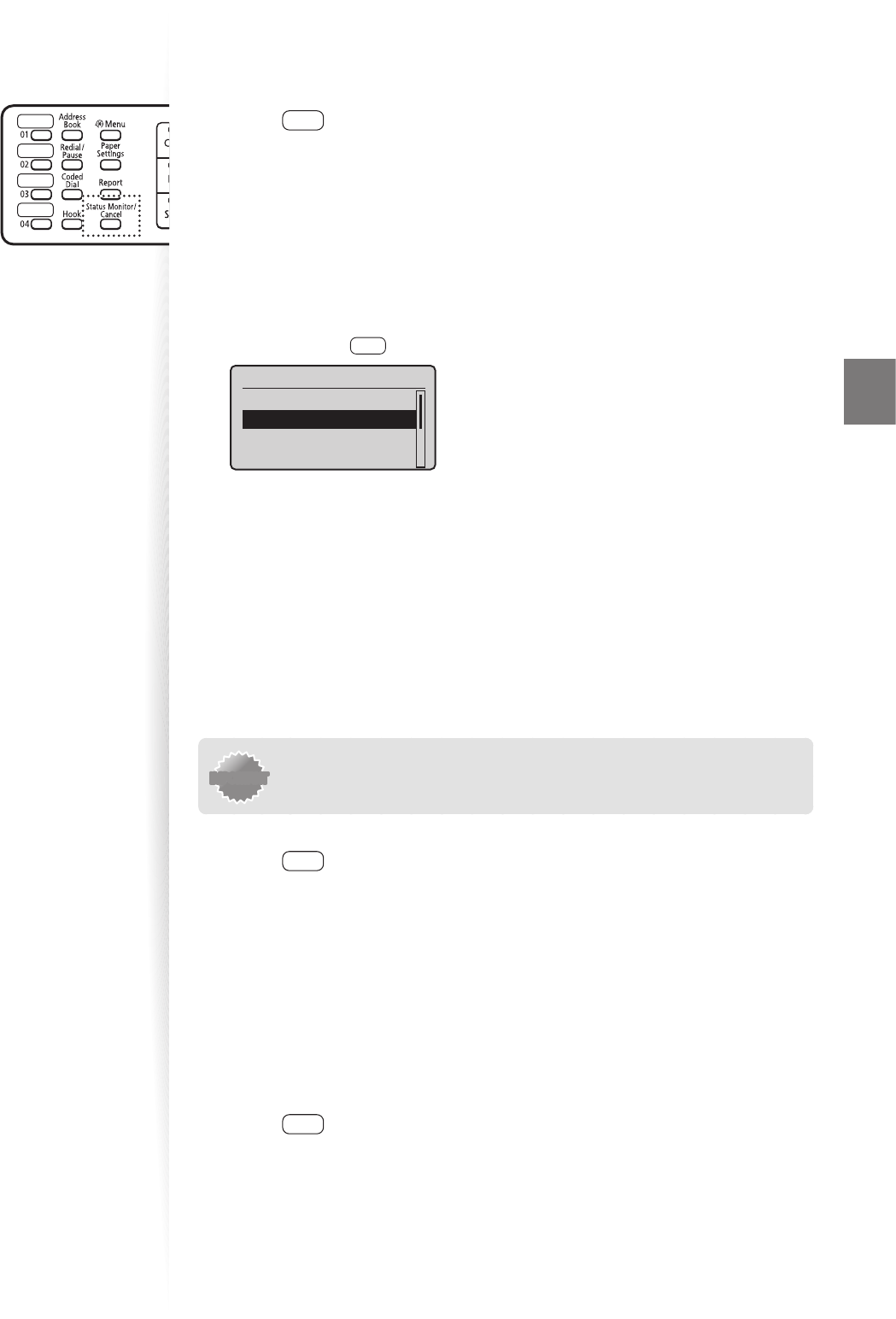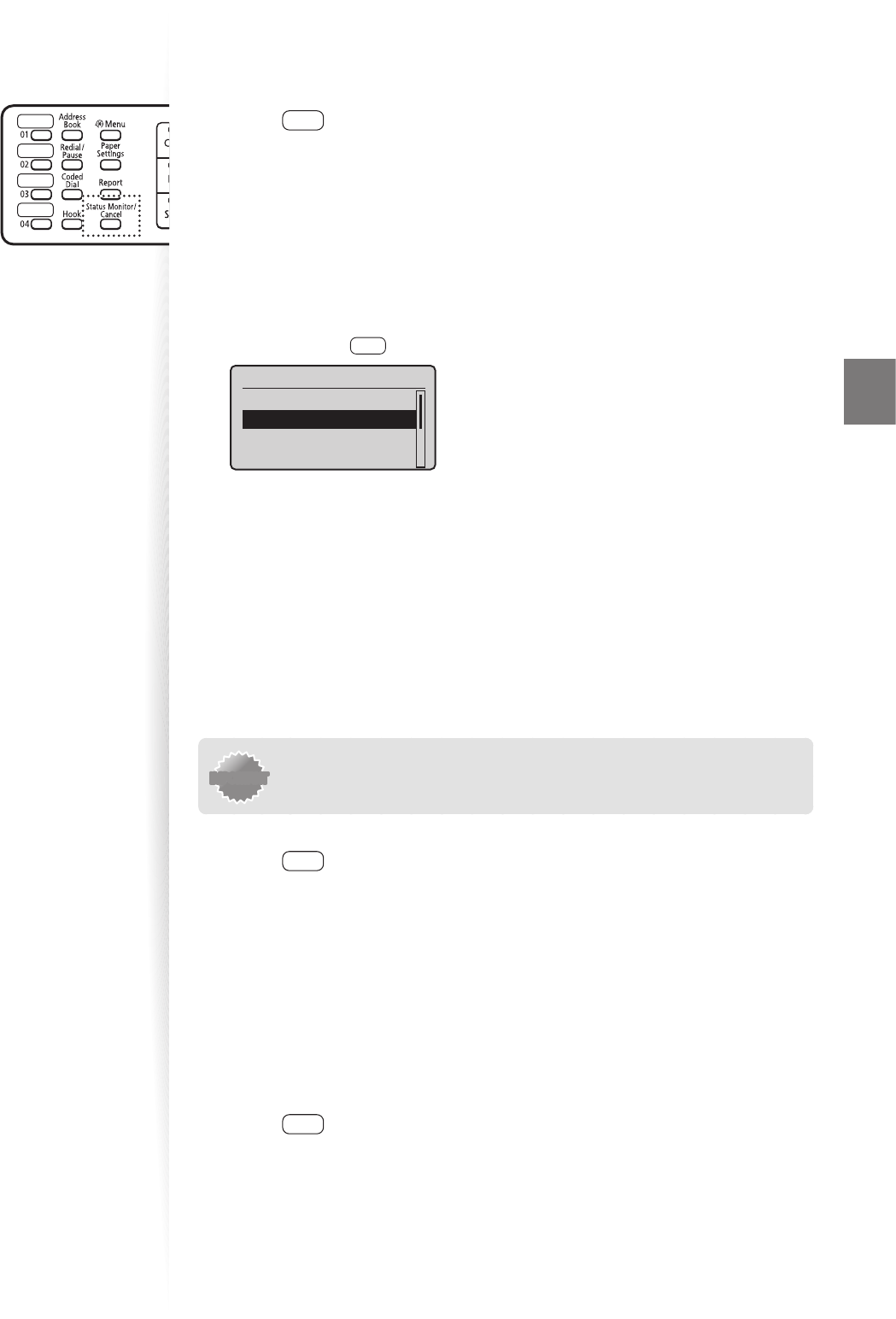
65
Fax
Viewing and Canceling Received Fax Documents
You can view the sender of the fax stored in memory. You can also delete unnecessary faxes
or forward them to other destinations.
1
Press [ ] (Status Monitor/Cancel).
2
Press [▲] or [
▼
] to highlight <Fax Job Status/History>, and then press
[OK].
3
Press [▲] or [
▼
] to highlight <RX Job Status>, and then press [OK].
4
Press [▲] or [
▼
] to highlight a job to be checked or deleted, and then
press [OK].
5
View the detailed information.
•
You can press [ ] (Status Monitor/Cancel) to close the screen.
Details
<Delete>
<Forward>
Job Number: 5004
Status: Waiting to
...
• To delete the fax job, press [▲] or [
▼
] to highlight <Delete>, press [◄] or [►] to
highlight <Yes>, and then press [OK].
• To forward the fax, press [▲] or [
▼
] to highlight <Forward>, specify destination,
and then press [OK].
Printing Received Fax Documents
When the memory receiving is deactivated, all faxes stored in the memory are automatically
printed.
IMPORTANTIMPORTANT
The machine does not support the function to select fax documents to
print. Delete the unnecessary documents rst.
1
Press [ ] (Menu).
2
Press [▲] or [
▼
] to highlight <System Settings>, and then press [OK].
3
Press [▲] or [
▼
] to highlight <Communication Management Settings>,
and then press [OK].
4
Press [▲] or [
▼
] to highlight <Memory Lock Settings>, and then press
[OK].
5
Press [▲] or [
▼
] to highlight <O >, and then press [OK].
•
All faxes stored in the memory are printed.
6
Press [ ] (Menu) to close the screen.