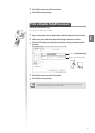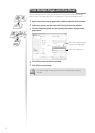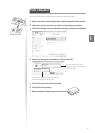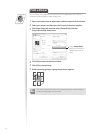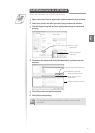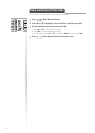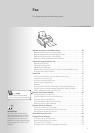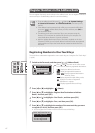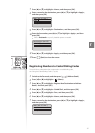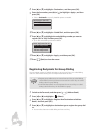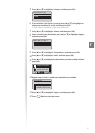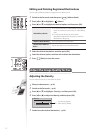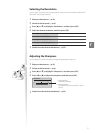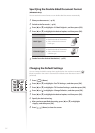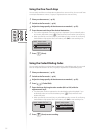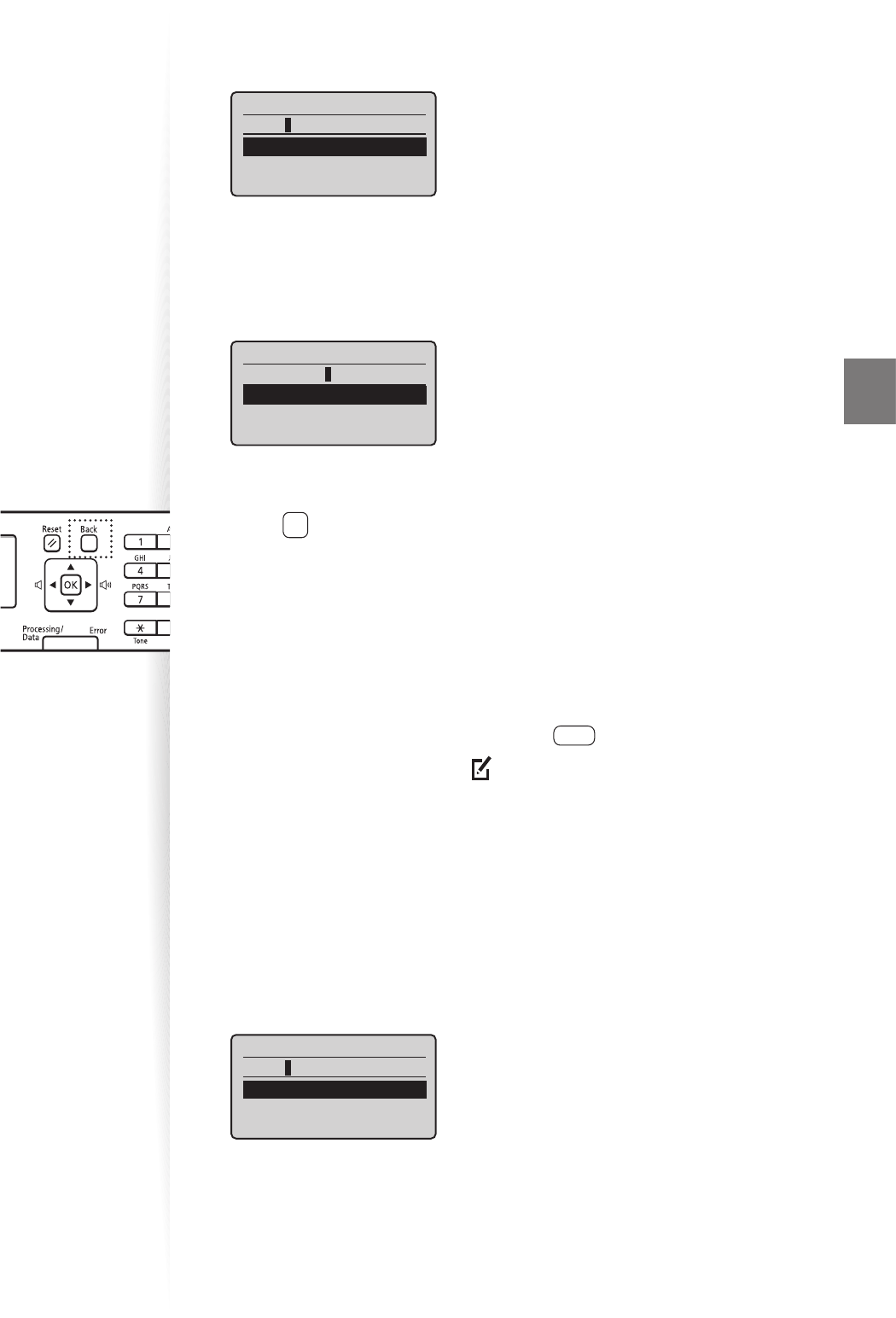
49
Fax
7
Press [▲] or [
▼
] to highlight <Name>, and then press [OK].
8
Enter a name for the destination, press [▲] or [▼] to highlight <Apply>,
and then press [OK].
Name (Max 16 char.)
CANON
<Apply>
Entry Mode: A
9
Press [▲] or [▼] to highlight <Destination>, and then press [OK].
10
Enter the fax number, press [▲] or [▼] to highlight <Apply>, and then
press [OK].
•
Select <Set Details> to specify detailed options as needed.
Destination (Max 40)
0123456789
<Apply>
Set Details
11
Press [▲] or [▼] to highlight <Apply>, and then press [OK].
12
Press [ ] (Back) to close the screen.
Registering Numbers to Coded Dialing Codes
To send a fax to a destination that is registered to a coded dialing code,
see ”Using the Coded Dialing Codes” (→p.56).
1
Switch to the Fax mode, and then press [ ] (Address Book).
2
Press [◄] or [►] to highlight < > (Menu).
3
Press [▲] or [▼] to highlight <Register New Destination to Address
Book>, and then press [OK].
4
Press [▲] or [▼] to highlight <Coded Dial>, and then press [OK].
5
Press [▲] or [▼] to highlight <Fax>, and then press [OK].
6
Press [▲] or [▼] to highlight <Name>, and then press [OK].
7
Enter a name for the destination, press [▲] or [▼] to highlight <Apply>,
and then press [OK].
Name (Max 16 char.)
CANON
<Apply>
Entry Mode: A
Fax