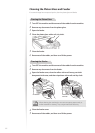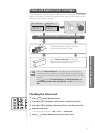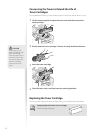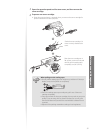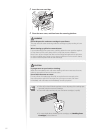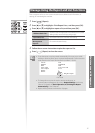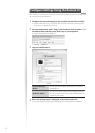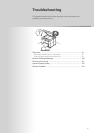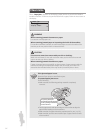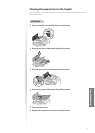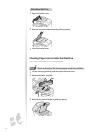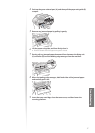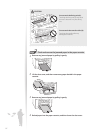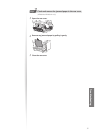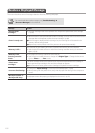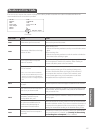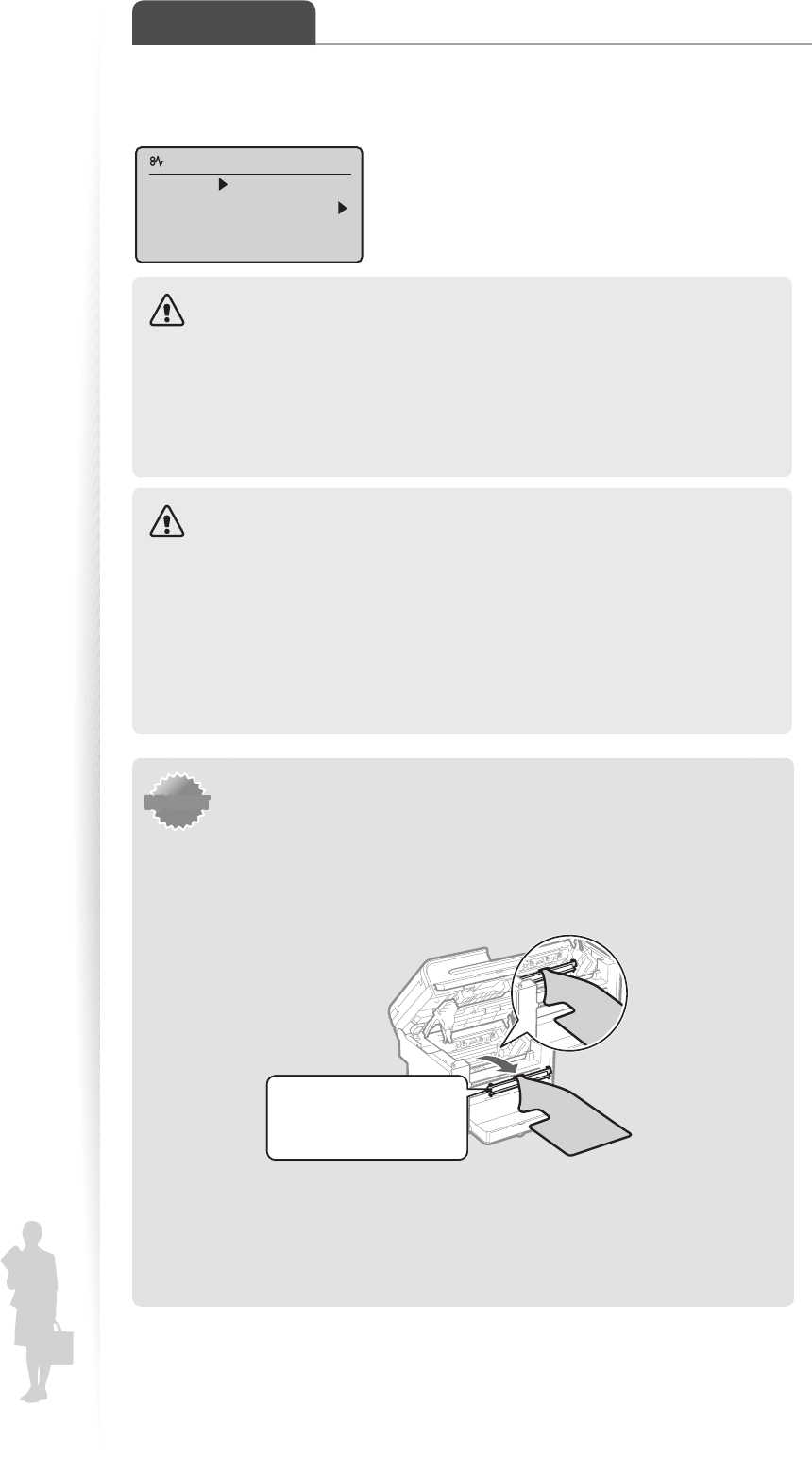
94
Clear Jams
When <Paper jam.> appears on the display, a paper jam has occurred in the feeder or
inside the machine. To remove the jammed document or paper, follow the instructions on
the display.
Paper jam.
Press [ ] to
display steps.
WARNING
When removing jammed documents or paper:
Use caution to avoid paper cuts.
When removing jammed paper or inspecting the inside of the machine:
Do not allow necklaces, bracelets, or other metal objects to touch the inside of the
ma
chine, as this may result in burns or electrical shock.
CAUTION
If loose toner comes into contact with your skin or clothing:
Wash with cold water. Do not wash with warm water, as this will set the toner and
cau
se it to stain your skin or clothing.
When removing jammed documents or paper:
If paper is jammed, remove it carefully so that no pieces of paper remain inside the
machine according to the displayed message. Also, do not put your hand in an
area other than indicated areas, as this may result in personal injuries or burns.
IMPORTANTIMPORTANT
If the jammed paper is torn:
Remove all torn pieces to avoid further jams.
If repeated paper jams occur:
Do the following:
• Make sure that the following packing material is completely
removed.
This part (a plastic part
attached to the end of paper)
is also a packing material. Be
sure to remove it.
• Fan the paper stack and tap the edge on a at surface to align the
paper before loading it into the machine.
• Make sure that the paper meets the requirements for use (→ p.22).
• Make sure that you have removed all scraps of paper from the inside
of the machine.