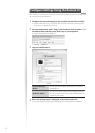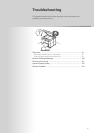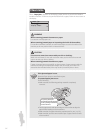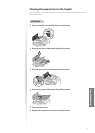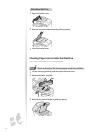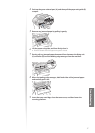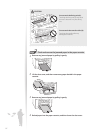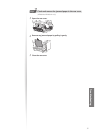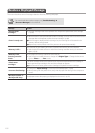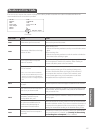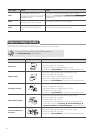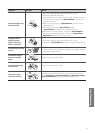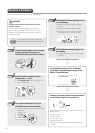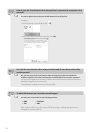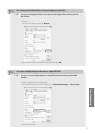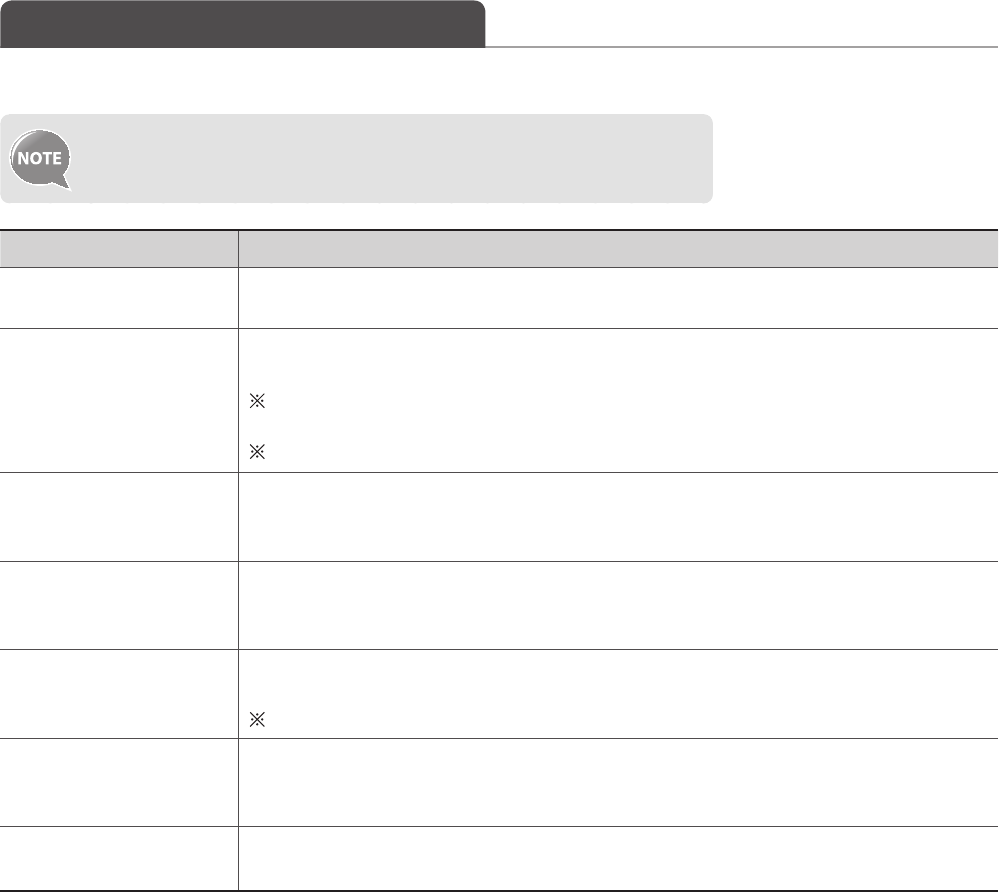
100
Resolve a Displayed Message
This section describes some of messages related to the toner, memory, and paper.
For more details about other messages, see [Troubleshooting]
[Onscreen Messages] in the e-Manual.
Message Action
<Prepare toner
car
tridge.>
• The toner cartridge needs to be replaced soon. Prepare the replacement toner cartridge
(→p.88).
<Toner is nearly out.>
• When the toner is evenly distributed inside the cartridge, it can be used for some time. If this
message does not disappear, replace the toner cartridge (→p.88).
If this message is displayed while receiving a fax, the incoming fax will be stored in the
memory without being printed.
Reports may not be printed, even if they are set to be printed automatically.
<Memory is full.>
• If there are any jobs waiting to be sent or printed, wait until the jobs are complete.
• Split the job into smaller subsets or reduce the scanning resolution and try to send them
again (→p.53).
<Memory is full.
Scanning c
anceled.
Print?>
• Print pages successfully scanned or cancel the job.
• Split the job into smaller subsets or change the <Original Type>. Change the document
type in <Photo -> ... -> Tex t> order.
<Check toner
car
tridge.>
The toner cartridge needs to be replaced soon. Prepare the replacement toner cartridge. If
Canon ge
nuine toner cartridge is not used, this message can appear.
We recommend Canon genuine toner cartridges as replacement toner cartridges.
<Incorrect Size/Setting>
• Change the <Paper Settings> to the size of the loaded paper (→p.26).
• When printing with the printer driver, verify that the paper size setting on the computer is
correct.
<No Paper: Drawer 1>
<No P
aper: MP Tray>
Load paper same as the paper type displayed on the screen (
→p.22).