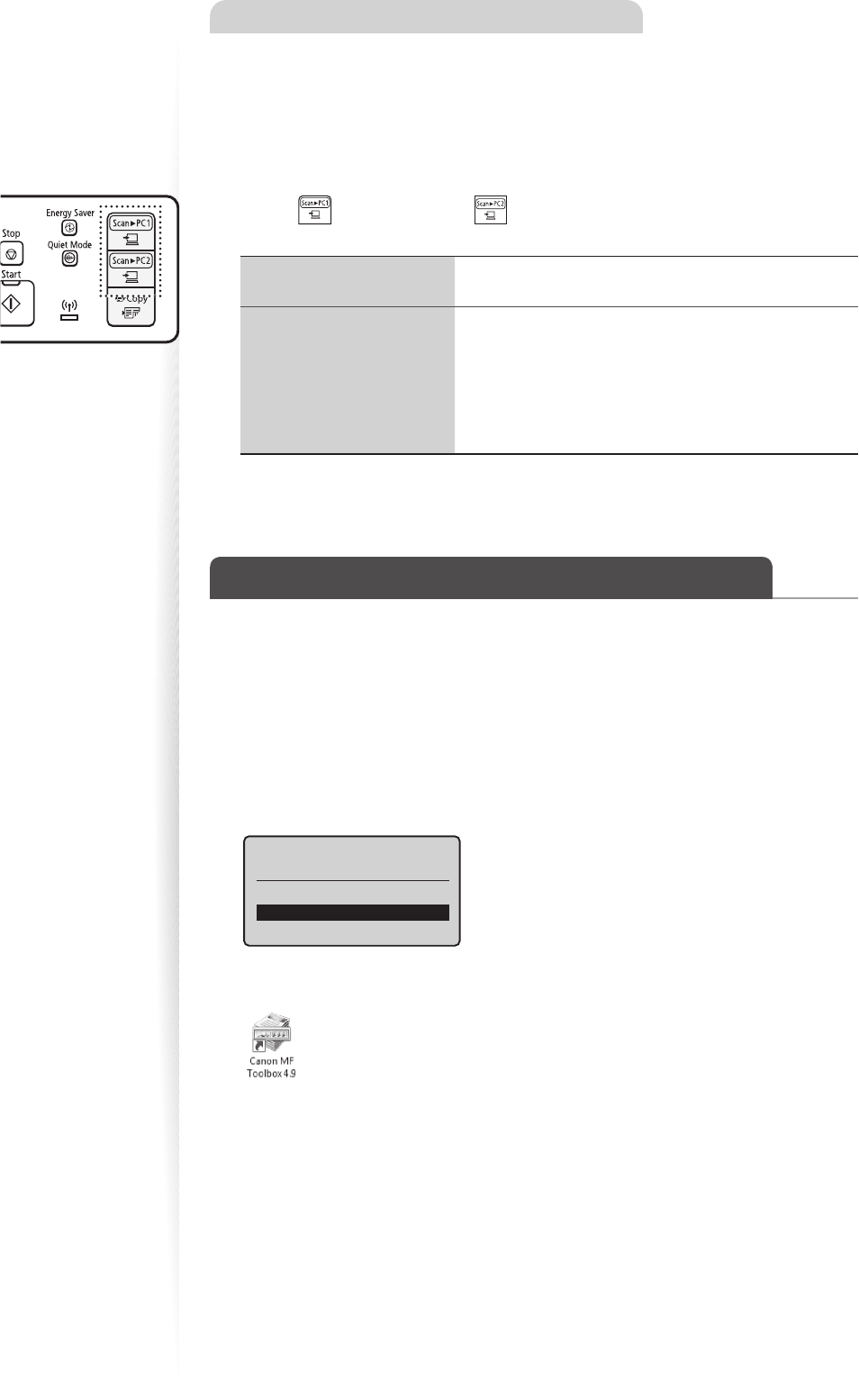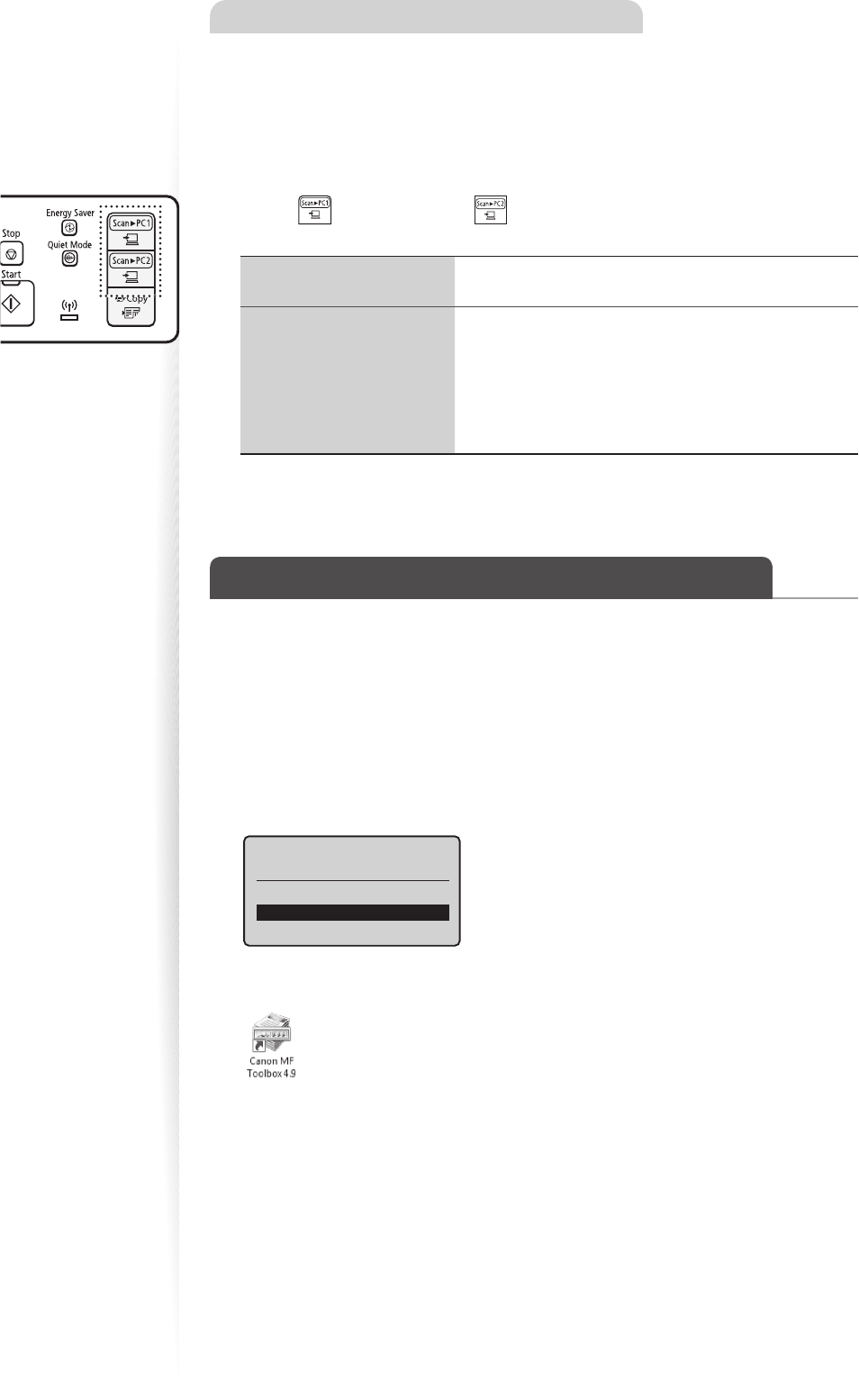
78
Performing a Scan Using a Shortcut Key
1
Make sure that the computer and the machine is connected (See the
Starter Guide).
2
Place documents (→p.19).
3
Switch to the Scan mode (→p.16).
4
Press [ ] (Scan>PC1) or [ ] (Scan>PC2) into which the desired
destination is registered.
When placing your
documents in the feeder
Scanning operation starts.
When placing your
documents on the
pla
ten glass
1. To continuously scan the document, press [
▲] or
[▼] to highlight <Scan Next Original>, and then
press [OK].
2. press [
▲] or [▼] to highlight <Store and Finish>,
and then press [OK].
Scanning operation starts.
Scan a Document with the MF Toolbox
You can specify various scan settings if you select <Remote Scanner> from the operation
panel, and then open the MF Toolbox.
1
Place your documents (→p.19).
•
Use the feeder for a higher scan quality.
2
Switch to the Scan mode (→p.16).
3
Press [▲] or [
▼
] to highlight <Remote Scanner>, and then press [OK].
Select the scan type.
Computer
Remote Scanner
4
From your computer, double-click the [Canon MF Toolbox 4.9] icon.