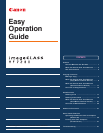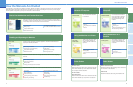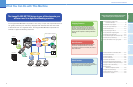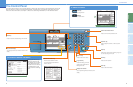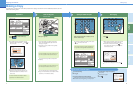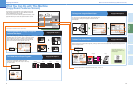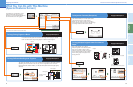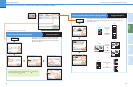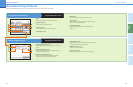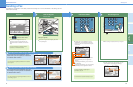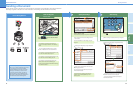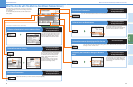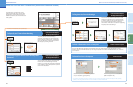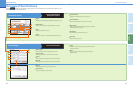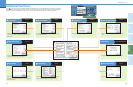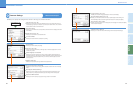7
Copying Functions
8
Send
Functions
Additional
Functions
Other Useful
Features
Preface
Copying
Functions
Making a Copy
Making a Copy
The following is an explanation of the basic procedure for copying a document. For more detailed procedures, see the
references to other guides.
Specify the Number of CopiesPlace Your Originals
If you have placed your originals on the platen
glass, close the feeder/platen glass cover after
placing your originals.
If necessary, set copy modes in the Copy Basic
Features screen.
Place your originals.
For more information on the copy modes you can
set in the Copy Basic Features screen, see p. 9.
If you make a mistake when entering values, press
enter the correct values.
Enter the desired number of copies (1 to 99)
with the numeric keys.
The number of copies you specify is displayed on
the right side of the Copy Basic Features screen.
Start Copying
When copying is complete, remove your originals.
If the following screen is displayed, follow the
instructions on the screen and press once for
each original. When scanning of the originals is
complete, press [Done].
Press .
Preparations
If the following screen is displayed, enter the
[Department ID] and [Password] press on
the control panel.
Press
COPY
to switch to the Copy
function.
If Department ID Management is set, it is
necessary to enter an ID and password. (If an
optional Card Reader-E1 is attached, insert a
control card.)
For more information, see Chapter 2, “Basic
Operations,” in the Reference Guide.
For more information on the copy modes you can
set in the Special Features screen, see p. 11.
To set the various copy modes, press [Special
Features].
You can also place paper in the stack bypass to
copy. (For more information, see Chapter 2, “Basic
Operations,” in the Reference Guide.)
Placed in the feeder
Placed on the platen glass
Copy Basic Features screen
If Department ID Management is set, press .
Press .
To cancel scanning
Press [Cancel] on the pop-up screen that appears while
the machine is scanning, printing, or waiting to print.
To cancel using the touch panel display
Press [Done].
Place the next original.
Press .
To make another copy while printing
To cancel, or continue copying
7 8 9
0
Additional
Functions
Display
Contrast
Processing/
Dat
a
Error
Power
Start
PQRS
Log In/Out Clear
TUV
WXYZ
Stop
1 2 3
7 8 9
0
4 5 6
Reset
Additional
Functions
Display
Contrast
Start
GHI
JKL
PQRS
Log In/Out Clear
ABC
TUV
DEF
Serial No.
WXYZ
Stop
MNO
7 8 9
0
itional
c
tions
Display
Contrast
P
rocessing/
D
ata
Error
Power
Start
PQRS
Log In/Out Clear
TUV
WXYZ
Stop