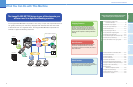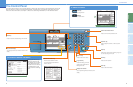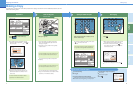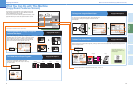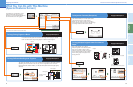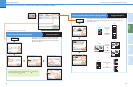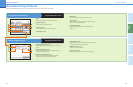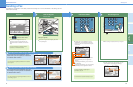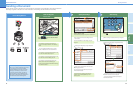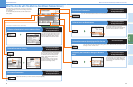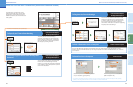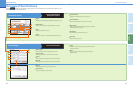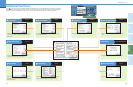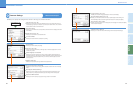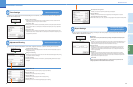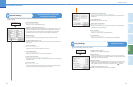19
Send Functions
20
Additional
Functions
Other Useful
Features
Preface
Copying
Functions
Send
Functions
Sending a document
Sending a Document
Select a folder to send.
This procedure is specifying a file path from Address Book.
Diverse Sending Methods
You can easily scan paper documents and send
them to one or multiple recipients through e-mail,
or I-fax, bringing to your work environment
increased efficiency in the arena of document
exchange. I-fax enables you to send a fax or
e-mail via an Internet network. The ability to
send documents to FTP and SMB file servers
also serves to help digitize paper documents for
convenient data access and management.
Send is function to send a document via a Internet network. The following is an explanation of the basic procedure for
scanning an original to a file server. For more information on the settings, see the references in each step.
Specify Scan SettingsPlace Your Originals
You can register destinations that you send to
often, in Address Book or One-touch Buttons.
Press
SEND
to switch to the send mode.
Place your originals.
For instructions on sending a document, see
Chapter 4, “Sending Documents,” in the Sending
Guide.
You can specify various scan settings from the
Scan screen.
For more information on scan settings, see p.21
and p.24.
Start Scanning
When scanning is complete, remove your originals.
Press .
7 8 9
0
itional
c
tions
Display
Contrast
P
rocessing/
D
ata
Error
Power
Start
PQRS
Log In/Out Clear
TUV
WXYZ
Stop
Specifying new file path by using the Keyboard
Specify ‘User’ and ‘Password’ when the folder
setting up a password.
If you do not know the password, consult your
network administrator.
Specifying new flie path by using the Browse Key
For instructions on registering destinations for I-fax
or e-mail in the address book, see p.43.
For instructions on registering destinations for I-fax
or e-mail in the one-touch dialing, see p.44.
For instructions on registering file paths in the
address book or the one-touch dialing, see
Chapter 8, “Storing/Editing Address Book Settings,”
in the Reference Guide.
For instructions on specifying a file path, see
Chapter 2, “Basic Sending Methods,” in the
Sending Guide.
If a password has been set for the folder, the Enter
Network Password screen is displayed.
If you do not know the password, consult your
network administrator.
Placed in the feeder
Placed on the platen glass
1
2
3
1
2
1 2
3