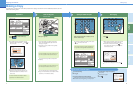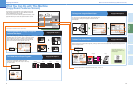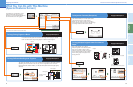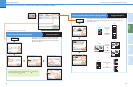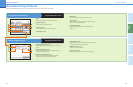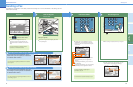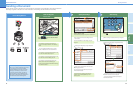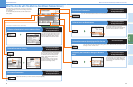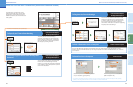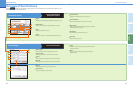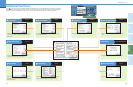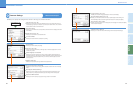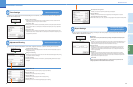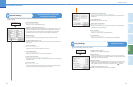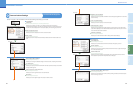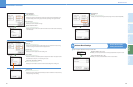23
Send Functions
24
Additional
Functions
Other Useful
Features
Preface
Copying
Functions
Send
Functions
What You Can Do with This Machine (Send Basic Features Screen)
What You Can Do with This Machine (Send Basic Features Screen)
The following is an explanation of the
features often used when using the Fax/
Send function of the machine. For more
detailed procedures, see the references to
other guides.
To Specify the Time to Start Sending
Facsimile Guide Chapter 2
Sending Guide Chapter 4
Send Basic Features screen
To specify the time to start sending a
document, for example, to send a document
the first thing the next morning, use Delayed
Send. The document is sent at the specified
time simply by entering that time.
To Stamp Originals Which Have Already Been
Scanned
Facsimile Guide Chapter 2
Sending Guide Chapter 4
To Register the Favorite Settings
Facsimile Guide Chapter 2
Sending Guide Chapter 2
You can set any possible combination of send
settings and register them in a favorites button
in memory. There are 18 favorites buttons and
they can be assigned names for increased
convenience. This feature is useful for registering
frequently used send settings.
* The numbers in the illustrations refer to operation steps.
Fax Driver Guide
To Send Fax from a Computer
To Edit a Destination from a Computer
Remote UI Guide Chapter 2
You can edit addresses registered in the address book from a Web browser using the Remote UI of the
machine. This is convenient because you can copy and paste Fax numbers E-mail addresses, etc., found on
your computer.
You can stamp every page on the documents
that are sent or scanned using the stamp
features. If you place the document horizontally
on the feeder, it will be stamped at the position
shown in the illustration.
* It is necessary to install the fax driver to send faxes from your computer. The display may differ according to the OS (operating
system) you are using and the fax driver. For more information, see the Fax Driver Guide.
Select the print function from the application
on your computer press [Print].
After entering the destination, press
[Add to Recipient List].
2
3
1
2
2
1
3
4
5
1
2
3
4
1
Stamp