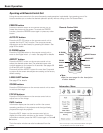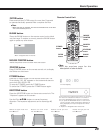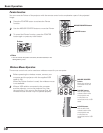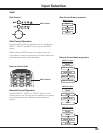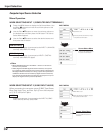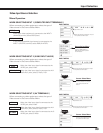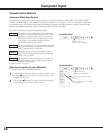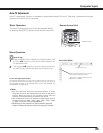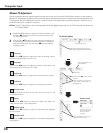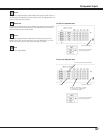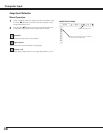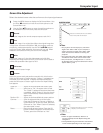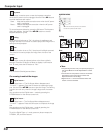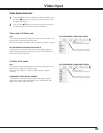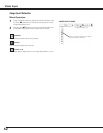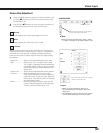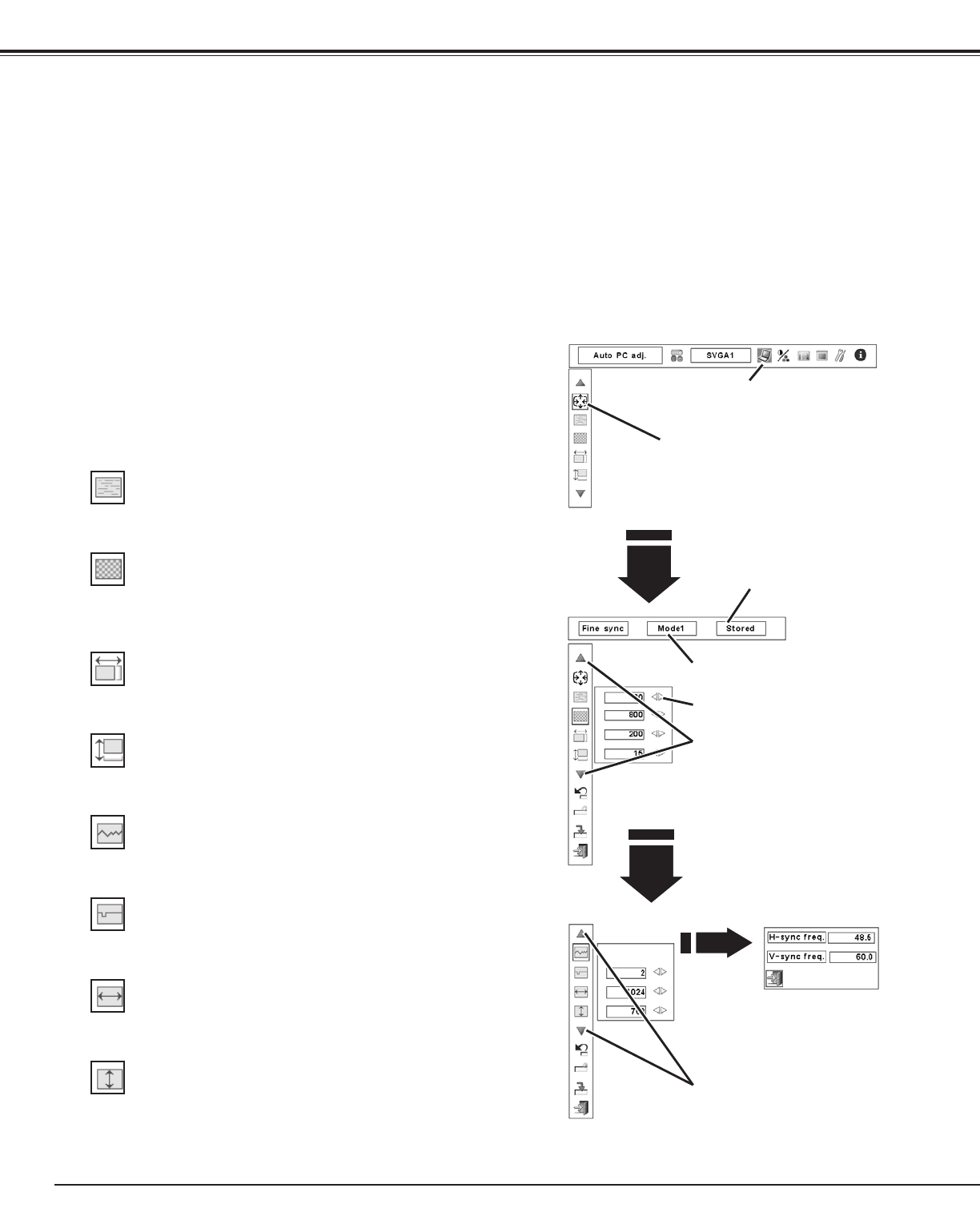
36
Manual PC Adjustment
Some computers employ special signal formats which may not be tuned by Multi-Scan system of this projector.
Manual PC Adjustment enables you to precisely adjust several parameters to match those special signal formats.
The projector has 10 independent memory areas to store those parameters manually adjusted. It allows you to
recall the setting for a specific computer.
Note: The PC Adjust Menu cannot be operated when the digital signal input on the DVI terminal is selected on
PC System Menu.
Press the MENU button to display the On-Screen Menu. Use
the Point buttons to move the red frame pointer to the
PC Adjust Menu icon.
1
2
Use the Point ! buttons to move the red frame pointer to
the desired item and then press the OK button to display the
adjustment dialog box. Use the Point buttons to adjust
the setting value.
Use the Point buttons to adjust the value, eliminating a flicker
from the image displayed (from 0 to 31).
Fine sync
Use the Point buttons to adjust the number of total dots in one
horizontal period to match your PC image.
Total dots
Use the Point buttons to adjust the horizontal picture position.
Position H
Use the Point buttons to adjust the vertical picture position.
Position V
Press the OK button to show H-sync freq. and V-sync freq. of the
connected computer.
Current mode
Use the Point buttons to adjust the clamp level. When the
image has dark bars, try this adjustment.
Clamp
Press the OK button at
Current mode icon to
show the information
of the connected
computer.
Current mode
Use the Point buttons to adjust the horizontal area displayed
by this projector.
Display area H
Use the Point buttons to adjusts the vertical area displayed by
this projector.
Display area V
Move the red frame pointer to the
desired item and press the OK button.
Press the Point buttons to adjust
the value.
Press the OK button at this icon to
adjust “Clamp,” “Display area H,” or
“Display area V.”
Selected Mode
Status (Stored/Free) of the
Selected Mode.
Press the OK button at this icon to
display the previous items.
PC ADJUST MENU
PC Adjust Menu icon
Computer Input