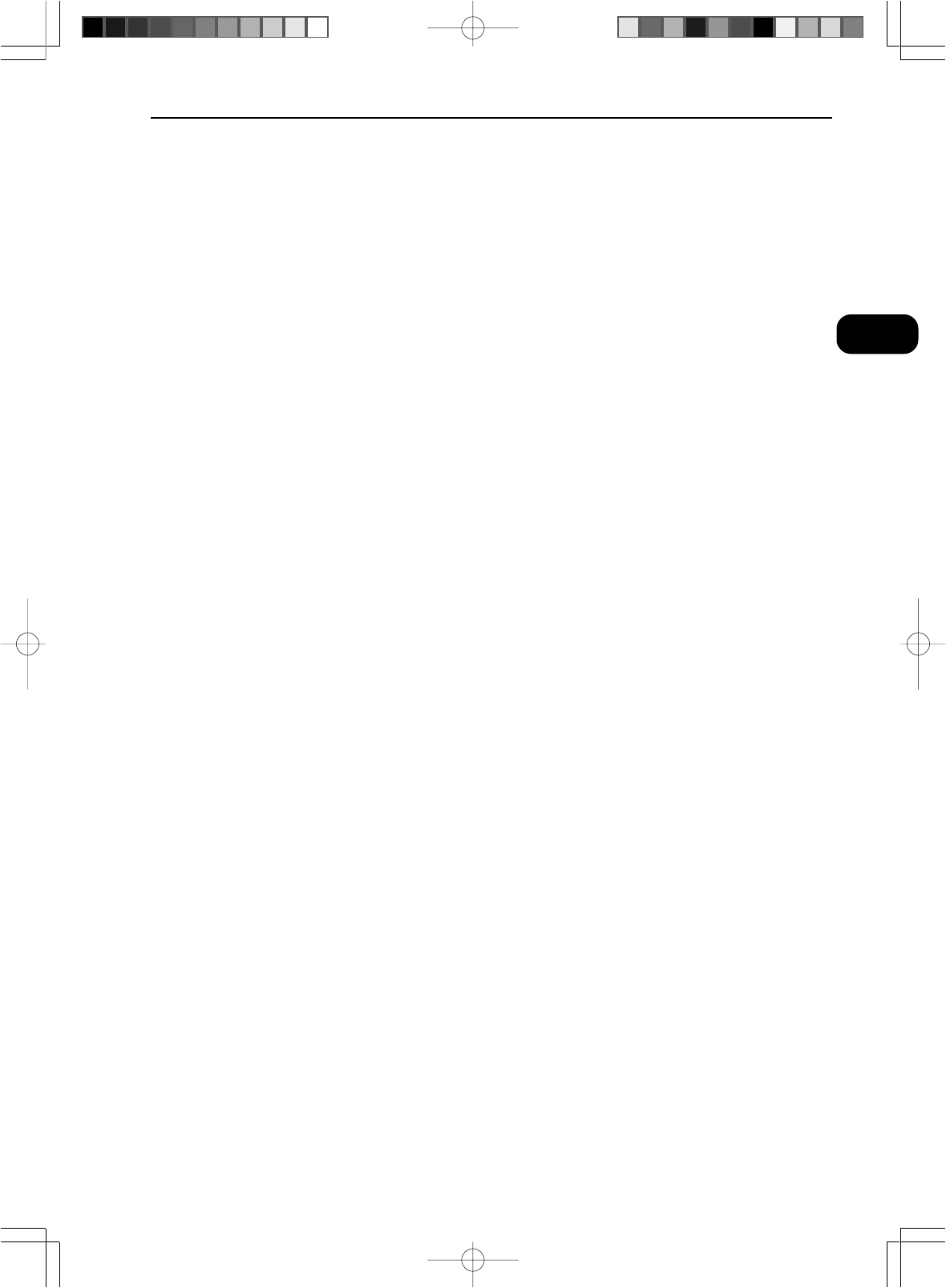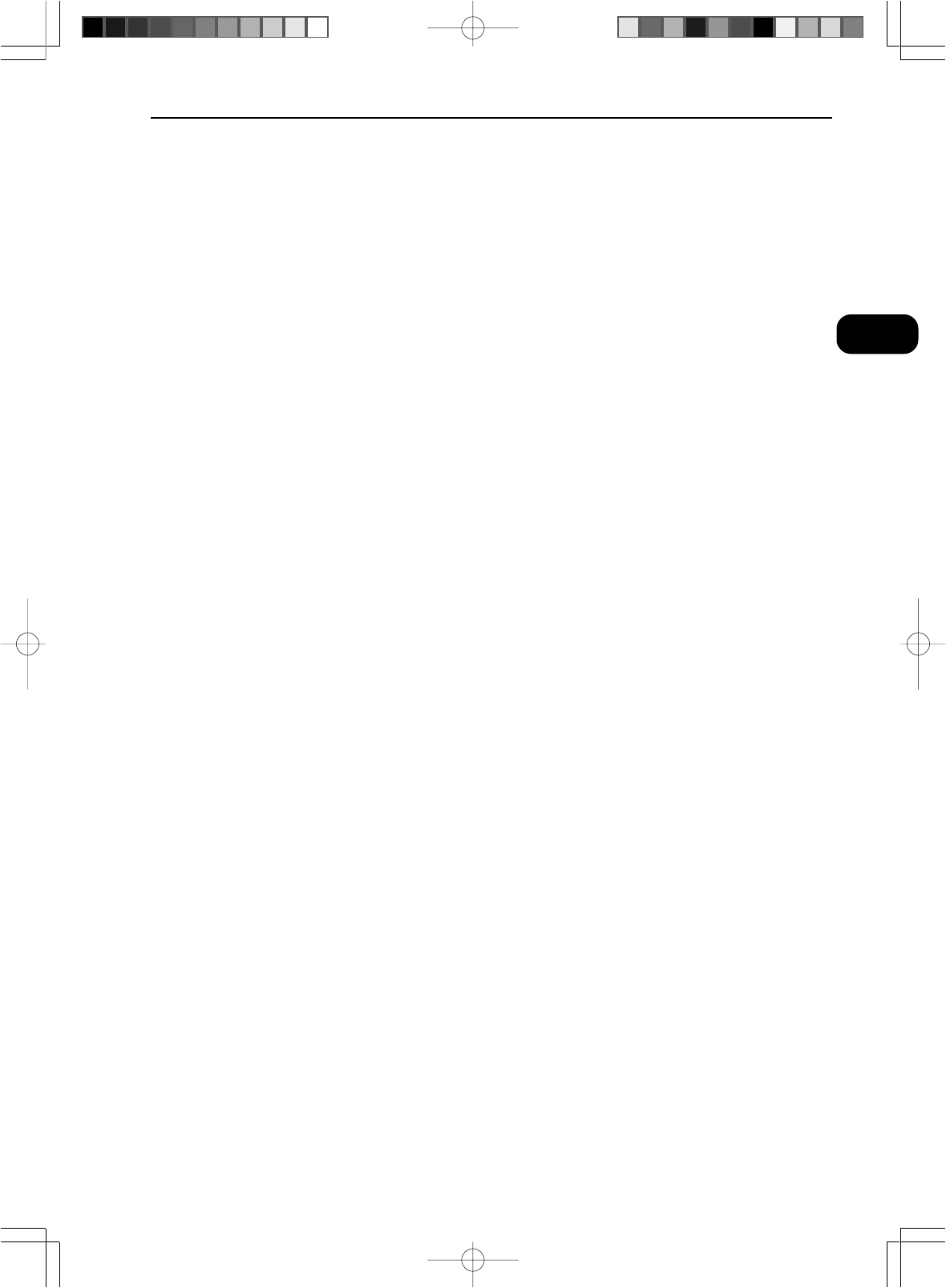
21
Chapter 2 Specifying the Scanner Settings
2
Specifying the Scanner Settings
Page Size
Selects one of the following as the size of the document to be scanned.
Letter (8.5 x 11 in.)
Letter-R (11 x 8.5 in.)
Legal (8.5 x 14 in.)
Ledger (11 x 17 in.)
Statement (8.5 x 5.5 in.)
A3 (297 x 420 mm)
A4 (210 x 297 mm)
A4-R (297 x 210mm)
A5 (148 x 210 mm)
A6 (105 x 148 mm)
B4(ISO) (250 x 353 mm)
B4(JIS) (257 x 364 mm)
B5(ISO) (176 x 250 mm)
B5(JIS) (182 x 257 mm)
Scanner’s Maximum
If the document scanned is larger than the specified size, the outside edges of the
document will be cropped. Conversely, if the scanned document is smaller than
the specified size, a black margin will be shown around the scanned image.
If Detect Image Size (P.24) is specified in the Detail Setting dialog box, this setting
is ignored.
Frame Area
Selects the reference position for scanning.
[Center]
Scans the specified page size using the center of the screen as the reference
position. (➝ “Setting the Scanning Position” in the Microfilm Scanner 800II In-
structions)
[Left]
Scans the specified page size using the left edge of the screen as the reference
position. (➝ “Setting the Scanning Position” in the Microfilm Scanner 800II In-
structions)
[Separate]
Scans the image as 2 separate pages using the center of the image as the divide.
(➝ “Setting the Scanning Position” in the Microfilm Scanner 800II Instructions)
[Overlay]
Selects overlay scanning.
(➝ “Function Keys” in the Microfilm Scanner 800II Instructions)