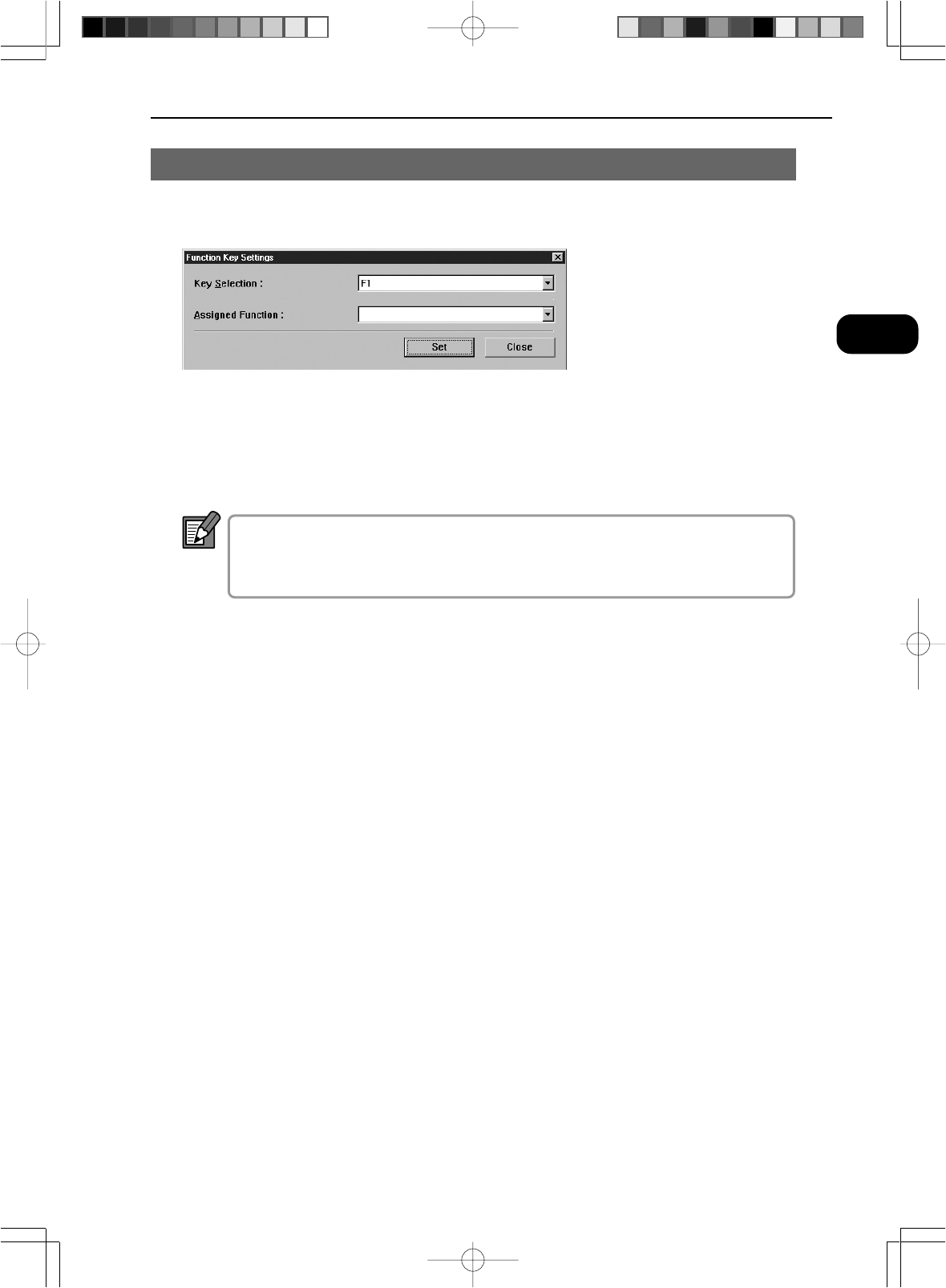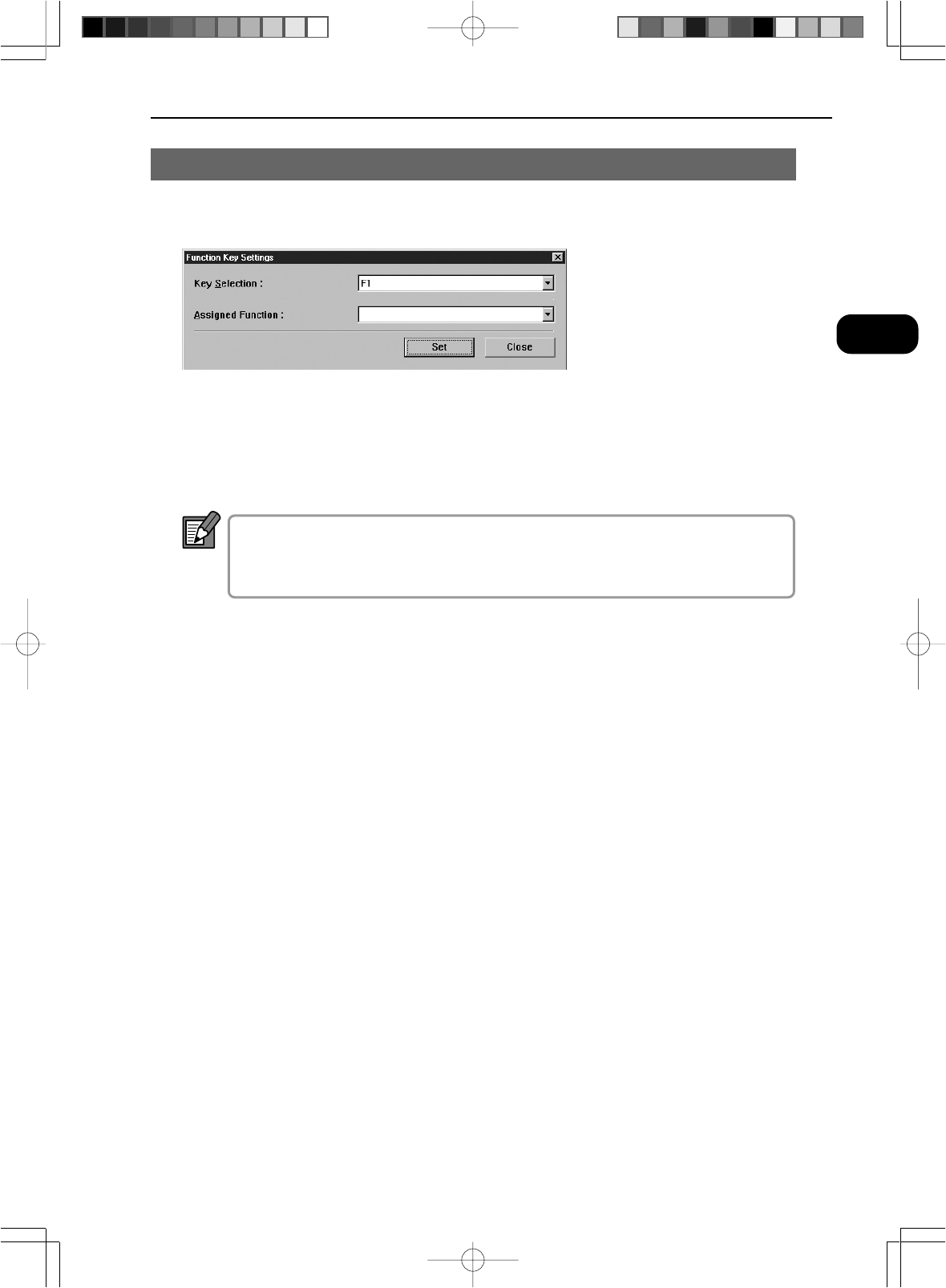
33
Chapter 2 Specifying the Scanner Settings
2
Specifying the Scanner Settings
Assigning Function Keys
Specific functions can be stored in the function keys on the scanner.
Use the Function Key Settings dialog box to set the function keys.
1
Select a function key.
When you select the function key to which a function is to be assigned from the
pull-down menu, the function stored in the selected key by the assignment func-
tion is displayed.
F1 to F6 in the Key field correspond to the F1 to F6 keys on the opera-
tion panel. The P1 to P4 keys correspond to the P1 to P4 keys on the
operation keyboard (sold separately).
2
Assign the function.
Any of the following 15 functions can be assigned to a function key. Refer to
“Function Keys” on P.38 of the Microfilm Scanner 800II Instructions for more
information on the respective functions.
[New File]
When you press this key, the data from the scanned image is saved to a sepa-
rate file (folder).
[Rotate Right]
Rotates the image on the screen 90° to the right (clockwise).
[Rotate Left]
Rotates the image on the screen 90° to the left (counterclockwise).
[Lighten Screen]
Brightens the image on the screen
[Darken Screen]
Darkens the image on the screen
[Standby Mode]
Puts the scanner into Standby mode. Screen projection is switched off and the
standby display appears.
When you press this key again or press any other key, Standby mode is can-
celled.
[Addon]
Specifies whether text, counters, or information such as the date or time are im-
printed on the scanned image.
NOTE