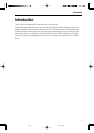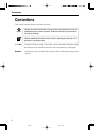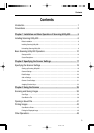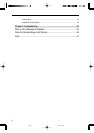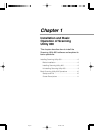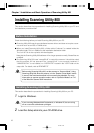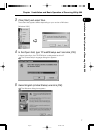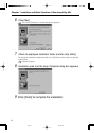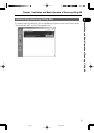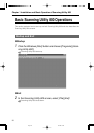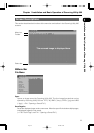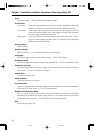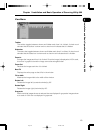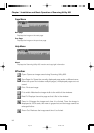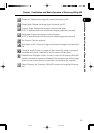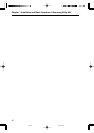Chapter 1 Installation and Basic Operation of Scanning Utility 800
6
Installing Scanning Utility 800
This section describes the preparations for installing Scanning Utility 800 on your PC and
the installation procedure itself.
Before Installation
Check the following before you install Scanning Utility 800 on your PC.
● Scanning Utility 800 uses its own dedicated scanner driver and does not require a scan-
ner driver such as an ISIS or TWAIN driver.
● When you install Scanning Utility 800, a folder called “\ceiscan” is created inside the
Windows folder. This is in addition to the installation destination folder.
The “cel*.dll” file is also copied to \windows\system.
Note that the Scanning Utility 800 software will no longer operate normally if these files are
modified.
● The Scanning Utility 800 uses “wnaspi32.dll” to control the scanner. It should be noted
that the scanner will not operate if the “wnaspi32.dll” is not correctly installed. If
“WINASPI32.DLL” is not installed, run “ASPIEX.EXE” located in the “ASPI” folder on the
setup disk. For details, refer to README.TXT.
IMPORTANT
Before using Scanning Utility 800, set the scanner to “Scanner Mode.” Using
Scanning Utility 800 when the scanner is in the “Reader-Printer Mode” results
in some of the functions described in this manual being disabled. For more
information on scanner operation modes, refer to “Operation Modes” on P.10
of the Microfilm Scanner 800II Instructions.
Installing Scanning Utility 800
This section describes the procedure for installing Scanning Utility 800 on your PC.
1
Login to Windows.
IMPORTANT
If you are using Windows 2000 Professional, or Windows XP, be sure to log
on as a user with administrator privileges.
2
Load the Setup disk into your CD-ROM drive.
07.2.28, 19:35Page 6