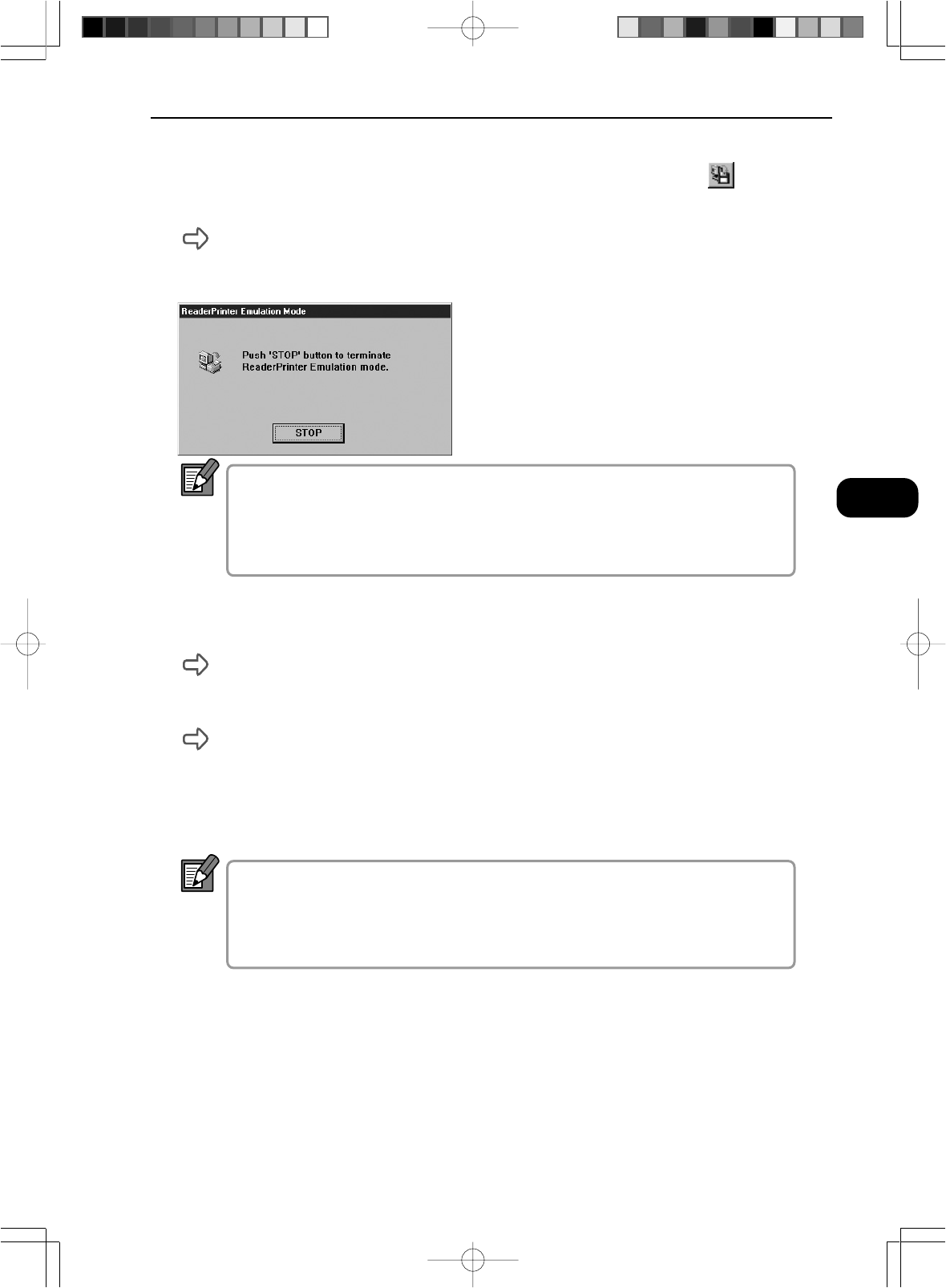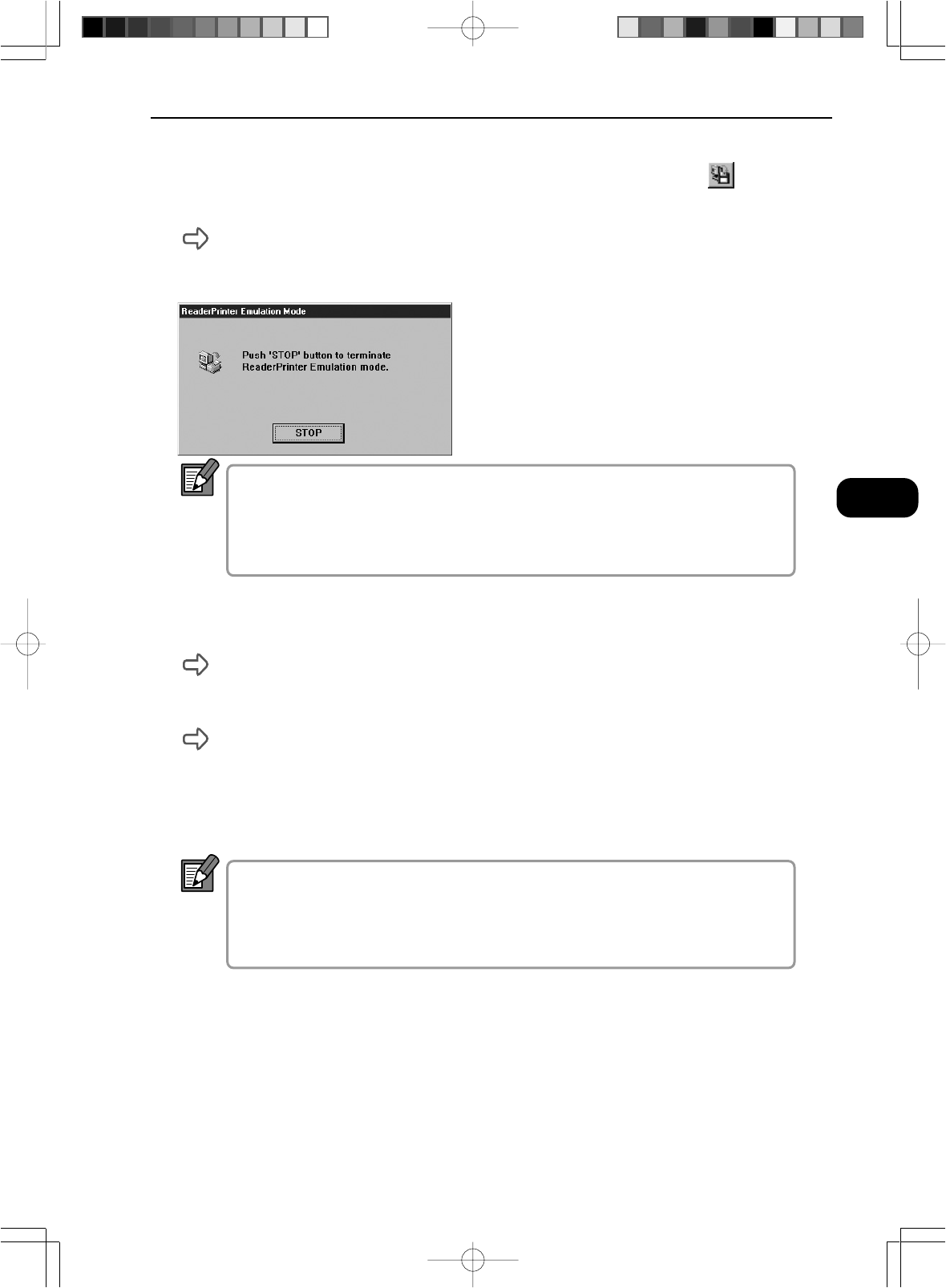
51
Chapter 3 Using the Scanner
3
Using the Scanner
5
Select [File]-[ReaderPrinter Emulation mode] or click in the
Toolbar.
The “ReaderPrinter Emulation mode in progress” message appears and
the Start key on the scanner glows green, indicating that the scanner is
awaiting Start key input.
In ReaderPrinter Emulation mode, the “Detect Image Size” and “Semi
Auto” options in the Detail Settings dialog box are always enabled.
Note also that ReaderPrinter Emulation mode does not end until you
click the [Stop] button in the dialog box.
6
Check the settings on the operation panel on the scanner and
then press the Start key.
Prints the image on the screen.
7
Printing ends.
The Start key on the scanner glows green, indicating that the Start key is
again in the ready state.
8
To print another image, project the image on the scanner screen
and press the Start key.
In ReaderPrinter Emulation mode, you can print images repeatedly
simply by pressing the Start key on the scanner.
If an FS Controller III is used, you can also perform continuous printing from
the FS Controller III. Refer to the FS Controller III Instructions for details.
9
Click the [Stop] button to end ReaderPrinter Emulation mode.
10
Check the printed image.
NOTE
NOTE