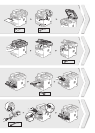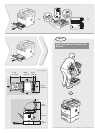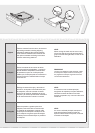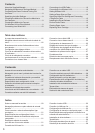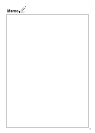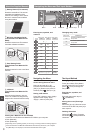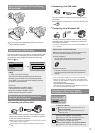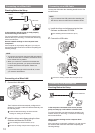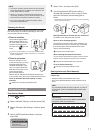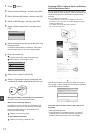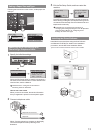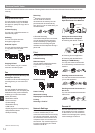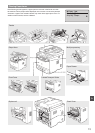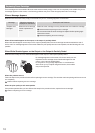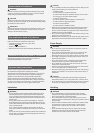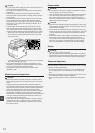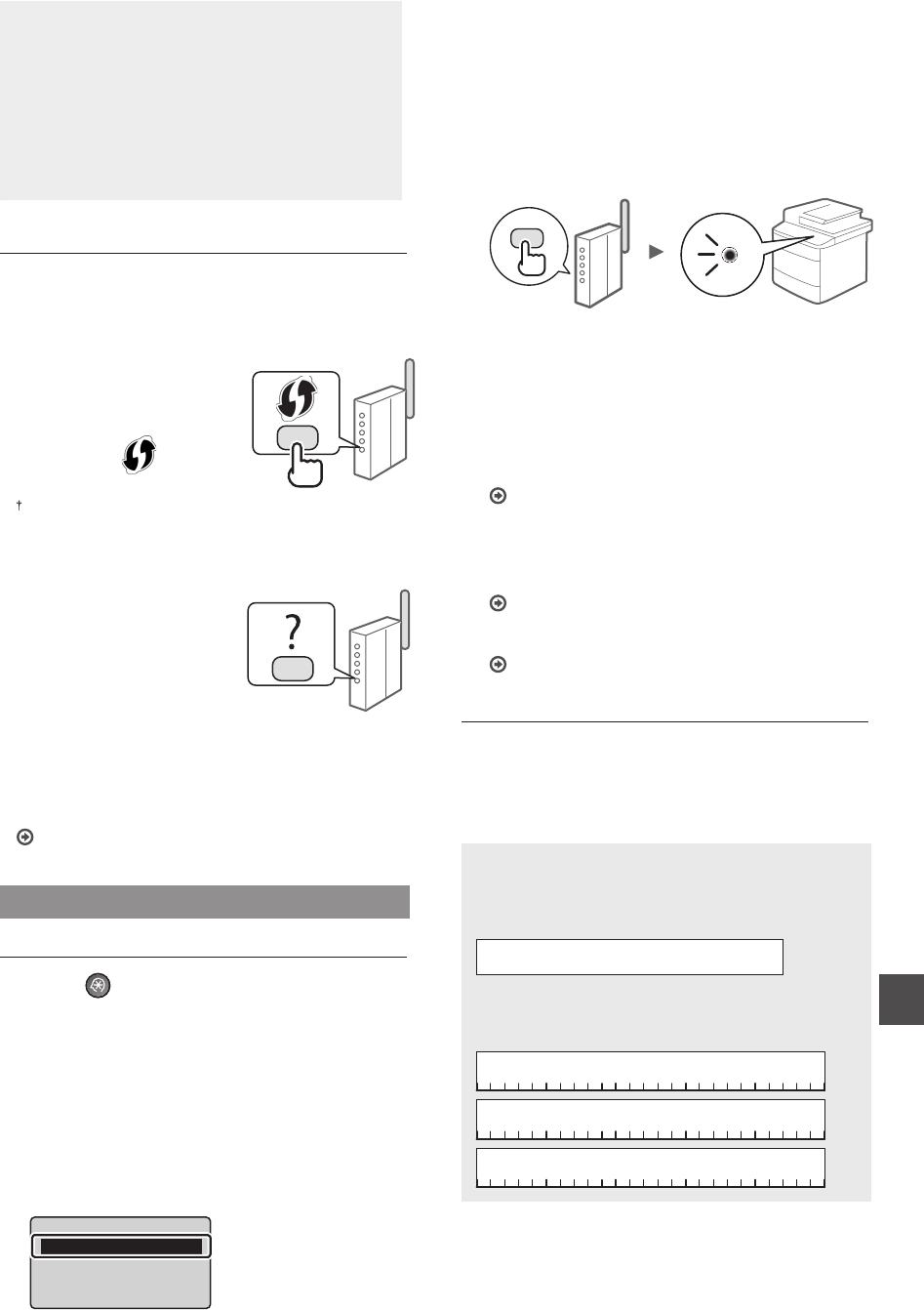
11
En
NOTE
• You cannot connect both the wired LAN and wireless
LAN at the same time. In addition, the machine is set
to the "Wired LAN" by default.
• When you connect to a network environment that is
not security protected, your personal information could
be disclosed to third parties. Please use caution.
• If you connect through a LAN in the offi ce, contact
your network administrator.
Checking the Router
Select the connection method to the wireless LAN. Select
from the following two methods depending on the router
(access point) that you are using.
●
There is a button.
This machine supports WPS
(Wi-Fi Protected Setup). You
can easily setup if your router
(access point) has a button,
and if the mark is on the
router.
If you are not sure whether or not your router supports WPS,
please see the manual included in the product, or contact the
product manufacturer.
●
There is no button.
If there is no button on your
router (access point), you may
manually select SSID and
complete the settings. In this
case, you need to remember
SSID and network key of your
router (access point).
See “Checking SSID or
Network Key for a Wireless LAN Router/Access Point”
(P.12) to learn how to fi nd out your SSID and network key.
To set up with WPS PIN code method, or setup
manually:
e-Manual “Connecting to Wireless LAN”
Setting Wireless LAN
Push Button Mode
1
Press [ ] (Menu).
2
Select <Network Settings>, and then press [OK].
3
Select <Wireless LAN Settings>, and then press
[OK].
4
Select <WPS Push Button Mode>, and then
press [OK].
Wireless LAN Settings
WPS Push Button Mode
WPS PIN Code Mode
SSID Settings
Wireless LAN Informa
...
5
Select <Yes>, and then press [OK].
6
You should press the WPS button within 2
minutes after you select <Yes> in step 5. Press
and hold* the button until the lamp lights or
blinks.
* The time that you should hold the button may vary depending
on the router you are using.
Wait approximately 2 minutes after the connection.
IP address is set during this period of time.
When an error message appears:
Press [OK] to close the screen, check whether or not
the network key is correct, and then retry the settings.
If the access point cannot be detected even after
retrying, see the following.
e-Manual “Onscreen Messages”
When checking the network connection:
You can check if the machine is properly connected to the
network using a computer that connected to a network.
e-Manual “Checking the Network Connection”
To set IP address manually:
e-Manual “Connecting to Wireless LAN”
Setting the Access Point Manually
If you do not know SSID (access point name) and
network key
• Check the label on the Wireless LAN router.
• Use “Canon MF/LBP Wireless Setup Assistant” to fi nd
(P.12).
SSID
It is sometimes written as name of network, or name of
access point. If there are multiple SSIDs, please write
down all.
Network Key
It is sometimes written as PIN, WEP key, WPA/WPA2
passphrase, PSK or preshared key.