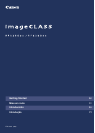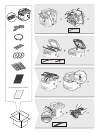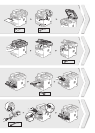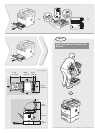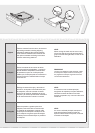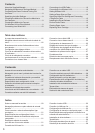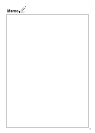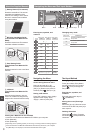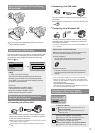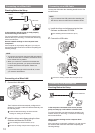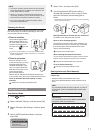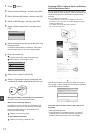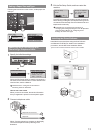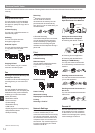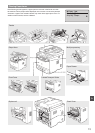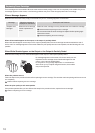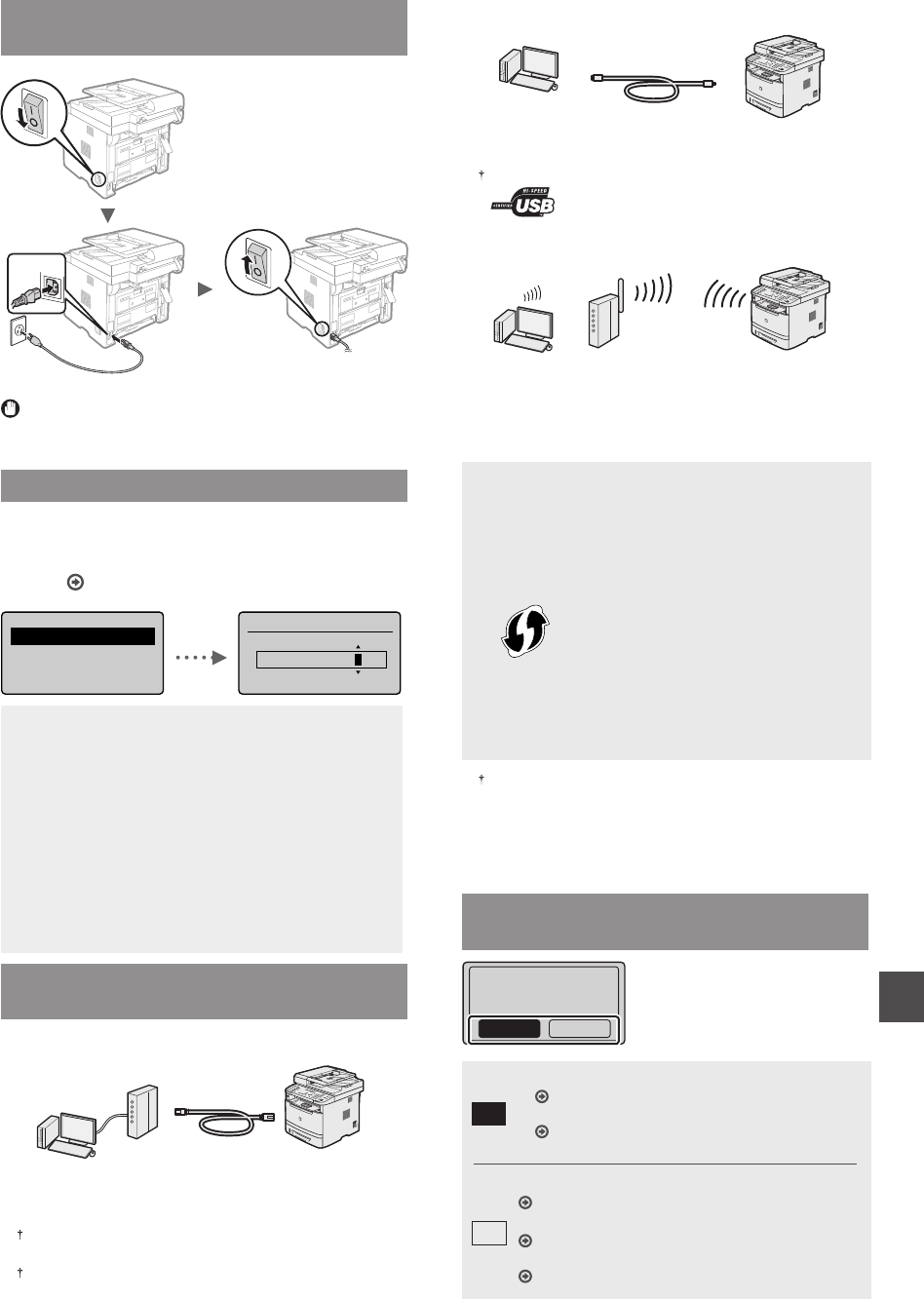
9
En
Connecting the Power Cord and Turning
ON the Power
(2)
(1)
Do not connect the USB cable at this time. Connect it
when installing software.
Specifying the Initial Settings
Follow the instructions on the screen, set the language and
time. For details on navigating the menu and how to input
the numbers, see “Navigating the Menu and Text Input
Method” ( P.8).
Language
English
French
Spanish
Portuguese
Current Time Settings
01/01/2011 12:52 AM
NOTE
• About <Time Zone Settings>
The time zone setting indicates the time diff erence
between your local time zone and Greenwich Mean
Time (GMT). The correct time zone setting is required
for Internet communications.
In the U.S.:
Eastern Standard Time(EST): GMT-5
Central Standard Time(CST): GMT-6
Mountain Standard Time(MST): GMT-7
Pacifi c Standard Time(PST): GMT-8
Choosing the Method to Connect the
Machine to the Computer
●
Connecting via a Wired LAN
You can connect the machine to the computer through a
wired router. Use the LAN cables to connect the machine
to the wired router (access point).
Make sure that there is an available port in the router to connect
the machine and the computer.
Have a LAN Cable of Category 5 twisted-pair cable or higher
ready.
●
Connecting via a USB cable
You can connect the machine to the computer using a
USB cable.
Make sure that the USB cable you use has the following mark.
●
Connecting via a Wireless LAN
You can connect the machine to the computer through
a wireless router*. Since it is connected to wireless, no
LAN cables are needed.
* A wireless router (access point), which supports IEEE802.11b/
g/n, is required.
Check if your router has a button
Select from the following two methods depending on
the router (access point) that you are using.
●
There is a button.
You can easily setup if your router (access point)
has a button, and if the mark is on the router.
●
There is no button.
If there is no button on your router (access point),
you may manually select SSID and complete the
settings.
If you are looking to install your new device via a Wireless
Network connection, you can fi nd a video and written guides
with step-by-step instruction to assist you through the process
from the following URL:
www.usa.canon.com/WirelessHelp
Viewing these guides will ensure a smooth setup of the device
into your existing wireless environment.
Choosing the Method to Connect:
Via Wireless LAN or Other Method
Use wireless LAN to
connect computer?
(Can config. later.)
NoYes
Ye s
No
●
There is a button.
Start from step 4 of “Push Button Mode” (P.11).
●
There is no button.
Start from step 4 of “Setting the Access Point
Manually” (P.12).
Connect to the computer via a wired LAN
Proceed to “Connecting via a Wired LAN” (P.10).
Connect to the computer via a USB cable
“Connecting via a USB Cable” (P.10).
Connect to the computer via a wireless LAN later
Proceed to “Connecting via a Wireless LAN” (P.10).