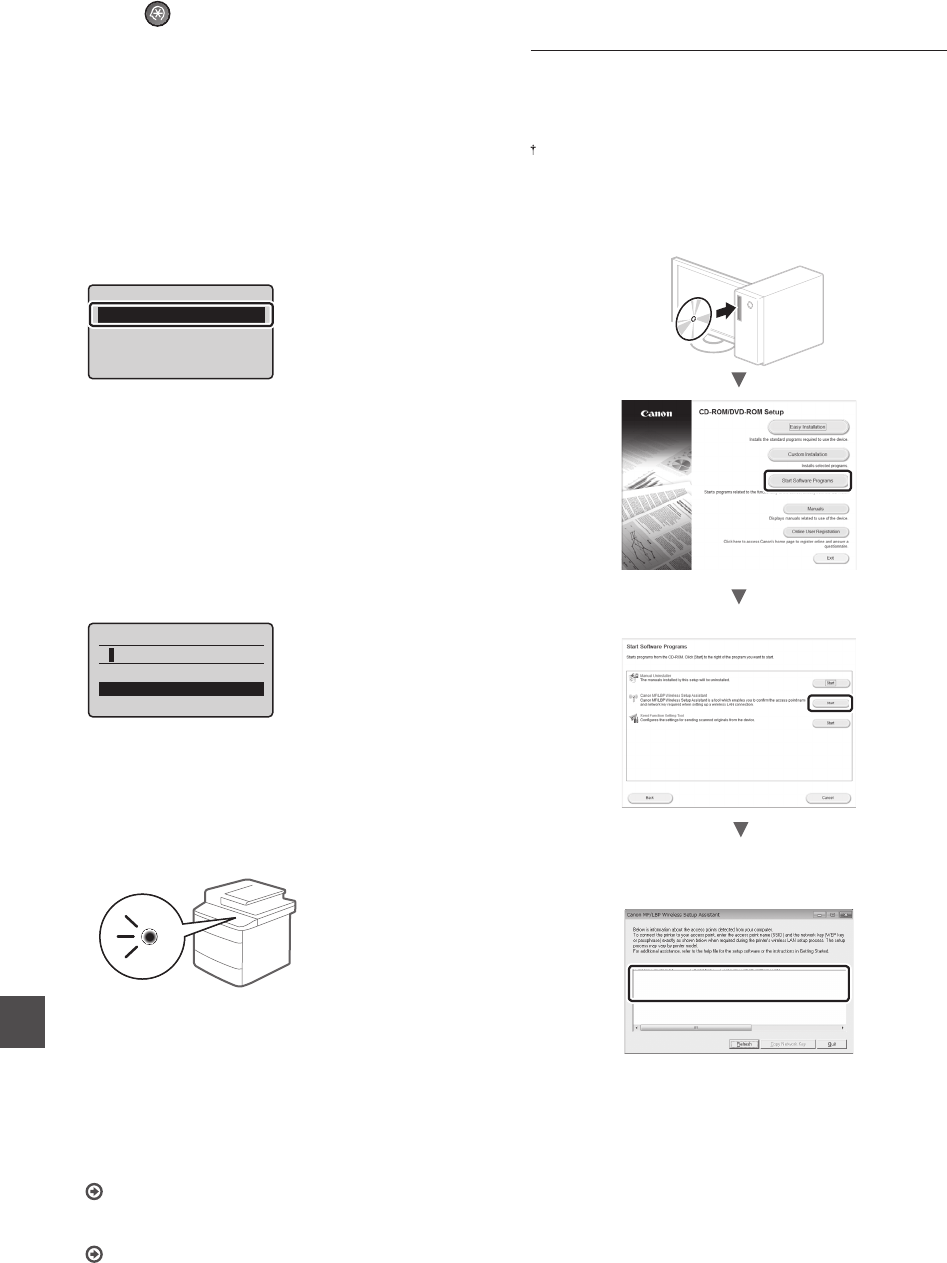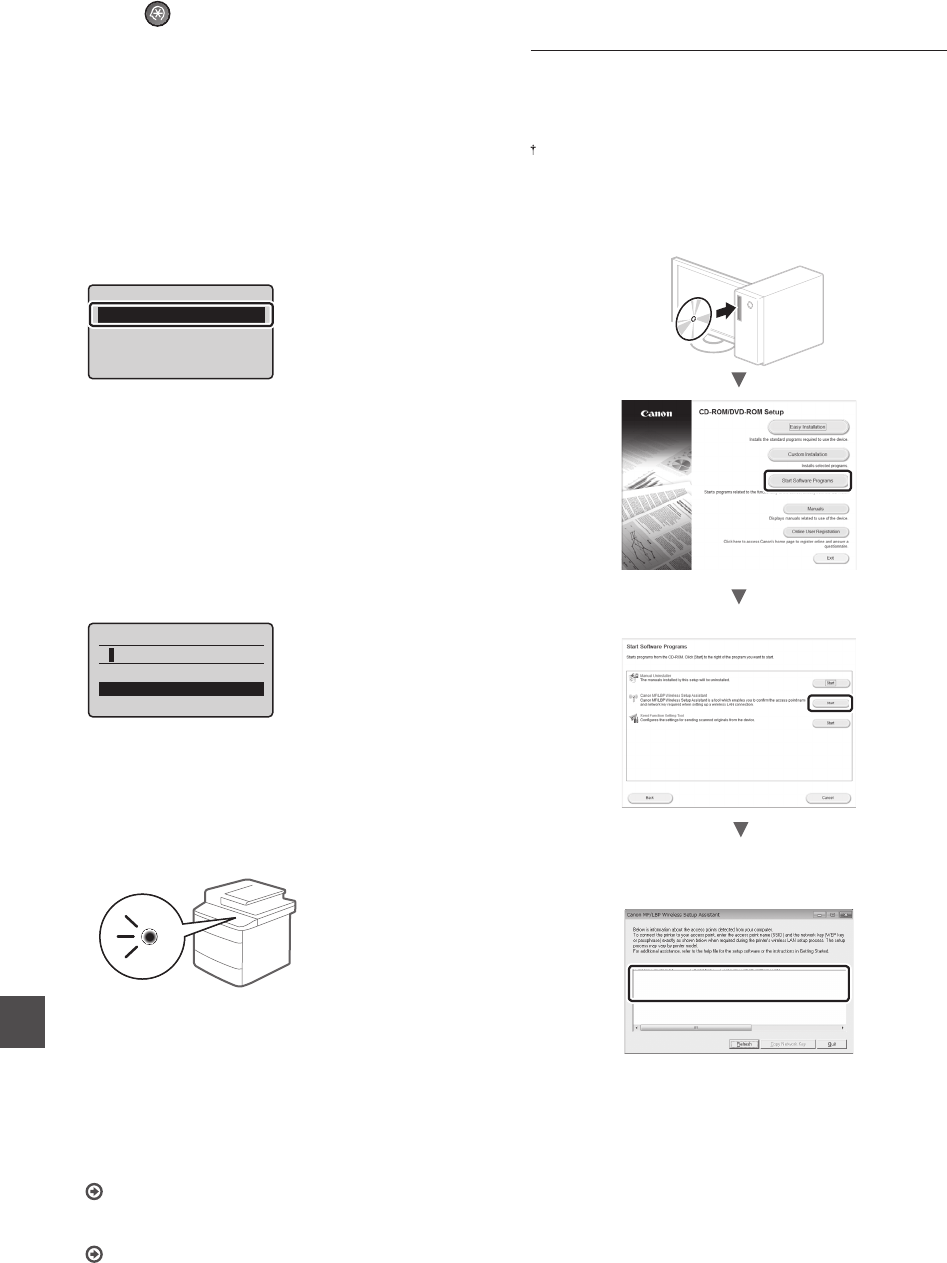
12
En
1
Press [ ] (Menu).
2
Select <Network Settings>, and then press [OK].
3
Select <Wireless LAN Settings>, and then press [OK].
4
Select <SSID Settings>, and then press [OK].
5
Select <Select Access Point>, and then press
[OK].
SSID Settings
Select Access Point
Manual Settings
6
Select the access point that you wrote down, and
then press [OK].
If multiple matched SSIDs are displayed, select the ID
that is listed fi rst (the one with the strongest signal).
7
Enter the network key.
Enter the network key using the numeric keys.
Select <Apply>, and then press [OK].
WEP Key (5-26 Char.)
<Apply>
Entry Mode: A
8
Select <Yes>, and then press [OK].
9
After the <Connected.> screen is displayed, wait
until the Wi-Fi indicator stops blinking and turns on.
Wait approximately 2 minutes after the connection.
IP address is set during this period of time.
When an error message appears:
Press [OK] to close the screen, check whether or not
the network key is correct, and then retry the settings.
If the access point cannot be detected even after
retrying, see the following.
e-Manual “Onscreen Messages”
To set IP address manually:
e-Manual “Connecting to Wireless LAN”
Checking SSID or Network Key for a Wireless
LAN Router/Access Point
You can check the SSID or the network key using “Canon
MF/LBP Wireless Setup Assistant,” which is included in the
supplied User Software and Manuals CD-ROM with the
machine.
If you use Macintosh computers:
The User Software and Manuals CD-ROM that comes with
this products does not contain “Canon MF/LBP Wireless Setup
Assistant” for Macintosh.
It is available from the following Canon website:
http://www.usa.canon.com/
Write down the name of access point (SSID) and network
key on page 11. When multiple access points are displayed,
write all SSIDs that are displayed.
If the information for the wireless LAN router is not
displayed
• Click the [Refresh] button.
• If the information is not displayed when you click the
[Refresh] button, check if the computer settings for a
wireless LAN router (access point) are complete.