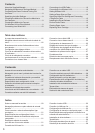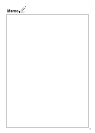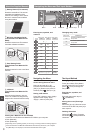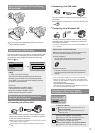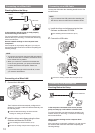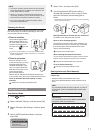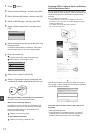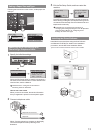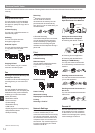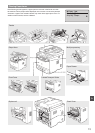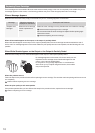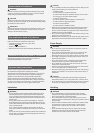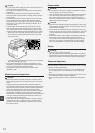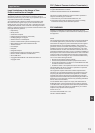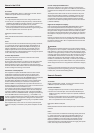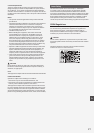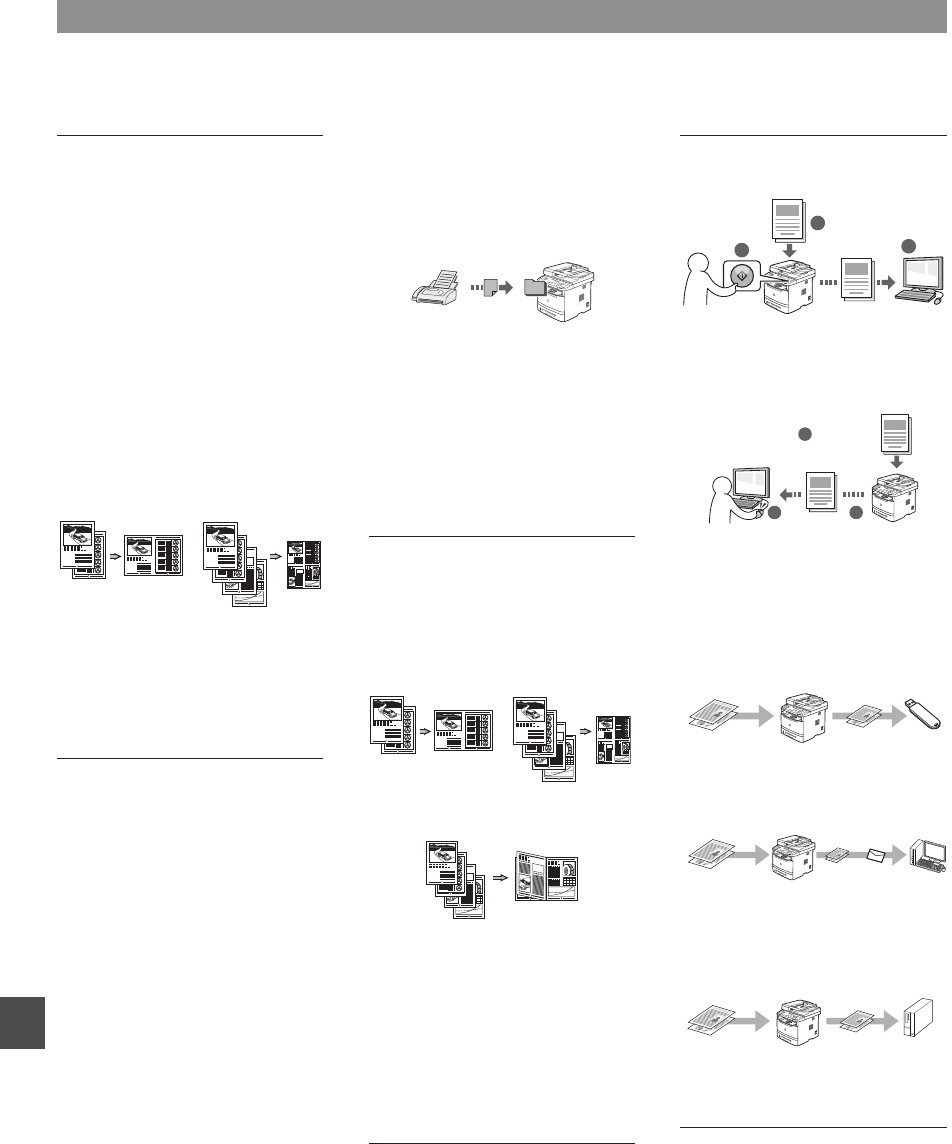
14
En
Perform Useful Tasks
You can use various functions in this machine. Following functions are the overview of the main functions that you can use
routinely.
Copy
Enlarged/Reduced Copies
You can enlarge or reduce standard
size documents to copy on standard
size paper or specify the copy ratio in
percentage.
2-Sided Copying
You can copy 1-sided documents on
both sides of paper.
Collating
You can sort copies into sets
arranged in page order.
Reduced Layout
You can reduce multiple documents
to copy them onto one sheet.
2 on 1 4 on 1
Copying ID Card
You can make a copy of a 2-sided
card onto one side of paper.
Fax
Sending a Document Directly from
a Computer (PC Fax)
In addition to the normal sending and
receiving faxes, you can use the PC
fax.
Sending
You can register fax destinations in
the address book. You can specify the
destinations using various methods,
enabling you to send documents
quickly and easily.
• Destination search
• One-touch keys
• Coded dialing
• Destination Group
• LDAP server
• Specifying from the sending history
• Sequential broadcast
• Delayed sending
Receiving
●
Receiving in the memory
You can store the received
documents in the memory. You can
print the stored documents at any
time, and if you do not need them, you
can delete them.
●
Remote Receiving
If an external telephone is connected,
you can switch to the fax receiving
mode immediately by dialing the ID
number for fax receiving using the
dial buttons of the telephone during a
phone call.
Print
Enlarged/Reduced Printing
2-Sided Printing
Reduced Layout
You can reduce multiple documents
to print them onto one sheet.
2 on 1 4 on 1
Booklet Printing
Poster Printing
Watermark Printing
Displaying a Preview before
Printing
Selecting a “Profi le”
Network Settings
This machine comes equipped with
a network interface that you can
construct a network environment easily.
You can print a document, use the PC
fax, and use the network scan from all
computers which are connected with
the machine. The machine supports to
increase work effi ciency as a shared
machine in the offi ce.
Scan
Saving the Documents Using the
Operation Panel of the Machine
1
3
Documents
Data
2
Saving the Documents Using
Operations from a Computer
●
Scanning with the MF Toolbox
1
23
Data
Documents
●
Scanning from an Application
●
Scanning with the WIA Driver*
Saving in a USB Memory
You can save scanned documents
in a USB memory connected to the
machine.
Documents
Data
Emailing scanned documents
You can send scanned documents to
your e-mail application.
Documents
Data E-mail
+
Sending scanned documents to a
fi le server
You can send scanned documents to
a fi le server.
Documents
Data File server
Remote UI
You can understand the condition
of the machine from the computers
on the network. You can access the
machine and manage jobs or specify
various settings via network.
* Windows XP/Vista/7/8 Only