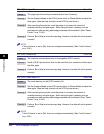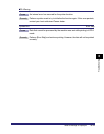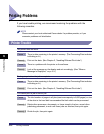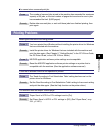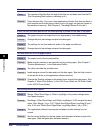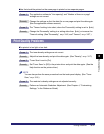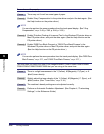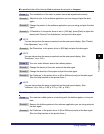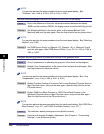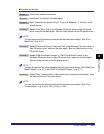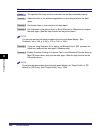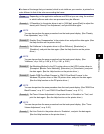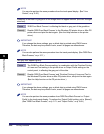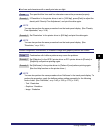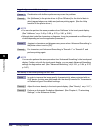Printing Problems
6-19
6
Troubleshooting
The specified color of thin lines or filled-in patterns do not print or disappear.
Cause 1 The combination of the color or pattern cannot be reproduced correctly.
Remedy 1 Adjust the color in the software application you are using and print the data
again.
Remedy 2 Change the pattern in the software application you are using and print the data
again.
Remedy 3 If 'Resolution' in the printer driver is set to [1200 dpi], press [Dark] to adjust the
density with 'Density Fine Adjustment', and print the data again.
NOTE
You can also perform the same procedure from the touch panel display. (See "Density
Fine Adjustment," on p. 3-18.)
Remedy 4 Set 'Resolution' in the printer driver to [600 dpi] and print the data again.
NOTE
You can also perform the same procedure from the touch panel display. (See
"Resolution," on p. 3-18.)
Cause 2 The color looks different due to the halftone pattern.
Remedy 1 Change the density of the color and print the data again.
Remedy 2 Change the direction of the paper and print the data again.
Remedy 3 Set 'Halftones' in the printer driver to [Error Diffusion] and print the data again.
(See the Help function on the printer driver.)
NOTE
You can also perform the same procedure from the touch panel display. (See
"Halftones," on p. 3-46, p. 3-59, p. 3-75, p. 3-81, p. 3-96.)
The halftone pattern does not print in the correct (specified) color.
Cause The machine's dither pattern is interfering with the halftone pattern in the print
data.
Remedy 1 Remove the halftone pattern in the software application you are using and print
the data again.
Remedy 2 Set 'Halftones' in the printer driver to [Error Diffusion] and print the data again.
(See the Help function on the printer driver.)