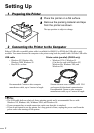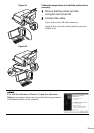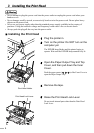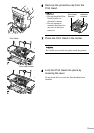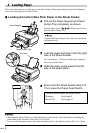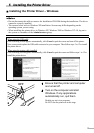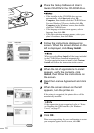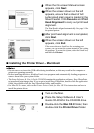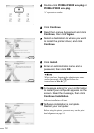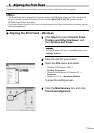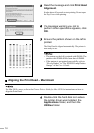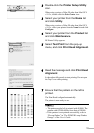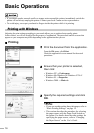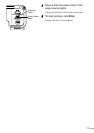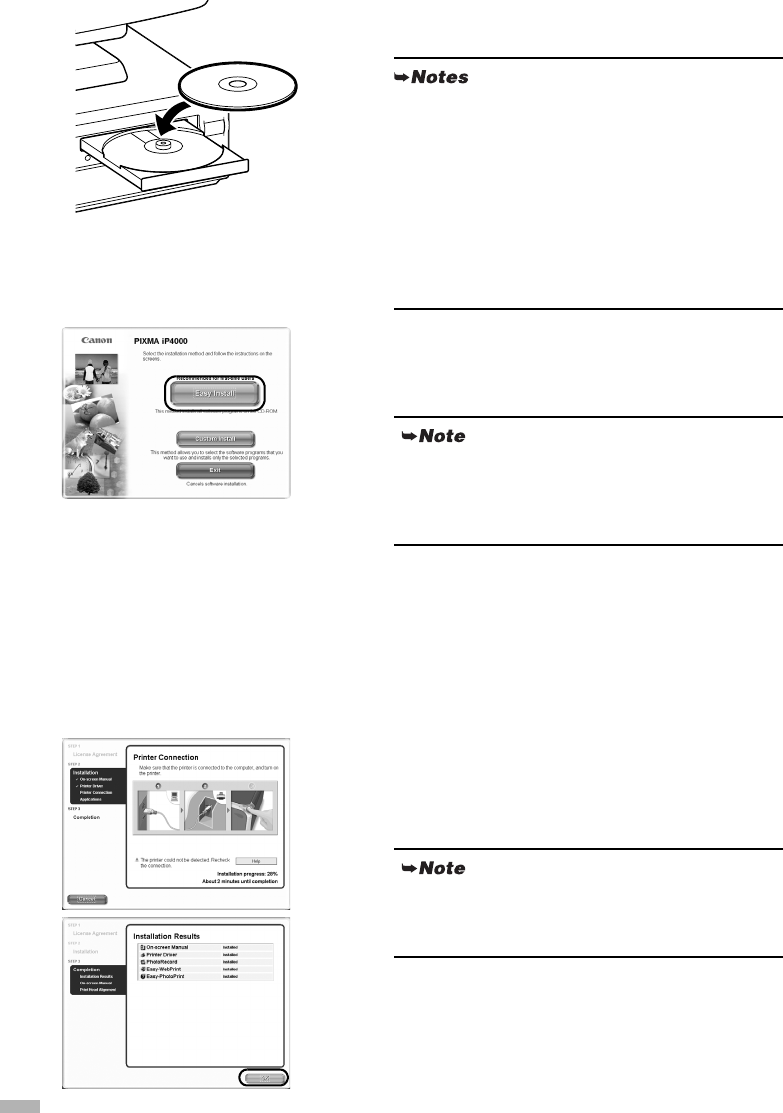
10
3
Place the Setup Software & User’s
Guide CD-ROM in the CD-ROM drive.
4
Follow the instructions displayed on
screen. When the screen shown on the
left is displayed, click Easy Install.
5
When the list of applications to install
appears, verify the contents, click
Install, then follow the instructions on
the screen.
6
Read the License Agreement and click
Yes.
7
When the screen shown on the left
appears, turn the printer on.
If the printer is recognized, the printer driver will be
automatically installed.
8
Click OK.
When a message asking for your confirmation to restart
your computer appears on the screen, click
OK
.
• If the installer in the CD-ROM does not run
automatically, click Start and select My
Computer, then double-click the CD-ROM icon.
For non-Windows XP users, double-click My
Computer in the Windows screen, then double-
click the CD-ROM icon.
• If the language selection screen appears, select a
language, then click
OK
.
• If the place selection message appears, select your
place of residence, then click
Next
.
When you select Easy Install, all the items included
in the CD-ROM are installed automatically.
To select particular items to install, click Custom
Install and follow the instruction on the screen.
If the connection is not recognized, refer to “Notes
on Handling the USB Interface (for Windows
Users)” on page 27.