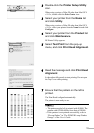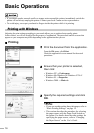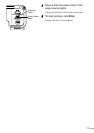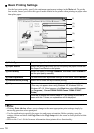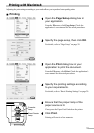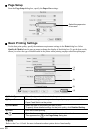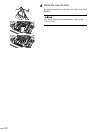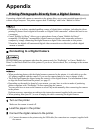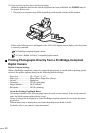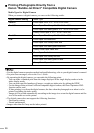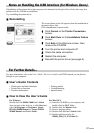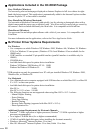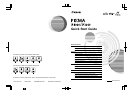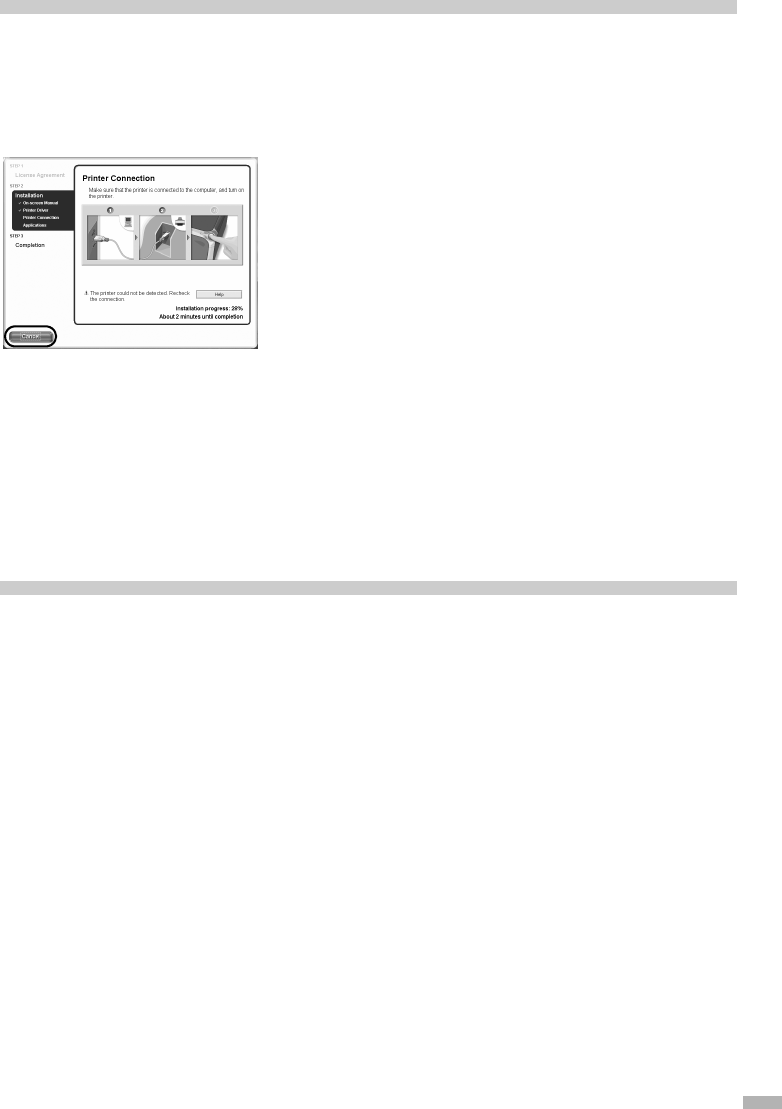
27
Notes on Handling the USB Interface (for Windows Users)
If installation of the printer driver does not proceed as instructed in this
Quick Start Guide
, there may be a
problem with the USB driver installation.
Try reinstalling the printer driver.
Reinstalling
The screen shown on the left appears when the installation of
the printer driver fails.
If the reinstallation is unsuccessful;
1
Click Cancel on the Printer Connection
screen.
2
Click Start Over on the Installation Failure
screen.
3
Click Exit on the Welcome screen, then
remove the CD-ROM.
4
Turn the printer and computer off.
5
Check the cable connection.
6
Restart the computer.
7
Reinstall the printer driver (see page 9).
For Further Details...
For more information, refer to the
User’s Guide
. The
User’s Guide
is an HTML manual you can browse
through on your computer.
User’s Guide Contents
How to View the User’s Guide
• Printer parts and their functions
• Printer driver functions
• Routine maintenance
• Printing media
• Troubleshooting
• Specifications
For Windows
Double-click the
iP4000, 3000
User’s Guide
short-cut icon on the desk top, or click
Start
and
select
All Programs
(or
Programs
),
Canon
PIXMA iP4000 Manual
(or
Canon PIXMA
iP3000 Manual
)
and
User’s Guide
.
For Mac OS X
(1) Load the CD-ROM in your computer, and
double-click the
OS X
folder.
(2) Double-click the
Manual
folder.
(3) Select a language folder.
(4) Double-click the
User’s Guide
folder.
(5) Double-click the icon for the
iP4000_3000_UG_ENG.htm
file.