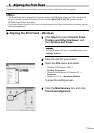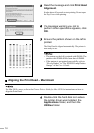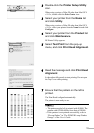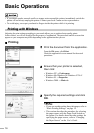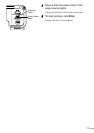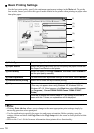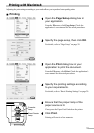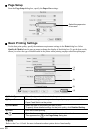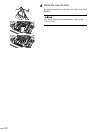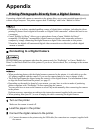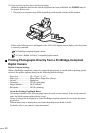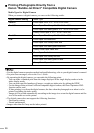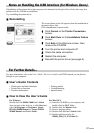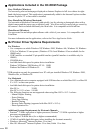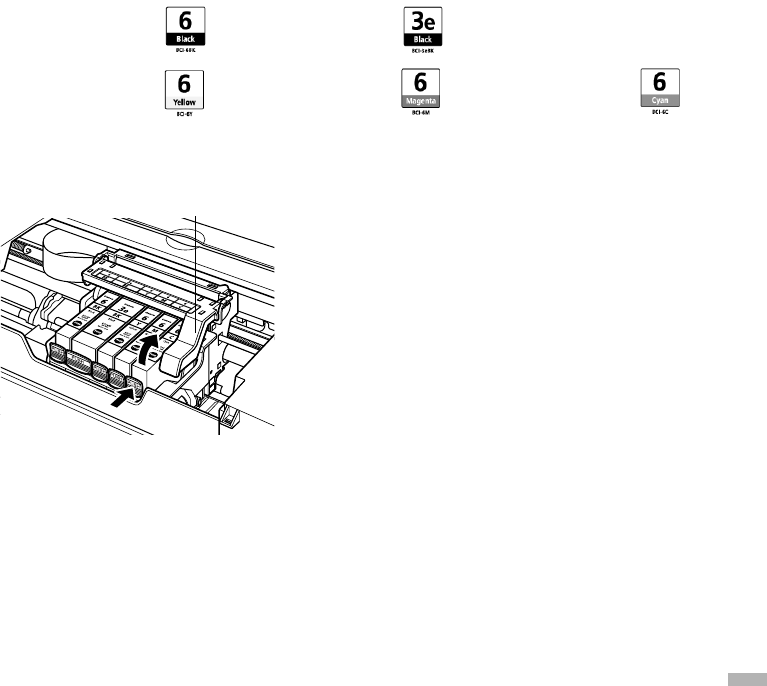
21
Print Head Maintenance
If Blurring Occurs or If a Specific Color Does Not Print
Perform Print Head Cleaning to improve the print quality. Ensure that the printer is turned on and
follow the instructions below.
• Windows
Open the printer driver settings screen and click the Maintenance tab. Click Cleaning.
See page 13 for details on how to open the setting screen.
• Macintosh
Open the BJ Printer Utility dialog box and click Utilities. Click Cleaning.
See page 14 for details on how to open the setting screen.
When the Printer Runs out of Ink
Replace the empty ink tank with a new one.
Specify the following ink tanks when purchasing.
1
Open the Paper Output Tray.
2
Open the Top Cover and pull down the
Inner Cover, then remove the empty ink
tank.
Do not touch the Print Head Lock Lever.
Black : BCI-6BK
(iP4000 only)
Black : BCI-3eBK
Yellow : BCI-6Y Magenta : BCI-6M Cyan : BCI-6C
Print Head Lock Lever