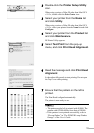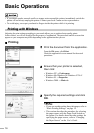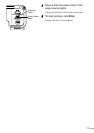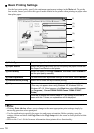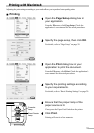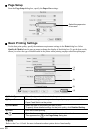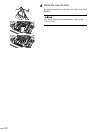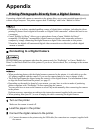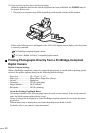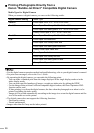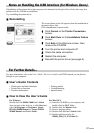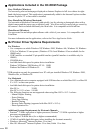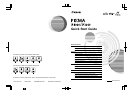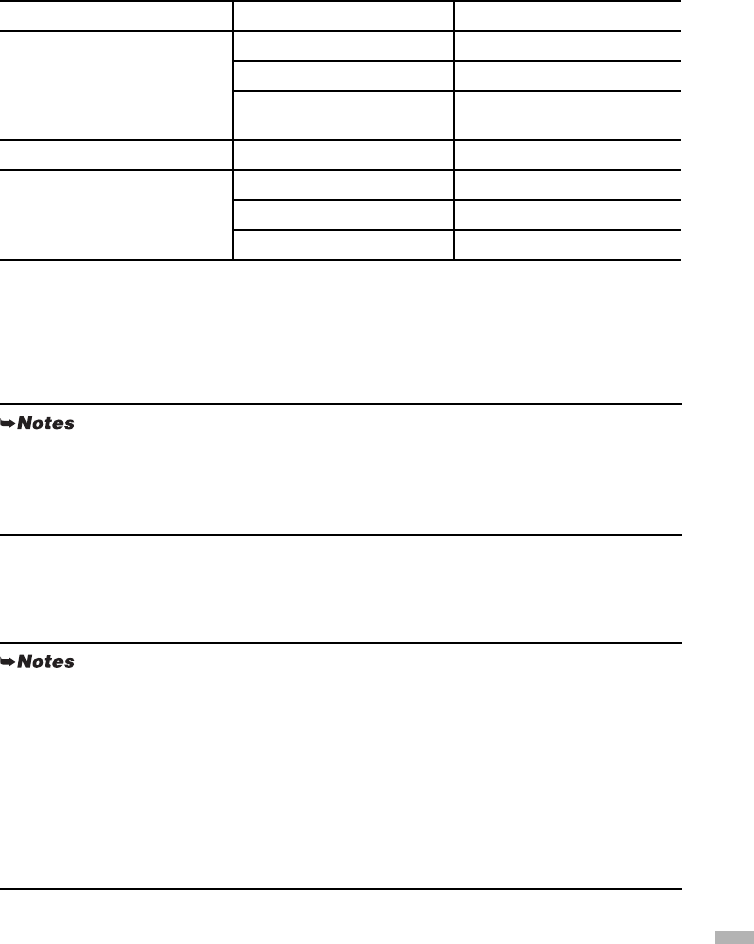
25
About “Paper size” and “Paper type”
To change the paper size or paper type, operate the camera to select the PictBridge print setup
mode and confirm or check the settings.
To print on Photo Paper Pro, select “Fast Photo” from “Paper type” on the display of the camera.
Select “Photo” for Photo Paper Plus Glossy.
If using a Canon PictBridge - compatible camera, you can select 5" x 7" from “Paper size”.
The following sizes and types of paper can be loaded in the printer by selecting options from
Paper size and Paper type.
When 4" x 6" is selected from “Paper size”, “2-up”, “4-up”, “9-up”, and “16-up” options may be
available in “Layout”.
About “Image optimize”
If you use a Canon PictBridge-compliant camera, you can select “VIVID”, “NR”, or
“VIVID+NR”. (Note that these options cannot be selected for some models.)
About “Date print”
If “On” is selected, the shooting date recorded in Exif image data is printed in the lower-right
corner of each photo.
“Paper size” setting “Paper type” setting Paper loaded in printer
10 x 15 cm / 4" x 6" (Default) Photo (Default) Photo Paper Plus Glossy
Fast Photo Photo Paper Pro
Photo Photo Paper Plus
Semi-gloss
13 x 18 cm / 5" x 7" Photo Photo Paper Plus Glossy
A4 Photo Photo Paper Plus Glossy
Fast Photo Photo Paper Pro
Photo Glossy Photo Paper
• When “VIVID” is selected, green and blue portions of photos are printed vividly.
• When “NR” (Noise Reduction) is selected, noise in blue portions, such as the sky, and dark
portions is removed.
• When “VIVID+NR” is selected, functions of both “VIVID” and “NR” are performed.
• This printer can handle only Exif/JPEG image data to produce photos using PictBridge.
• Never disconnect the USB cable during printing.
• When disconnecting the USB cable between the digital camera and printer, follow the
instructions given in the Instruction Manual of the camera.
• Controls of the digital camera cannot be used for the following:
- Print quality setting
- Printer maintenance
• For the digital camera operation method and troubleshooting, refer to your digital camera’s
manual.
• For print error messages, refer to the User’s Guide.