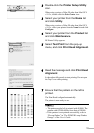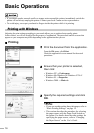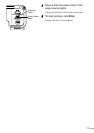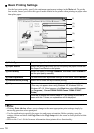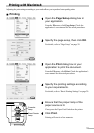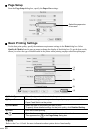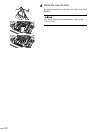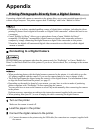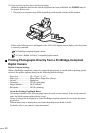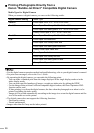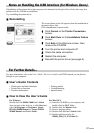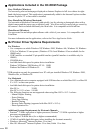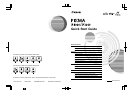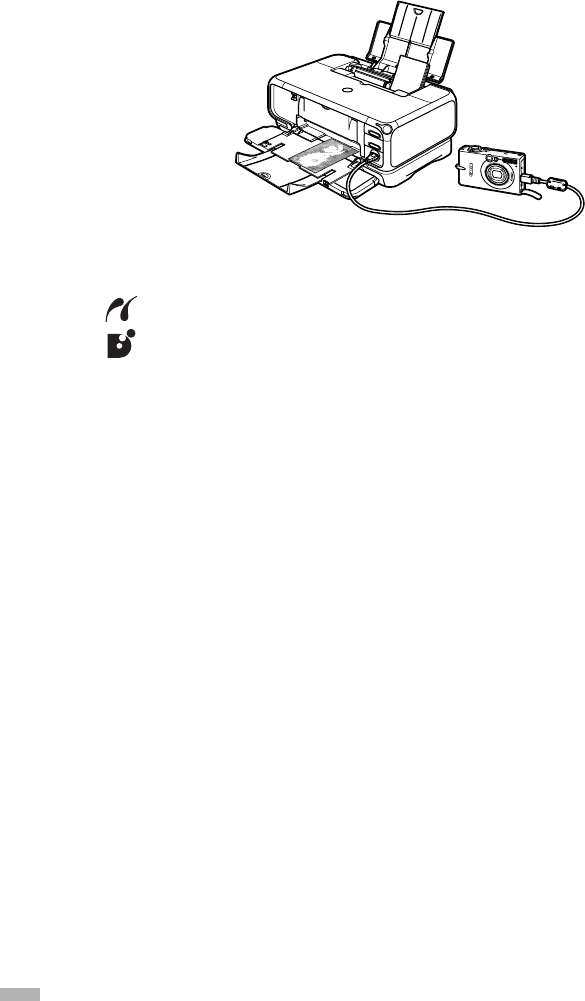
24
(2) Turn on and set up the camera for direct printing.
When the connection between the camera and printer has been established, the
POWER
lamp on
the printer flashes once.
* The power-on sequence may differ depending on the model or brand of the camera.
Either of the following icons will appear on the LCD of the digital camera display when the printer
is correctly connected.
A PictBridge-compliant digital camera.
A Canon “Bubble Jet Direct” compatible digital camera.
Printing Photographs Directly from a PictBridge-Compliant
Digital Camera
Default Camera Settings
When a PictBridge-compliant camera is connected and printing is started with no printing option
selected, this printer operates based on the following default settings:
- Paper size...................... 10 x 15 cm / 4" x 6"
- Paper type..................... Photo (Photo Paper Plus Glossy)
- Layout........................... Borderless
- Trimming...................... Off (No trimming)
- Image optimize............. On (ExifPrint)
- Date print...................... Off (No printing)
About the Settings Explained Below
The settings explained on the following pages cannot be made on some cameras. If any setting cannot be
made, the default setting explained above is used.
Names of settings that are displayed on Canon PictBridge-compliant cameras are used in the description
given below.
Different names may be displayed on your camera depending on the brand or model.
For details, refer to your camera’s instruction manual.