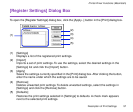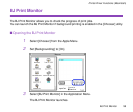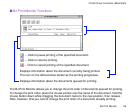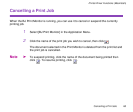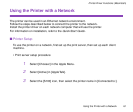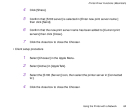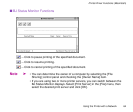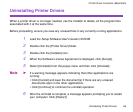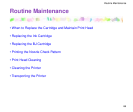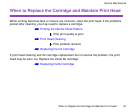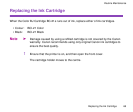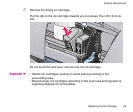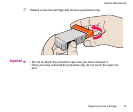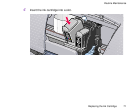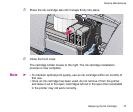Uninstalling Printer Drivers
65
Printer Driver Functions (Macintosh)
Uninstalling Printer Drivers
When a printer driver is no longer needed, use the Installer to delete, all the program files
associated with it at the same time.
Before proceeding, ensure you save any unsaved files in any currently running applications.
1
Load the
Setup Software/User's Guide CD-ROM
.
2
Double-click the [Printer Driver] folder.
3
Double-click the [Installer] icon.
4
When the Software License Agreement is displayed, click [Accept].
5
Select [Uninstall] from the popup menu and then click [Uninstall].
Note
➤
If a warning message appears indicating that other applications are
running:
• Click [Cancel] and save the document(s) if there are any unsaved
documents open in the other applications.
• Click [Continue] to continue the uninstall operation.
6
After the uninstall is complete, a message appears prompting you to restart
your computer. Click [Restart].