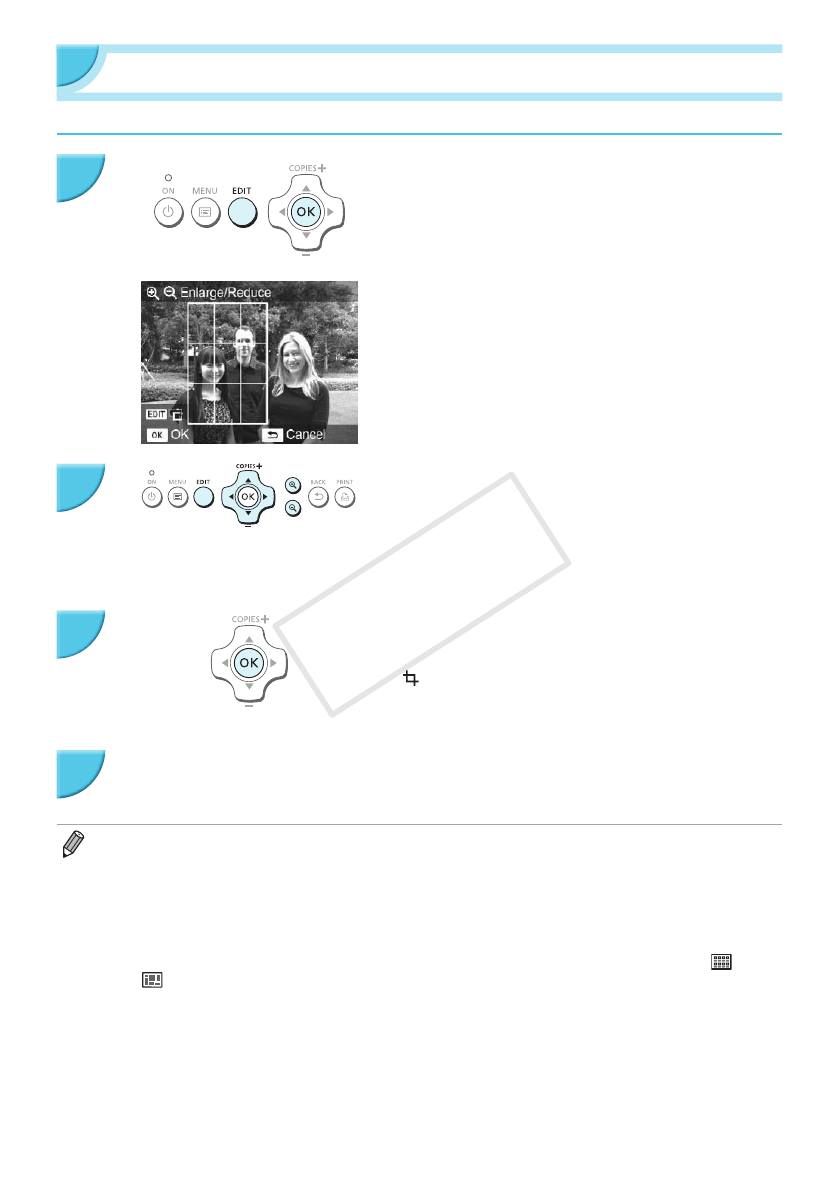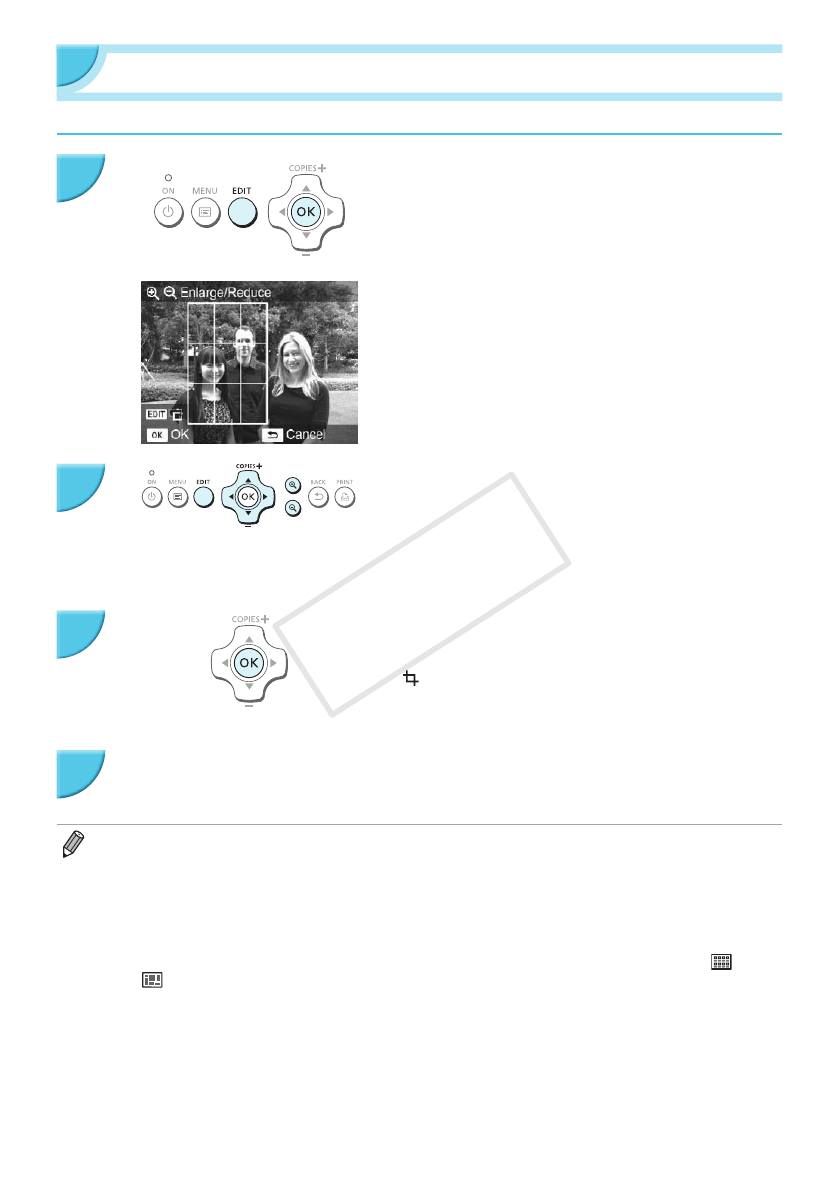
18
Cropping and Printing Images
You can crop and print part of an image.
Display the cropping screen.
O Select an image as described in Step 4 on p. 13, press
the EDIT button, and then press the o button.
X A cropping frame to indicate the range will be displayed.
Determine the range.
O The cropping frame switches between portrait and
landscape each time you press the EDIT button.
O You can move the cropping frame by pressing the
udlr buttons.
O You can enlarge the cropping frame by pressing the -
button and shrink it by pressing the 0 button.
Make the setting.
O When you press the o button, the cropping range is set
and the screen returns to the image display screen with
displayed at the bottom left.
O To crop another image and print at the same time, repeat
Steps 1 to 3.
Print the images.
O Print as described in Step 6 on p. 14.
X The cropping range is cleared when printing is nished.
O If you want to change the cropping range after setting it, press the EDIT button in the image display screen,
press the ud buttons to select [Adjust Cropping], and press the o button to repeat Steps 2 to 3.
O If you want to cancel the cropping range after setting it, press the EDIT button in the image display screen, press
the ud buttons to select [Reset Cropping], press the o button to display the reset cropping screen, and then
press the o button again.
O The cropping ranges are all cleared if you turn SELPHY off or remove the memory card before printing them.
O You can set up to 99 images with cropping ranges.
O You cannot crop images when you are printing with [Print All Images] or [DPOF Print], or you have selected [
Index]
or [
shufe] in [Page Layout] (p. 22).
O You cannot change the vertical and horizontal ratio of the cropping frame on the screen.
O You can change the number of copies by pressing the ud buttons in the image display screen in Step 3. The
cropping range setting is not cleared by setting the number of copies to 0.
1
2
3
4