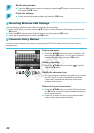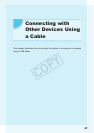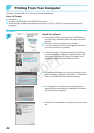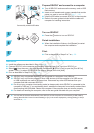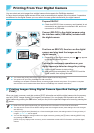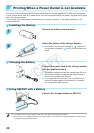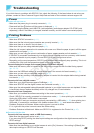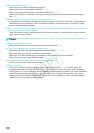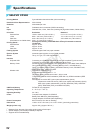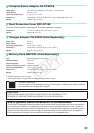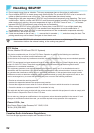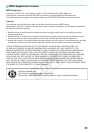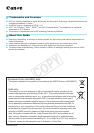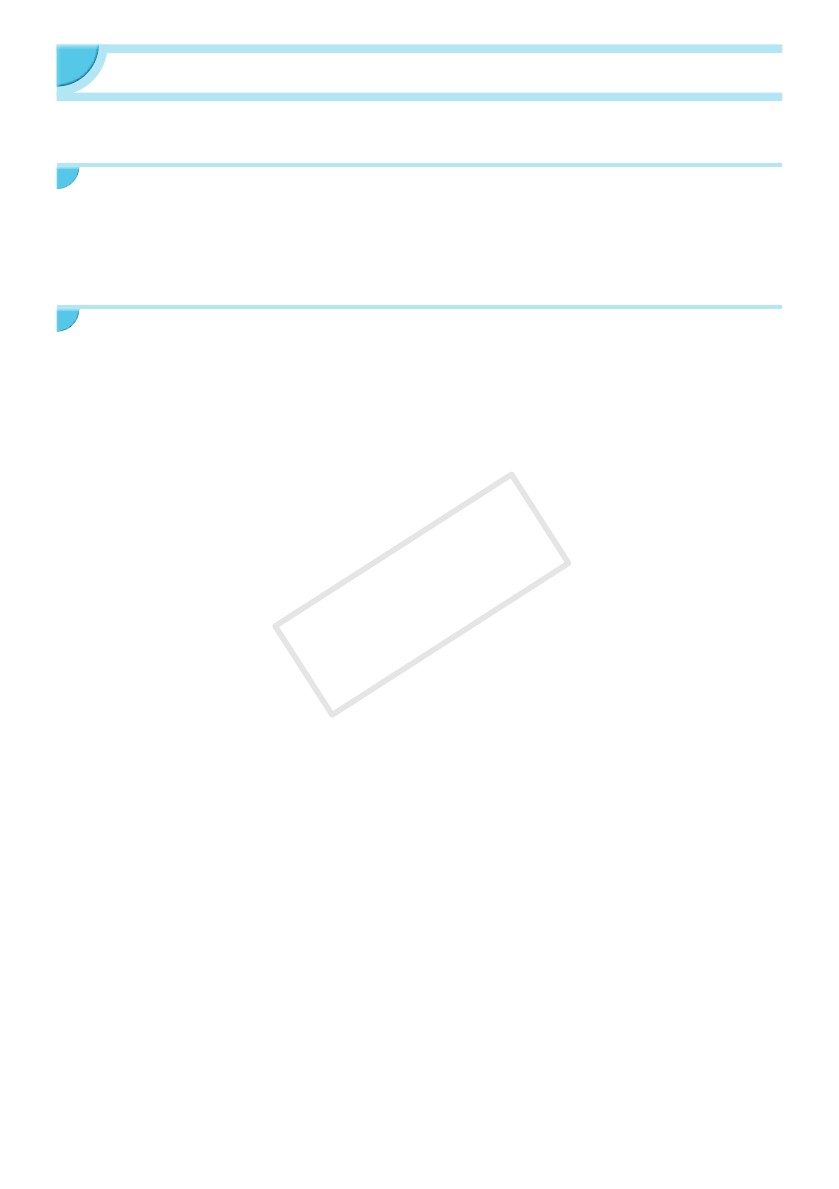
49
Troubleshooting
If you think there is a problem with SELPHY, rst, check the following. If the items below do not solve your
problem, contact a Canon Customer Support Help Desk as listed on the included customer support list.
Power
O Power will not turn on
• Make sure the power plug is correctly connected (p. 10).
• Press and hold the q button until the screen is displayed (p. 11).
• If you are using the battery pack NB-CP2L (sold separately) and charger adapter CG-CP200 (sold
separately), check if the battery is charged, attached correctly, and the cable is connected properly.
Printing Problems
O Cannot print
• Make sure SELPHY is turned on (p. 11).
• Make sure that the ink and paper cassettes are correctly inserted (p. 10).
• Make sure there is no slack in the ink sheet (p. 7).
• Make sure that you are using dedicated paper (p. 9).
• When the ink is spent, replace the ink cassette with a new one. When the paper is spent, rell the paper
cassette with new paper (p. 14).
• Make sure you are using the correct combination of paper, paper cassette and ink cassette (p. 7).
• If SELPHY is connected simultaneously to a digital camera, computer and has a memory card inserted,
you may not be able to print properly. Connect SELPHY to only one device at a time.
• Depending on the room temperature, SELPHY may overheat and temporarily stop operating. This is not
a malfunction. Wait until the temperature drops and printing resumes.
Cannot display/print images from memory card or USB ash memory
• Make sure the memory card is inserted all the way into the correct slot with the label facing upward
(pp. 12, 13).
• Make sure the USB ash memory is inserted all the way in the correct slot faced correctly (p. 15).
• Make sure you are using a supported image type (p. 12).
• Make sure that any memory card requiring an adapter is inserted into the adapter before being inserted
into the slot (p. 12).
Cannot print from a digital camera
• Make sure your digital camera supports PictBridge (p. 46).
• Make sure SELPHY and the digital camera are connected correctly (p. 46).
• Make sure the rechargeable battery/disposable batteries in your digital camera are not depleted. If there
is insufcient charge, replace the battery with a fully charged one, or new batteries.
Cannot print from a computer
• Make sure you installed the software according to the correct procedure (p. 44).
• Check if SELPHY is correctly connected in infrastructure mode (p. 31) when printing via a wireless LAN.
Unplug the USB cable if a USB cable is connected.
• Check if SELPHY and your computer are directly connected by a USB cable (p. 45) when printing via a
USB cable. If connected to a wireless LAN, disable wireless LAN (p. 41) and restart the software.
• Problems Exclusive to Windows: Make sure the printer is not set to ofine.
If it is, right-click the printer icon and cancel the ofine setting.
• Problems Exclusive to Macintosh: Make sure SELPHY is registered on the Printer List (p. 45).
O Cannot print the date
Cannot print from memory cards or USB ash memory
• Make sure the date imprint option is set (p. 21).
If you are using DPOF printing, the date imprint settings are congured on the digital camera used for the
DPOF settings.
Cannot print from digital cameras
• Make sure the date setting in your digital camera is set to [On]. However, if the setting is [Default], the
date imprint settings on SELPHY will be used.
COPY