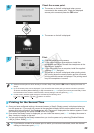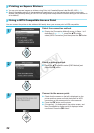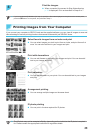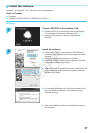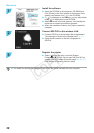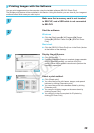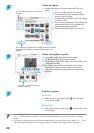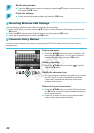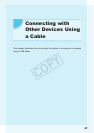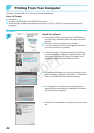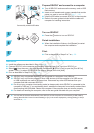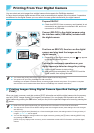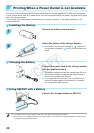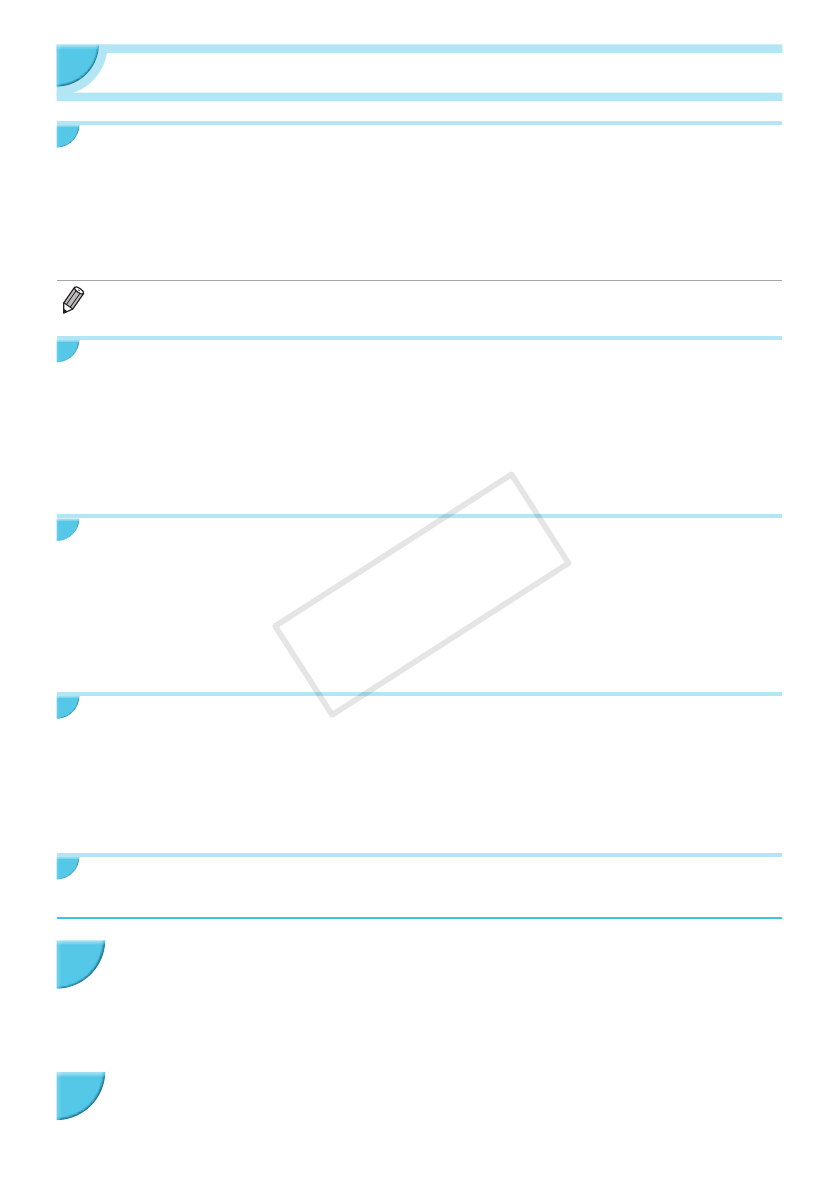
41
Other Functions of Wireless LAN
Connecting to Other Access Points (Infrastructure Mode)
After connecting to an access point in infrastructure mode (p. 31), you can connect to another access point
as follows.
O Press the k button, and then press the ud buttons to select [Wireless LAN Settings], and press the
o button.
O Press the ud buttons to select [Access Point Connect], and then press the o button.
O Specify as described on p. 31.
O [Access Point Connect] is available only when the selected communication mode (below) is [Infrastructure].
Checking Setting Information
You can check connection settings such as the communication mode and channel, and printer information
such as the printer name and IP address.
O Press the k button, and then press the ud buttons to select [Wireless LAN Settings], and press the
o button.
O Press the ud buttons to select [Conrm Settings], and then press the o button.
O Press the ud buttons to check setting information.
O Press the v to go back.
Changing Communication Mode
You can change the communication mode (p. 28) to connect to another device, or stop using wireless LAN.
O Press the k button, and then press the ud buttons to select [Wireless LAN Settings], and press the
o button.
O Press the ud buttons to select [Comm. Mode], and then press the o button.
O Press the ud buttons to select a communication mode, and then press the o button.
O Press the ud buttons to select [Disable Wireless LAN], and then press the o button to stop using
wireless LAN.
Changing the Printer Name
You can change the printer name (p. 29).
O Press the k button, and then press the ud buttons to select [Wireless LAN Settings], and press the
o button.
O Press the ud buttons to select [Other Settings], and then press the o button.
O Press the ud buttons to select [Set Printer Name], and then press the o button.
O Press the EDIT button to display the screen to enter characters and enter the printer name (p. 42).
Setting the IP Address Manually
You can specify the printer's IP address and subnet mask manually.
Display the settings screen.
O Press the k button, and then press the ud buttons to select [Wireless LAN Settings], and
press the o button.
O Press the ud buttons to select [Other Settings], and then press the o button.
O Press the ud buttons to select [IP Address Settings], and then press the o button.
O Press the ud buttons to select [Manual], and then press the o button.
Set the IP address.
O Press the lr buttons to select the position, press the ud buttons to set the value, and
then press the o button.
1
2
COPY