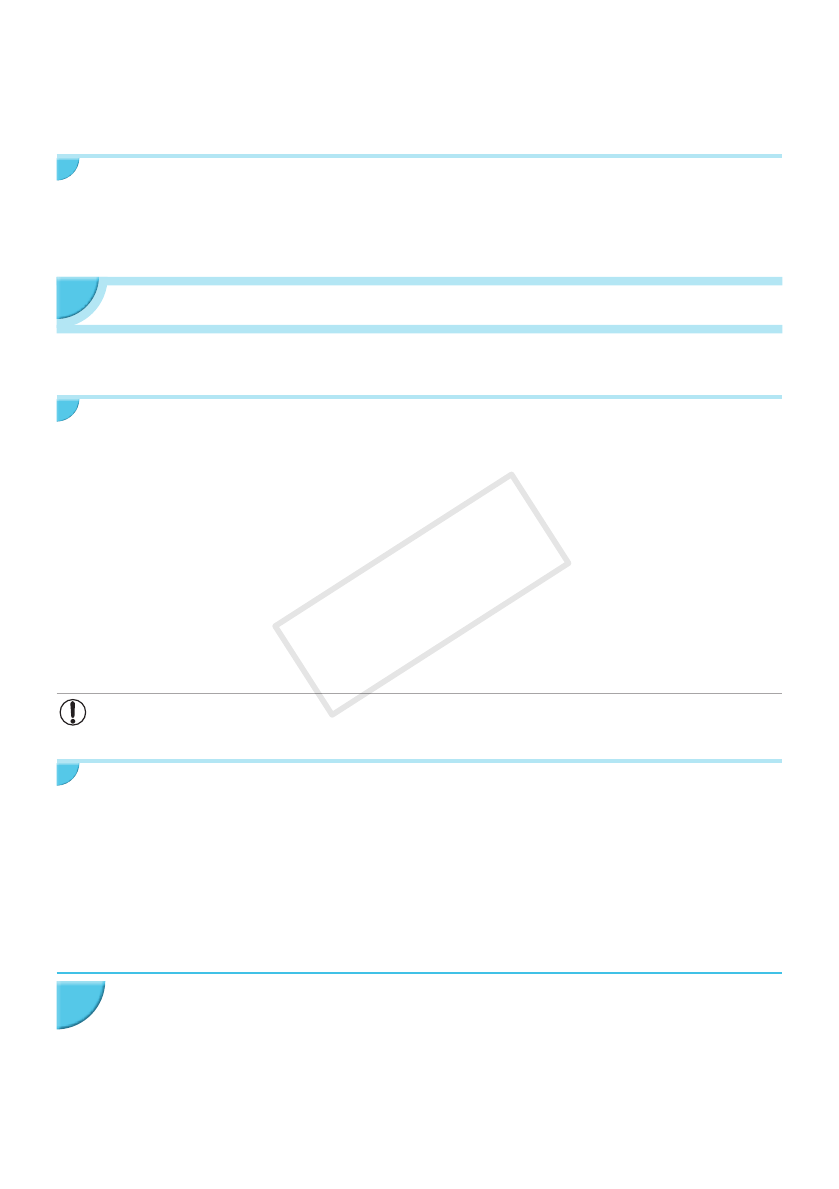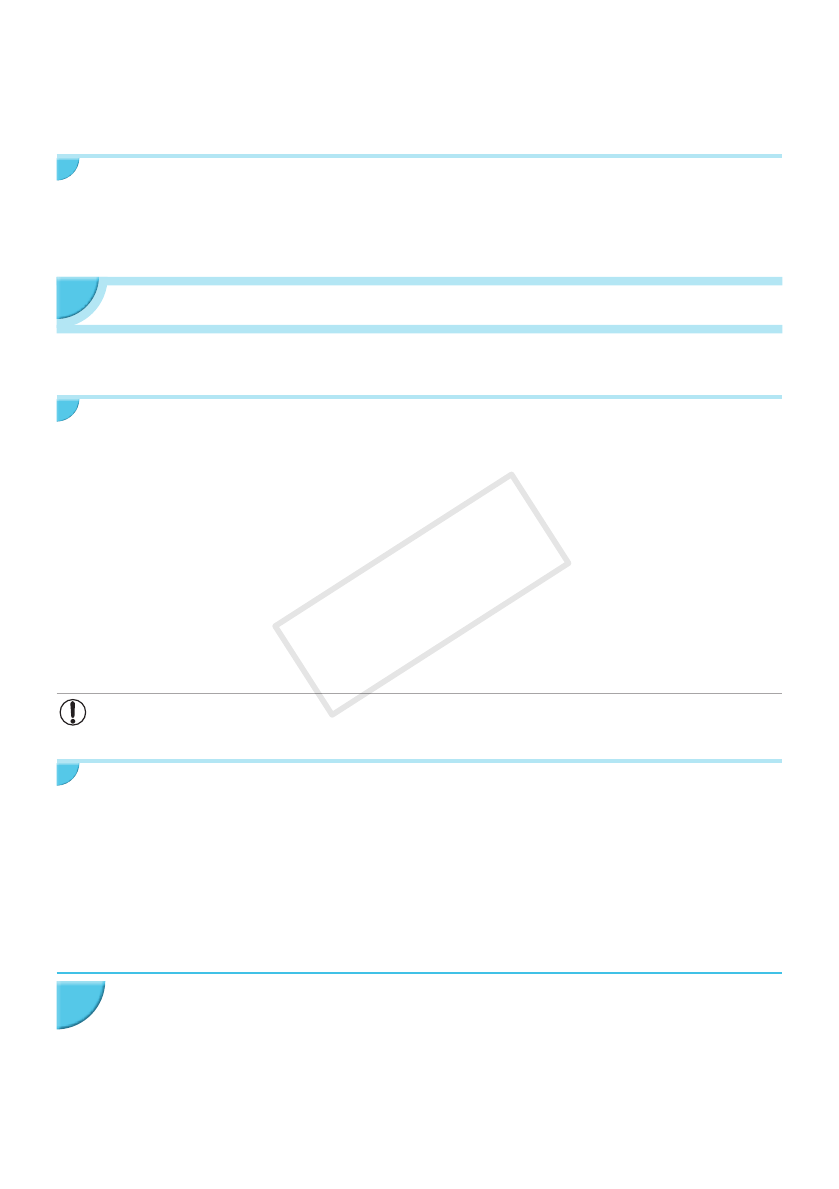
31
O Even when the Ready screen is displayed, you can insert the memory card p. 13 to display the screen in
Step 4 and print images in the card.
O You can stop displaying the Ready screen when you turn the power on by selecting [Disable Wireless
LAN] in [Comm. Mode] (p. 41).
Printing on Square Stickers
O You can print square images on stickers using Color Ink Cassette/Square Label Set KC-18IS (p. 2).
O Specify borderless printing in the smartphone's application (the [Borders] setting on SELPHY will be
ignored).
Printing in Infrastructure Mode
You can connect wireless LAN ready devices such as smartphones, cameras, and computers to a wireless
LAN to print images.
Checking Wireless LAN Settings
O In order to use a wireless LAN in infrastructure mode, you need to connect a wireless parent station
(wireless router, etc.) acting as the access point and a device that transmits images (smartphone, camera,
computer, etc.). Any wireless parent stations such as wireless routers are called "access points" in this
guide.
O Some cameras can be used as an access point. Refer to the user guide supplied with your camera.
O Select wireless LAN standards compliant devices listed on p. 52 for your access point. Refer to the user
guide supplied with your access point for information on how to check.
O Check if your wireless LAN is WPS (Wi-Fi Protected Setup) compatible. If you are not sure whether or not
it is WPS compatible, also check the following items.
- Network name (SSID/ESSID)
- Network authentication/data encryption (encryption method/encryption mode)*
- Encryption key (network key)
* Supported security settings are [No security], [WEP (open system authentication) (64-bit)], [WEP (open system
authentication) (128-bit), [WPA-PSK (TKIP)], [WPA-PSK (AES)], [WPA2-PSK (TKIP)], and [WPA2-PSK (AES)].
O If your network is managed by the system administrator, request details of network settings from
the administrator.
Connecting the Printer to the Wireless LAN
You can connect the printer to the wireless LAN and print from your smartphone, camera, or computer via the
access point.
This section describes how to connect a printer to a wireless LAN using a camera as the access point;
however, the same procedure applies when you are printing from a smartphone or computer.
Items to Prepare
O A device that can be used as an access point*
O A device that transmits images (smartphone, camera, or computer connected to the access point)*
* A camera is used as the access point as well as the transmitter in this example.
Prepare the access point.
O Congure a camera as the access point. Refer to the
user guide supplied with your camera.
O If you are using an access point other than a camera,
check that the device is turned on and able to
communicate.
1