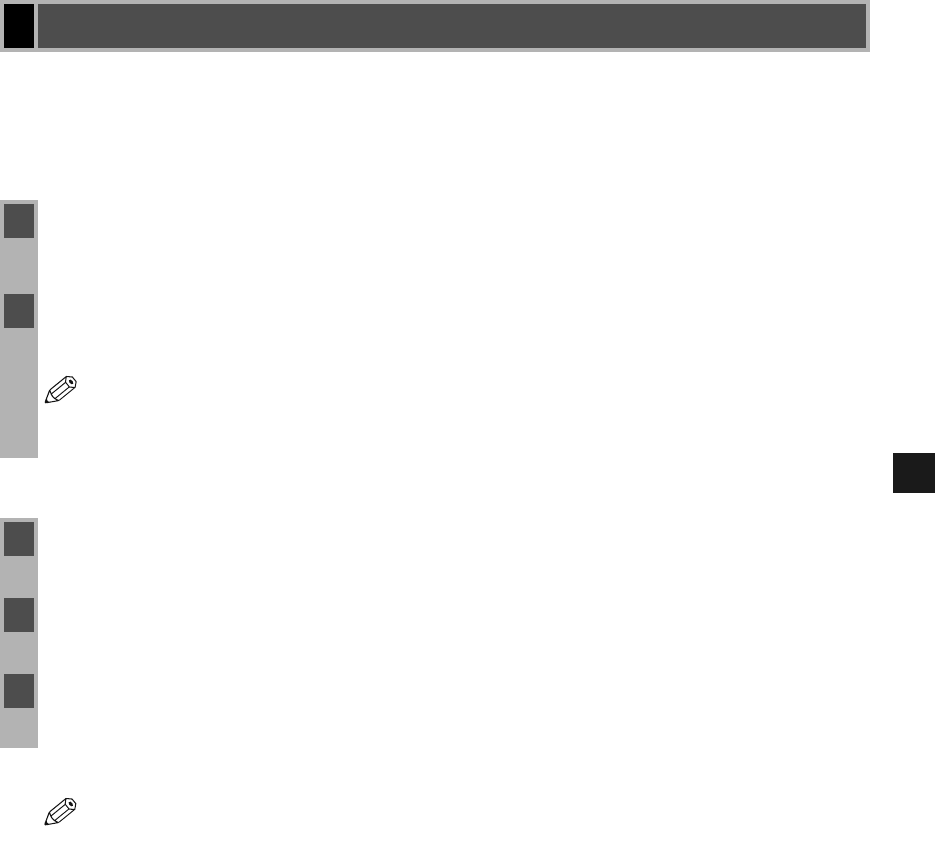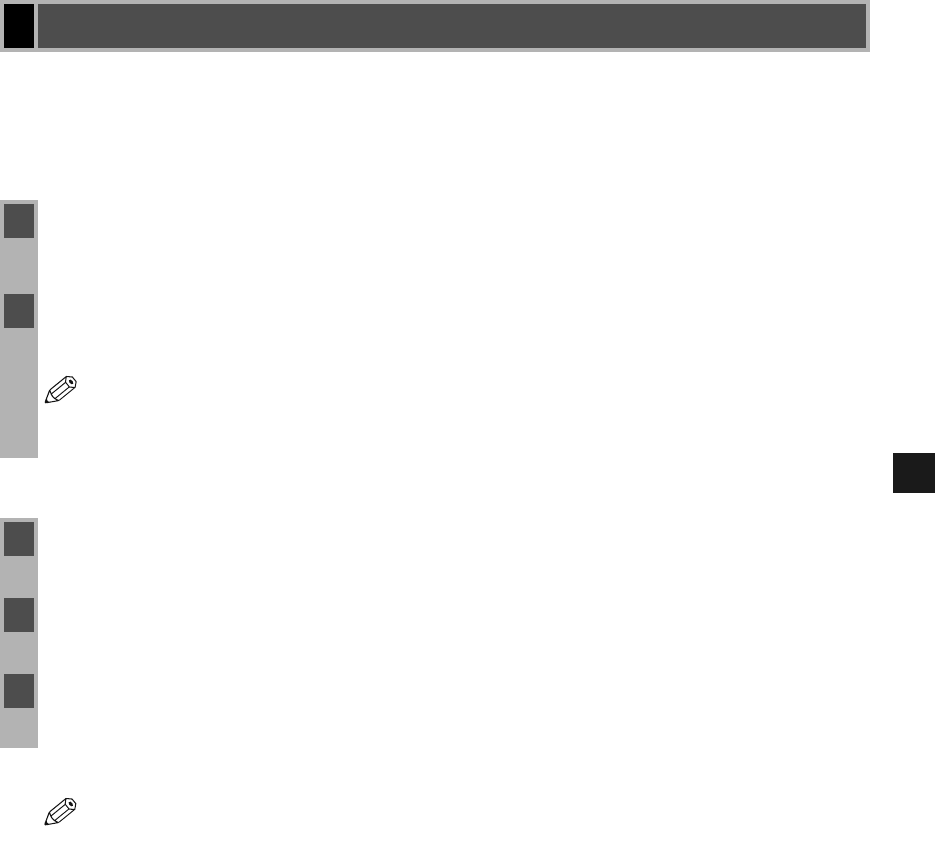
4-7
4
Troubleshooting
If CARPS is not working properly, it might help to remove the CARPS-software and install it
again. Before you begin, be sure you have the installation software available for installation.
Before uninstalling the CARPS-software, make sure you close all running applications.
From Printer Driver Uninstaller:
From the Printers folder:
Uninstalling CARPS
Uninstalling CARPSUninstalling CARPS
Uninstalling CARPS
1 From the Start menu, select Programs Canon Printer uninstaller click CARPS
Printer Driver Uninstaller. The Delete Printer dialog box appears.
2 In the Delete Printer dialog box, select Canon imageCLASS D300 click Cleanup
Yes.
NOTE
The CARPS-software can be uninstalled using the RUN dialog box from the Start
menu. To uninstall, “C:\Program Files\Canon\PrnUninstall\CARPS printer
Driver\UNINSTALL.exe”.
1 From the Start menu, Select Settings click Printers.
2 In the Printers folder, click Canon imageCLASS D300.
3 From File menu, select Delete click Ye s.
NOTE
In Windows 2000/XP, you cannot uninstall the CARPS-software unless you have
administrative privileges.