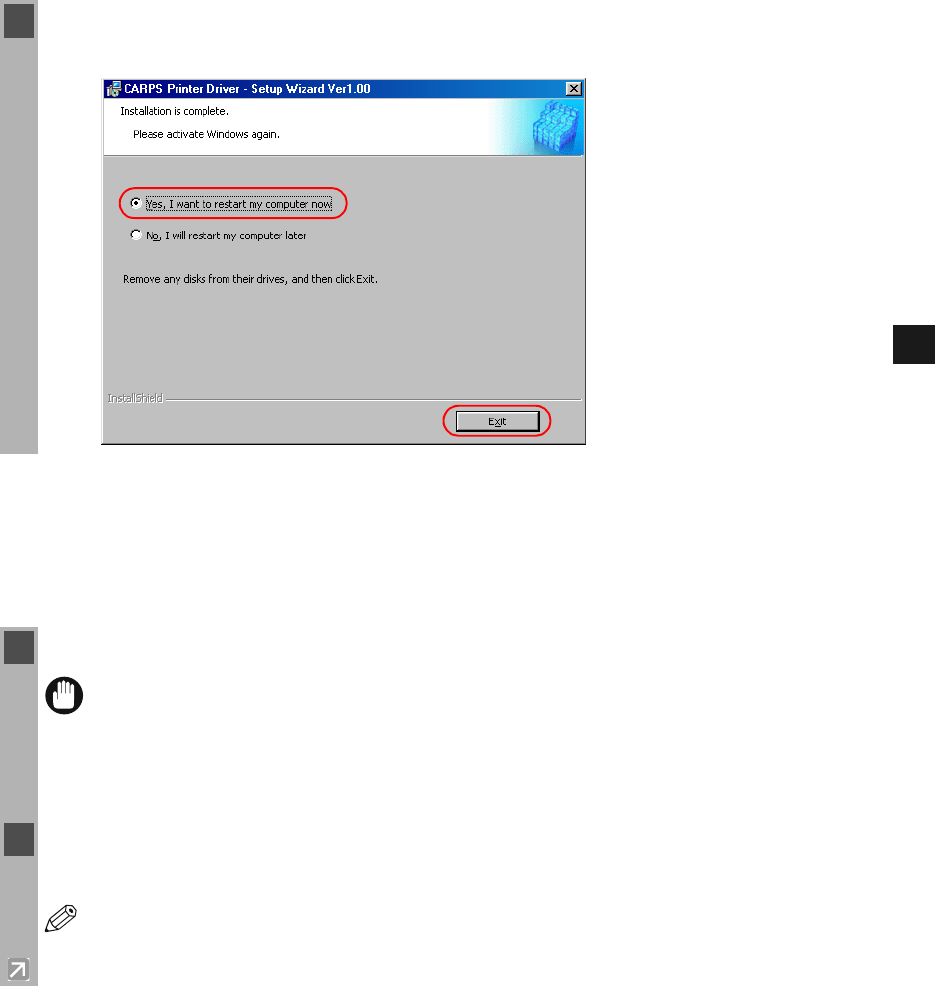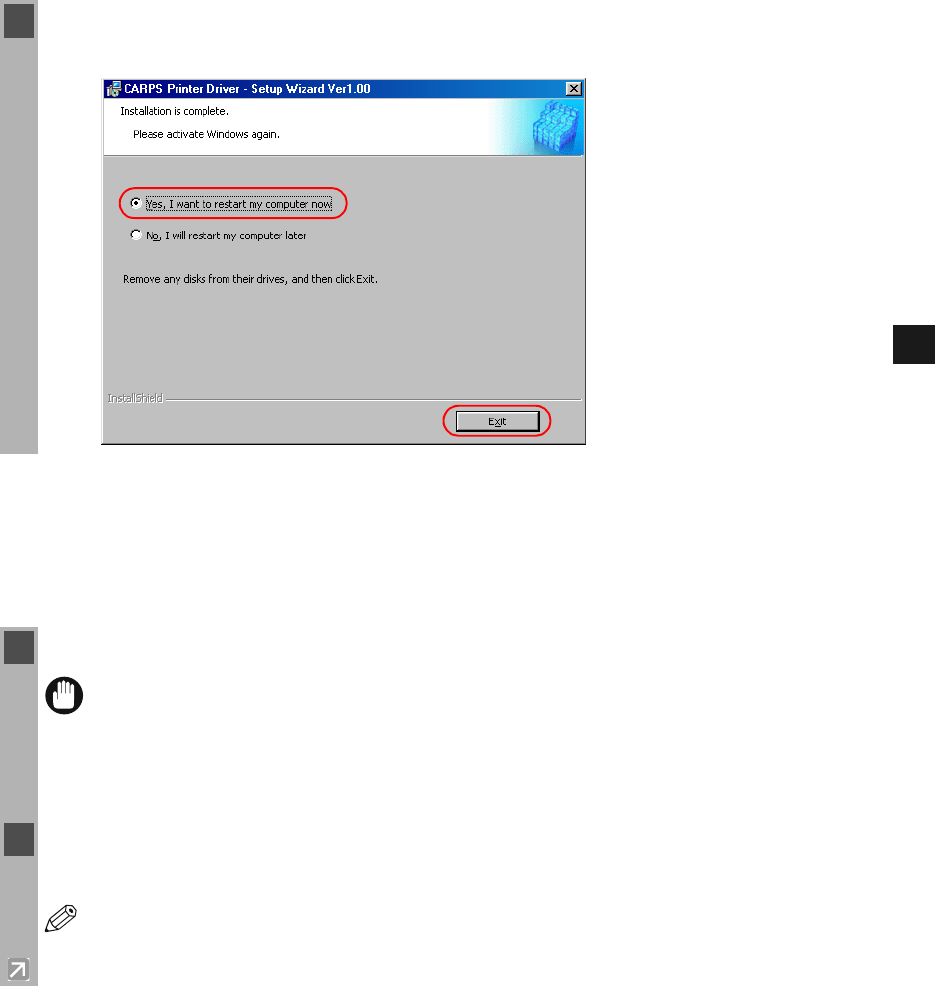
2-6
2
Installing Canon Advanced Raster Printing System
■
■■
■
Installing Printer Driver without a USB Connection
Installing Printer Driver without a USB ConnectionInstalling Printer Driver without a USB Connection
Installing Printer Driver without a USB Connection
The following is the installation procedure of the user software without using a USB
connection, under Windows 2000/XP.
The screen shots shown are from Windows 2000.
.
7 When the installation is complete, the following dialog box appears. Select Yes , I w an t to
restart my computer now on the dialog box click Exit.
1 Make sure the machine is connected to your computer and it is turned on.
IMPORTANT
• If Plug and Play is automatically carried out and the Found New Hardware
Wizard dialog box appears, click Cancel and follow the procedure below.
• If you are using Windows 2000/XP, be sure to log on as member of Administrators.
The full control access right for the printer is necessary for the installation of
CARPS.
2 Place the CD-ROM into your CD-ROM drive. The installation starts automatically.
NOTE
If the installation does not start automatically, select Run from the Start menu type
“D:\Drivers\us_eng\prnsetup\Setup.exe” (if your CD-ROM drive is drive “D:”) in the
command line click OK.